Introduction
The subcontracting process for Microsoft Dynamics® AX 2012 resembles a large body of water that you need to cross. It is not difficult with the correct boat and small motor, you simply need to navigate the shallow ends and ensure you have enough gas to last you past the deep water in the middle. Subcontracting work is a service item, associated with a production flow with a direct outsourcing cost group type. This exists as a work cell or resource, which is scheduled and accounted for apart from the traditional bill of materials (BOM) approach. This article tackles two of the looming questions clients ask about LEAN subcontracting. First, what does it all mean? Second, how do we set it up?
Terminology and History
In order to relate to the concepts of subcontracting in Microsoft Dynamics AX, first you need to have a quick 10,000 foot view of the history and key words used in this discussion.
The terminology of subcontracting is based on the LEAN Manufacturing movement that emerged by MIT studies based on manufacturing practices in Japan, most notably Toyota Motor Corporation. These concepts, however, are not new. They originate from the greats of production management: W. Edwards Deming (early 1950’s) and Joseph Juran (mid 1950’s), and often can be traced back to one book that summarizes it all, The Goal, by Eliyahu Goldratt in 1984.
Lean manufacturing concepts are permeated by five ideas:
- Customer value is created through the idea that every action creates value, if not, it is simply waste.
- By modeling your process using the value stream concept, you can visualize and map your production.
- Flow, which defines the process by which goods arrive, transfer, are consumed, and ship. When possible, the goal is to have zero wait time or loss of productivity to the unavailability of parts for production when needed.
- The consumer rate of demand drives a product through the manufacturing process (using Kanban). This eliminates producing for just the sake of producing.
- Perfection, or the continuous improvement model (Kaizen). Perfection is achieved through an iterative review of the model each time you drive the next incremental improvement of your process.
Microsoft Dynamics AX uses the following terms in the implementation of lean manufacturing.
Subcontracting: The process of either outsourcing a specific resource or the capability to optionally outsource based on business logic of capacity planning.
Production Flow Model: Setting the capacity, calendar, and configuration for a group of work cells.
Work Cells: Using the resources and resources groups. Activities within a production flow are assigned to a work cell.
Lean Schedule Groups: Mapping all work cell capacity settings to a common throughput scheduling in order to enable a complete line balance.
Kanban: A scheduling system consisting of boards, cards, and other tools that level production by creating specific jobs that pull product through the process. This is tied to quality and throughput stabilization.
Backflush Costing: Defined as a cost accumulation method where the application of cost is based on the output of the process.
Setup for LEAN Subcontracting
This is what I will call navigating the shallows, the setup and configuration of LEAN subcontracting. The classic Contoso database uses Fabrikam as an example of an audio products manufacturing company, which uses subcontracting to hire out the process of coating speakers for the purpose of later final assembly. Some of the configurations used are from the base data and are part of lean manufacturing and production setup. You can refer to TechNet for any specific follow up. The following components are the required setup for LEAN Subcontracting.
- Item model group to track your lean group
- Service based inventory item(s)
- Setup of purchase agreements
- Create resource information
- The production flow configuration that ties it all together
Item Model Groups
Configuration of a Lean model group is the first step. This is the definition of the lean group that will be used:
- Open Inventory and warehouse management > Setup > Inventory > Item model groups.
- Click New.
- Create an Item model group label and name, Lean Group and Lean manufacturing.
- Under the Inventory model FastTab, ensure that Inventory model is FIFO.
- Verify that Stocked product, is not selected.
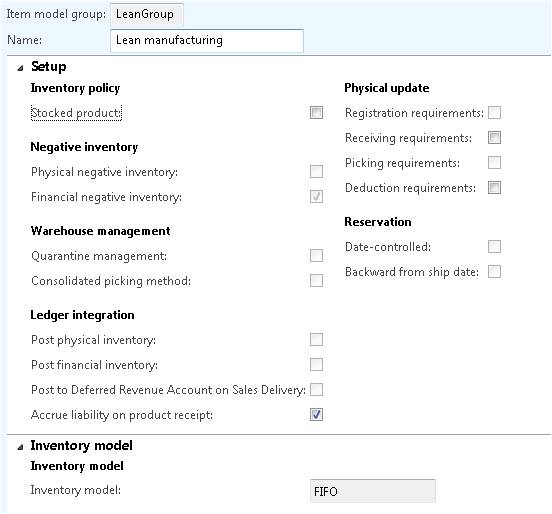
Inventory Item Setup
The setup of the inventory item used as a tracking device throughout the subcontracting process must be set up according to the following parameters:
- Open Product information management > Common > Products > Released products.
- Open Item number, SCPS_S001.
- Verify the Product type is set toService.
- Verify the Product subtype is set toProduct.
- Set the Item model group to Lean Group.
- Open the Manage costs FastTab.
- Verify Price and Price unit are set.
- This assumes that all other settings for the product are setup for the inventory item, it is a released product, and that costing is based on the latest quote.
Purchase Agreement
The purchase agreement is the start of this process because it is the master item which controls the price, quantities, and the contract with the subcontractor.
Open the Purchase agreements form by navigating to Accounts payable > Common > Purchase orders > Purchase agreements.
Purchase Agreement Header
The top portion of the purchase agreement has the following requirements for subcontracting.
- Click Purchase agreement in the New group of the Action Pane.
- Set the vendor account to the vendor who will be providing the services. For this example use 4101, Fabrikam supplier.
- Set the Effective date and the Expiration date (if needed).
- Set the Status to Effective.
- Set the Purchase agreement classification to Blanket purchase agreement.
- Set any other required or business process fields.
Purchase Agreement Lines
The Purchase agreement lines FastTab is where subcontracted item(s) are specified. Follow these steps to add a line.
- Click Add Line.
- Enter the service item configured earlier, SCPS_S001.
- Set the quantity for the entire agreement period. This may be on an annualized basis.
- Specify the Unit for the item.
- Complete the standard cost for the Unit price.
- Set the expiration date, if there is one.
Resource Configuration
Resource configuration is the process of identifying the vendor as a resource and grouping resources together. These can follow various methodologies, however, the most important piece regarding subcontracting is the relationship between the resource and its corresponding group and the configuration of the resource as a Vendor. The configuration of resources follows these steps.
- Open Organization administration > Common > Resources > Resources.
- Select the Resource > New > Resource button.
- Create a new record in the Resources form.
- Enter the Resource identifier and a Description (For example, enter NewSubin the Resource field and Subcontracting vendor in the Description field).
- Select Type as Vendor.
- Select a Vendor (For example, select 4101, the vendor from the purchasing agreement).
- Select the Close button to close the Resources form.
Work Cell / Resource Group
The resource group creates an environment of logically grouped resources. For the purpose of subcontracting the subcontractor or subcontractors that you use for the service product create a resource group.
- Open Organization administration > Common > Resources > Resource groups.
- Select the Resource group in the New group of the Action Pane.
- Name the Resource group, enter SubContrac.
- Enter a Description for the Work cell, enter Subcontracting cell
- Select the Site, select 2.
- Switch to the General FastTab.
- Select the Work cell check box.
- Select the Input warehouse – the vendor’s warehouse, select SCC_SC1.
- Select the Input location – the vendor’s location, select material.
- Select the Output warehouse, select PaCovers.
- Select the Output location, select Supermarke.
- Open the Calendars FastTab.
- Click Add.
- Select the Calendar, select SubK.
- Switch to the Resources FastTab.
- Select the Add button.
- Select the vendor Resource, select NewSub created in the earlier step.
- Select the vendor Calendar, select SubK.
- Switch to the Work cell capacity FastTab on the Resource groups form.
- Create a new record in the Work cell capacity area by selecting the Add button.
- Select the Production flow model, select CarSpeakermodel.
- Select the Capacity period, select Standard workday.
- Enter the Average throughput quantity for the Vendor when using throughput as the capacity measurement, enter 100.
- Select the capacity Unit, select Pcs).
- Click Close to close the Resource groups form.
Production Flow Configuration
The production flow configuration is the step where the associations to the setups in previous stages now come together. This process includes many forms and subforms, but, if followed aids in navigating the process. This particular example shows a process activity, however, it can also be used with some modification for the transfer activities that may be needed between the company and the subcontractor to handle the goods. The configuration starts out with the production flow setup, followed by the activity that will occur, configuration of the activity to the vendor purchase agreement, and finally activating the production flow.
- Open Production control > Setup > Lean manufacturing > Production flows.
- Click New.
- Set the name, Speaker coating.
- Set the description, Speaker coating service.
- Set the Value stream, Lean production.
- Set the Production group, 10.
- Select the Versions FastTab.
- Click Add.
- Click OK to confirm the default to create a new production flow version.
- Select Activities on the action pane strip of the Versions FastTab
- On the Production flow activities form action pane strip, select New version activity > Create new plan activity.
- Click Next.
- Set Name to Coating.
- Select the Activity type, Process.
- Click Next.
- Assign a Work cell associated with the Vendor, SubContrac
- Click Next.
- Click Next (unless there are specific picking activities).
- Assign the activity time for the subcontracting, use .5 for Time and min for Time unit.
- Click Next.
- Click Finish.
- Select the newly created Subcontracting Activity Coating.
- Click Details of the action pane strip on the Production flow activities form.
- On the Activity details form, open the Service terms FastTab.
- Select the Add button. The wizard will guide you through this process.
- Select the Service and vendor service agreement you created earlier.
- Select the Next button.
- Define the Subcontracting service terms if needed.
- Select the Next button.
- Select the Finish button
- Close the Activity details form.
- Close the Production flow activities form.
- Select the Activation button on the action pane strip of the Versions FastTab
- Click Activate.
- Click OK.
- Close the info log.
- Close the Production flow form.
Conclusion
This article covered the key aspects of the terminology and setup for subcontracting in Microsoft Dynamics AX 2012. Configuring key areas such as, item model group, inventory items, purchase agreements, resources, and production flows enables you to participate in the lean manufacturing process of subcontracting. This pushes you far beyond the shore and enables you to attempt to navigate across the lake.
Processing using the kanban board, kanban tickets, planning the jobs, starting the jobs, and completing the manufacturing process will be covered in an upcoming blog article, Demystifying LEAN Subcontracting Implementation Part Two.

 RSMUS.com
RSMUS.com