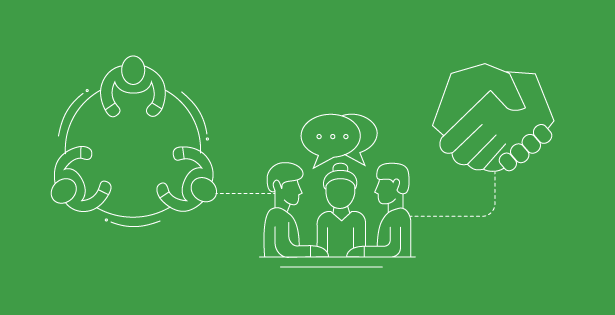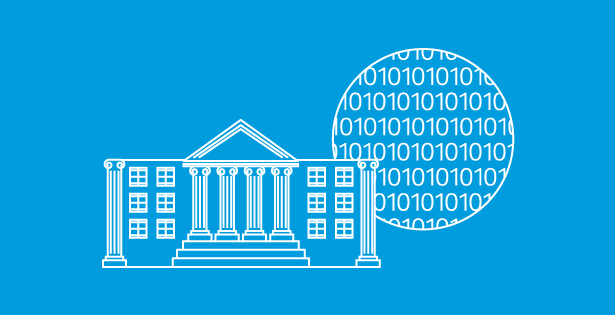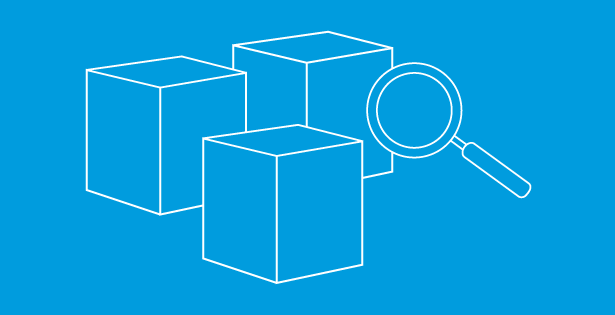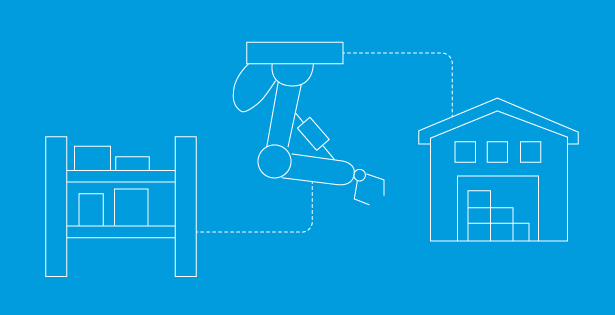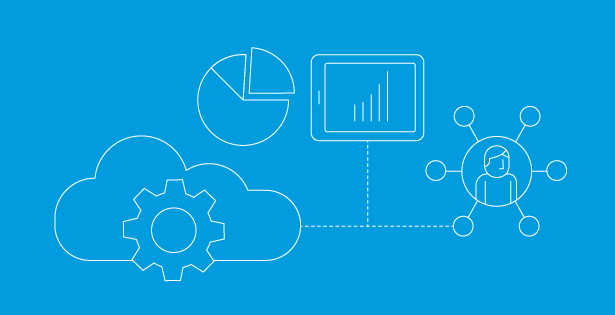A project invoice in Dynamics 365 Project Operations is a document that details the billing for work performed on a project. These invoices are crucial for ensuring that customers are billed accurately and that the financial records of the project are up-to-date. Project invoices can be revised to process changes or credits as negotiated with the customer and project manager. Common corrections include updates to time, material and milestones; quantities when a new draft invoice is created, adjusting sales tax; and issuing credit notes. New capabilities allow you to perform edits quickly and process invoice corrections in shorter duration.
Steps to correct an invoice:
- Open the invoice and select Revise in the top ribbon:
- Ensure the Invoice revision updates feature is turned on by navigating to Settings > Parameters > Feature control > Invoice Revision updates.
- Choose the transactions to revise – Use Select transactions to revise specific transactions or Select all transactions to revise the entire invoice:
- Select transactions: Use this option to make changes to specific transactions on the verified invoice.
- A dialog box with a list of previously invoiced transactions arranged by transaction types (Time and Material, Milestones, and Advances and Retainers) is displayed.
- Set the Revise toggle to Yes to select the invoice line details for revision.
- Select all transactions: Use this option to make changes to every transaction on the verified invoice.
- Select transactions: Use this option to make changes to specific transactions on the verified invoice.
- Choose Create or Add to Invoice:
- Select the Create Invoice option: This will create a new revised invoice, known as a credit memo, with the selected transactions. The credit memo will credit the customer the specified amount back to their account.
- Select the Add to Invoice option: This appends the selected transactions to an existing draft invoice for the same project contract and customer.
Depending on the transaction option selected, the selected or all invoice line details are copied to the new or existing invoice. In either case, upon correction, the invoice heading is changed to show the total amount on the invoice. Once the new draft invoice is created, all quantities are initially set to zero, assuming all invoiced items are fully credited. You can manually update these quantities to reflect the actual amounts being invoiced.
- Confirm the Corrective Invoice/Credit Memo:
- Once you’ve made the necessary revisions, confirm the corrective invoice. Navigate to the ribbon > Click the ellipses > Select Confirm Invoice. This will update the actuals and reflect the changes in your financial records.
- Create a New Invoice:
- Navigate to the Billing Hub > Select the Project > Select the method of invoicing (time, material, expenses, or fees). This will open the related transactions of the billing method.
- Select all transactions to ensure all relevant transactions are included in the new invoice.
- In the new invoice, open the project-based line > Select the Invoice line transaction > Change the quantity or price to reflect the new amount you need to invoice the customer > Save and Close.
- Review and finalize the invoice to ensure all corrections are accurately reflected.
- Confirm the new invoice (Repeat step 4).
*Note: You might not need this fifth step if your corrections are already captured and finalized in the credit memo.
After following these steps, you have successfully corrected your project invoice through the formal revision process of creating a credit memo and a new or updated invoice with the correct totals that can be billed to the customer.
Impact on Project Financials and Actuals:
Correcting an invoice affects project actuals and financials in numerous aspects. The related project actuals are updated to reflect the changes, ensuring that financial records accurately represent the work performed and costs incurred. For instance, this may include a partial or full credit of a previously invoiced fee transaction or milestone.
Adjustments to project invoices can impact the financial statements, potentially changing the revenue recognized for a project and affecting the income statement and balance sheet. For fixed-price projects, correcting an invoice can alter the revenue recognition schedule, ensuring revenue is recognized in the correct accounting periods. Issuing a credit memo to correct an invoice reduces the revenue and accounts receivable for the project, maintaining accurate financial records. Additionally, any operational details adjusted during the correction process, such as sales tax groups or financial dimensions, will be reflected in the project actuals and financials.
By following these steps to correct an invoice and understand these impacts, you can ensure that your project invoices are accurate and that your financial records reflect the true state of your projects. This process not only helps maintain financial integrity and company compliance, but also builds trust with customers through transparent and accurate billing practices.
Documentation:

 RSMUS.com
RSMUS.com