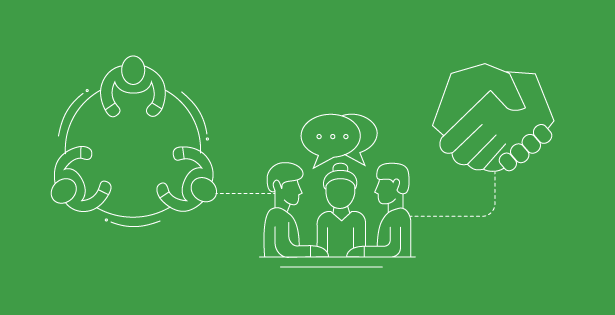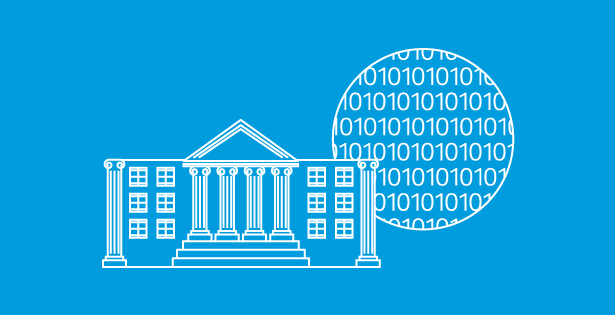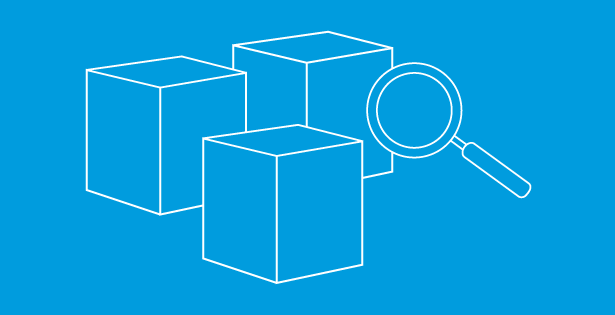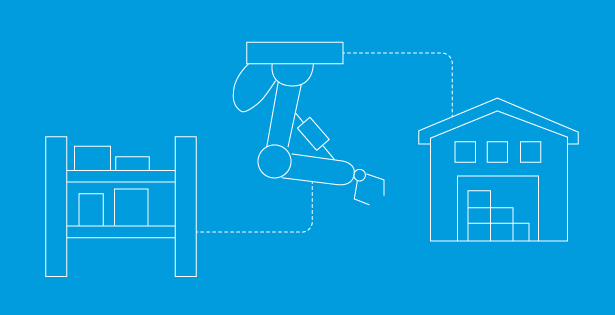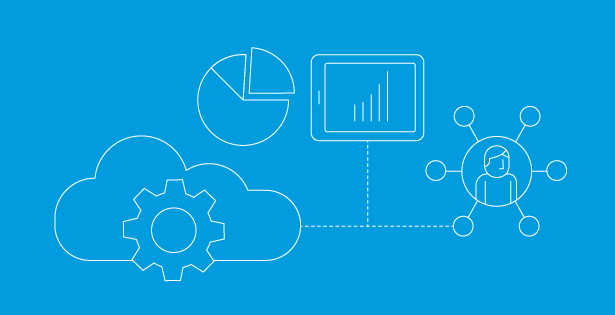In a project, each phase, task, or work package incurs costs as labor, materials, and expenses. A project budget represents a point-in-time snapshot of the estimated spend across the project phases and its associated tasks. Budgets can be created for various types of projects, such as time and material, and fixed-price.
Managing project budgets in Dynamics 365 Project Operations involves several key steps to ensure financial control and set budget limits for successful project completion. Budget Limits refer to the maximum amount of money allocated for a particular project or a specific part of a project. Limits are set as accountability for project managers and to ensure that spending does not exceed the allocated funds. This can include setting maximum allowable amounts for specific tasks or phases. Here’s a breakdown of several ways to help set limits and manage budgets for a project:
Set & Allocate Cost and Sales Budgets Lines
Project budgets can be separated into budget lines, which are detailed entries within the overall budget that specify the amount of money allocated for items, tasks, or phases of a project. Budget lines are a snapshot of the budgeted quantity and amount. A budget line of a project budget identifies a discrete set of dimensions that the cost or revenue of the project must be tracked on. Dimensions across budget lines must be unique to ensure that actuals that match a specific dimension are always counted against the same budget line. Two types of business lines can be configured in D365 – Cost and Sales budget lines. Cost budget lines impact the project’s expenditure, whereas Sales budget lines impact the project’s income.
To create cost and sales budgets:
- Navigate to the Project > Budget tab > Select Cost or Sales Budget Line > Add new Project Budget Line
Project budget lines can be created under three transaction classes:
- Time Budget Line: Tracks the recorded and approved time of bookable resources against the project.
- Material Budget Line: Tracks the consumed materials that are approved against the project.
- Expense Budget Line: Tracks the approved expenses against the project.
Once budget lines are configured, a method known as time phasing can be used to allocate and distribute a project’s budget over specific time intervals in the project’s lifecycle. This distribution considers work hours and material/operational expenses to ensure proportional allocation for time budget lines. Project managers can adjust the allocation of each budget line as the project progresses, based on actual performance and changing needs.
To time phase a budget line:
- Navigate to the Project > Budget tab > Select the Budget Line > Time Phase
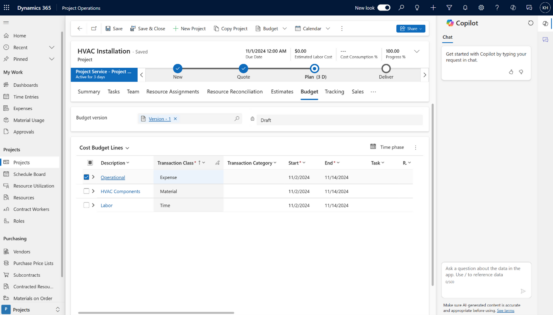
Set Budget Periods
A budget period is a defined time frame, such as a week, month, quarter, or fiscal period, used to allocate and track budgeted values and quantities over time. They help in monitoring the budget consumption and comparing actuals against the budgeted amounts for each period. Budget periods can be configured to fit an organization’s fiscal year and project timeline.
A budget period can either be set at an organizational level or at the project level. A budget period that’s set up at the organization level serves as a template that you can easily copy and apply at the project level to meet your specific requirements. If a budget period is at the organizational level, project managers can override the budget period to meet the requirements of a specific project.
To set a budget period by level:
- Project Level: Navigate to the Project > Select Budget in the top ribbon > Create Budget Periods
- Organizational Level: Navigate to the settings section in the lower-left navigation > Organizational Units > Select the organizational unit associated with the project > Budget Period > New
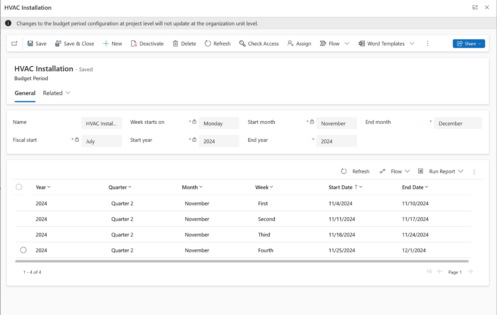
Monitor Expenses with Approval Flows
Approval workflows can be used to ensure all expenses are reviewed and approved before they are incurred. Approving and rejecting expenses ensures that only necessary and budgeted expenses are authorized. It facilitates an audit trail that enhances transparency and accountability, enabling real-time tracking and allowing for immediate intervention if costs begin to stretch or exceed the budget.
Out-of-the box approval flows are available and can be customized if needed. These flows can be used to track when time entries, materials, or expenses are added or updated, and they can be assigned to a project user for approval. When time entries, materials, or expenses are added or updated, they can be assigned to a project user for approval. Automated alerts can notify project managers when expenses are submitted for approval or when they exceed certain thresholds. Once approved, an actual is created for the time entry, expense, or material use that’s approved by the defined flow.
Ensuring Financial Control
Ensuring financial control in Dynamics 365 Project Operations involves setting budget lines, budget periods, and approval workflows to monitor expenses throughout the project lifecycle. Out-of-the-box functionalities include creating a budget, monitoring the expenses tracked against it, and time-phasing and allocating it across the project. These core features help in distributing budgeted amounts proportionally over the project’s timeline, ensuring funds are available throughout the lifecycle. This allows project managers to regularly compare actual expenses against the budgeted amount, enabling variance analysis to identify discrepancies and take corrective actions promptly.
Dynamics 365 Project Operations can be integrated with Dynamics 365 Finance and Supply Chain (FSC) ERP for advanced financial controls. Budgets can be customized with this integration to include configuring key performance indicators (KPIs), creating custom approval automation and building project management accountability. Integrating with FSC allows for project forecasting, focusing on revenues and costs derived from specific transactions, and leveraging comprehensive financial management tools for a holistic view of project budgets and finances.
Proper budget management ensures that resources are allocated optimally, prioritizing tasks and resources based on budget constraints to fund critical project tasks. Performance measurement through KPIs helps assess financial performance and highlights areas for improvement in future projects. By effectively managing project budgets in Dynamics 365 Project Operations, you can enhance financial control, optimize resource use, improve planning and forecasting, measure project performance accurately, and ensure compliance with financial regulations.
Learn more here: https://learn.microsoft.com/en-us/dynamics365/project-operations/pro/budget/projectbudgetmanagement

 RSMUS.com
RSMUS.com