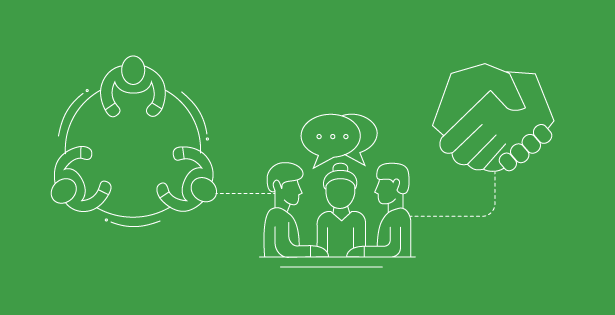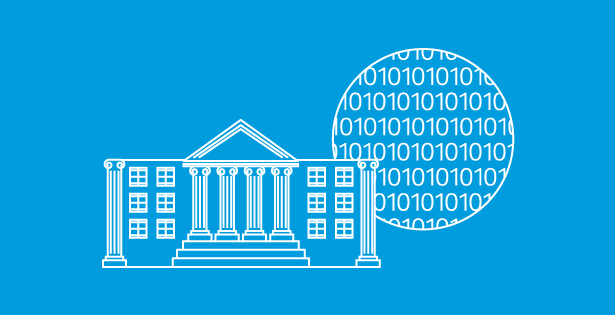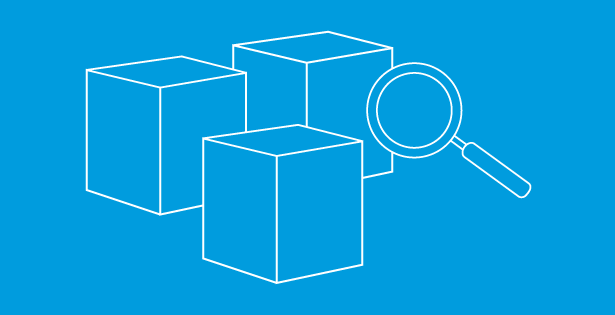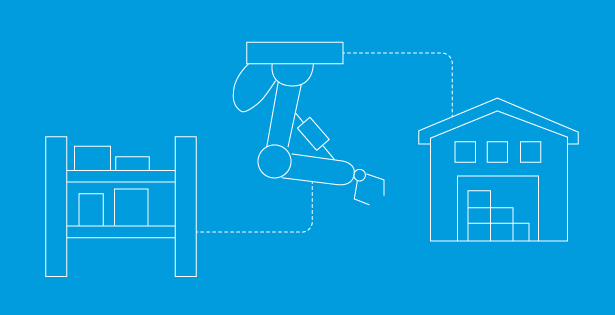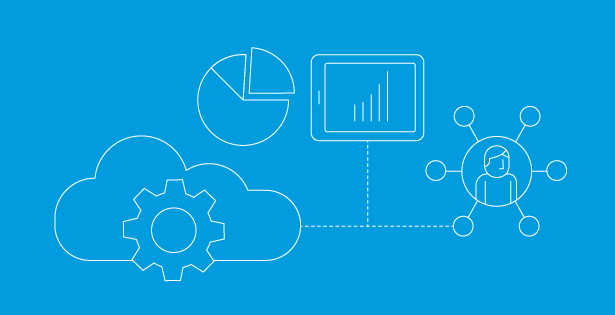As organizations scale their Field Service operations and manage high volumes of complex work orders, scheduling can become a significant challenge. After running Dynamics 365 Field Service for six months, it’s the perfect time to supercharge scheduling efficiency—and that’s where Resource Scheduling Optimization (RSO) comes in.
What Is Resource Scheduling Optimization?
RSO is a powerful add-on built on top of the Universal Resource Scheduling framework within Dynamics 365 Field Service. Unlike the Schedule Board (which handles one job at a time) or the Schedule Assistant, RSO can automatically schedule multiple jobs in bulk—assigning them to the best-fit resources while optimizing for travel, skills, and priorities.
Why Organizations Benefit After Six Months
By the six-month mark, most teams have:
- Standardized their work orders and scheduling workflows.
- Collected sufficient data on technician capacity, territories, and service demand.
- Identified recurring scheduling pain points (e.g., technician underutilization, overtime, or missed SLAs).
At this stage, adding automation with RSO delivers exponential gains—by taking large-scale, complex planning off dispatchers’ plates.
Core Benefits of RSO
- Scale Dispatching Efforts
Automates scheduling so dispatchers can serve more customers or territories without increasing headcount. - Optimize Route Efficiency
Reduces travel time and fuel costs by solving routing based on travel time, location, and skill constraints. - Boost Technician Productivity
Fills schedules within working hours and matches jobs by skill level to reduce idle time and overtime. - Raise Customer Satisfaction
Improves SLA adherence with prioritized, consistent scheduling and predictable arrival windows.
Key Components of RSO
- Optimization Scopes
Define which resources, work orders, and timelines to optimize. Narrow scopes (e.g., by territory or time) allow for faster, more targeted runs. - Optimization Goals
Set rules and priorities—e.g., maximize working hours, minimize travel, prioritize high-skill matches. RSO runs based on the order of these objectives. - Schedules
Control when RSO runs—nightly, every 30 minutes, or triggered after job completion—keeping schedules up to date with minimal dispatcher intervention.
How to Implement RSO
- Deploy and License
Install the Field Service solution and license RSO (billing is based on the number of optimized resources). - Enable RSO
Activate the add-on under Resource Scheduling Optimization > Administration > Scheduling Parameters. - Configure the System
Assign appropriate security roles and determine which resources are eligible for optimization. - Create Scopes & Goals
Define treatments based on geography, skill, or shift. Configure goals to balance objectives like working hours, travel, and skills. - Set Optimization Schedules
Run optimization automatically overnight or on-demand using configurable timer settings. - Review and Iterate
Dispatchers can export optimization requests, evaluate performance (travel and working time), and fine-tune scopes or goals for future runs.
Advanced Features and Updates
- Multi-day booking optimization for complex, longer-duration work orders.
- Regular version updates enhance performance, reliability, and scale—e.g., build 3.4.0.1406 rolled out in North America on June 6, 2025.
Conclusion
At the six-month milestone with Dynamics 365 Field Service, adopting Resource Scheduling Optimization empowers teams to automate complex scheduling, enhance technician efficiency, and deliver consistently high service performance at scale. What begins with foundational functionality—work order creation, technician routing, SLA monitoring—naturally evolves into automation and optimization. RSO delivers:
- Dispatching at scale
- Tighter route planning
- Smarter technician-job matching
- Stronger SLA compliance

 RSMUS.com
RSMUS.com