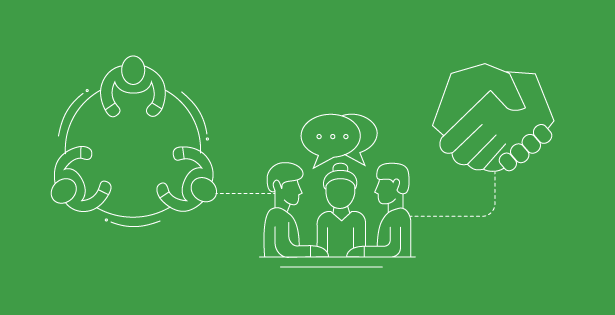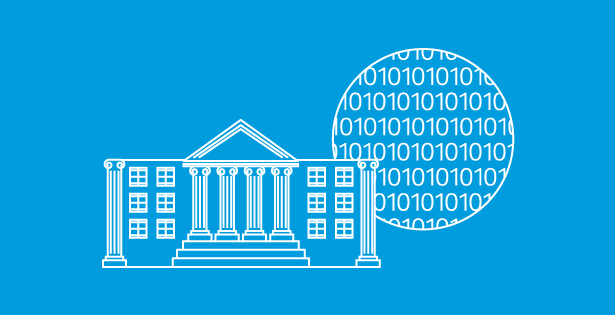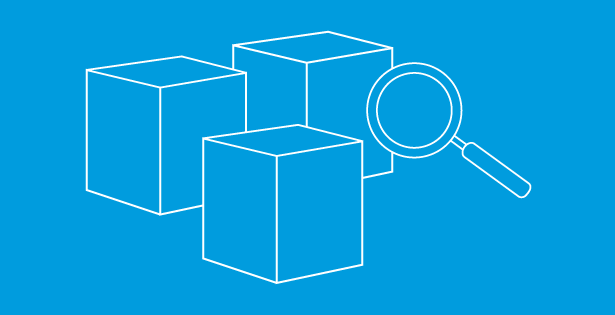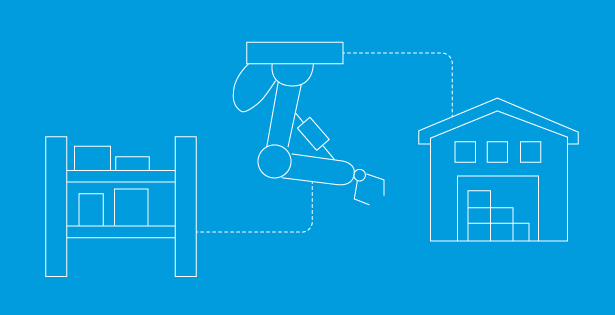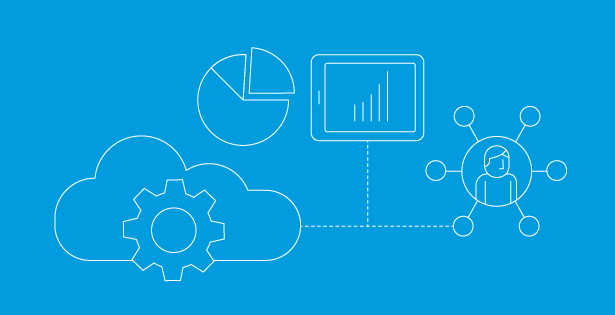Understanding the capability of Salto
Salto is an automated configuration management tool for enterprise resource planning (ERP) software solutions. Salto enables users to efficiently transfer configurations from sandbox to production and between environments, minimizing human error during the process. Salto provides visibility into configurations, helps users understand dependencies with documentation, deploys changes across environments, and automatically backs up configurations.
This blog post aims to guide readers through the quick setup of Salto’s integration with NetSuite, allowing users to start utilizing Salto. Once the connection is established, Salto will perform a fetch of all current configurations in the system, which may take a few minutes. The steps for the integration are outlined below.
First, ensure the environment has the SuiteCloud Development Integration bundle installed by navigating to Customization > SuiteBundler > Search & Install Bundles > List. If it is not installed, click new and install the bundle.

Next, ensure the required settings are turned on under Setup > Company > Enable Features > SuiteCloud:
- Create Bundles with SuiteBundler
- SOAP Web Services
- REST Web Services
- Token-Based Authentication
- SuiteCloud Development Framework
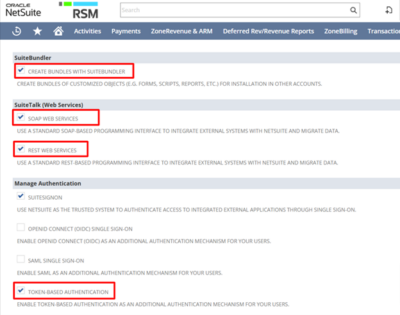

Next, navigate to the SuiteApp Marketplace and install the Salto Suiteapp.
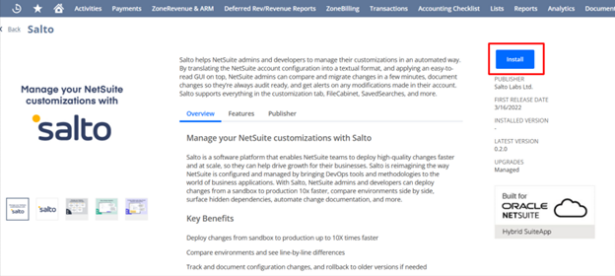
Once installed, generate tokens by returning to the Home Screen. In the settings portlet, click “Manage Access Tokens,” then select “New Access Token.” The first token to create will be for “SuiteCloud Development Integration.”
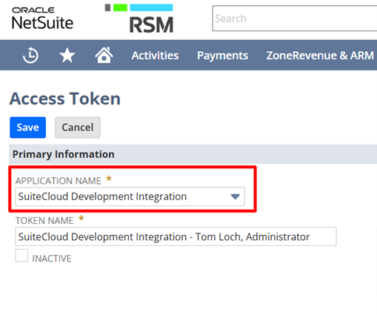
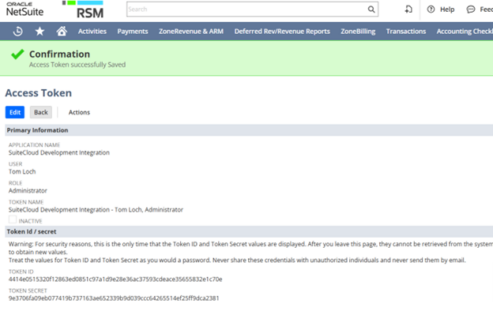
Keep this tab open for now as the Token ID and Token Secret will be needed later. Next, open the home screen in a new tab and repeat this process, this time as Salto Integration as the Application name.
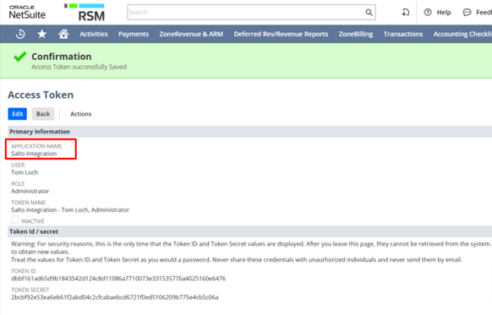
This concludes everything needed to be done in NetSuite. Now navigate over to Salto. Once in Salto, click the plus icon on the top left to add an environment. Here, add an environment name, which can be changed later if needed. From here, click NetSuite and “Team Members Allowed to Fetch and Deploy.”
Salto will then ask for an account ID. The NetSuite Account ID can be found in the URL of the NetSuite home screen.
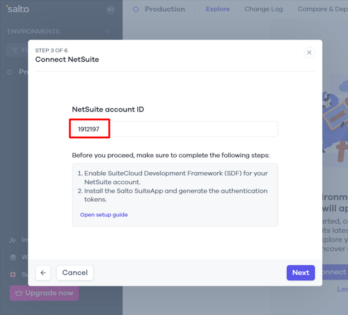
Navigate back to the open tab of the SuiteCloud Development Token and paste the Token ID and Token Secret. Once pasted, click next, and it will then take you to a similar page to paste the Salto SuiteApp Token ID and Token Secret.
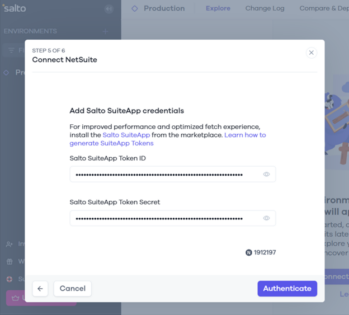
Click “Authenticate” and Salto will test the connection. Lastly, click “Default Settings” and click Connect App & Fetch. This will start the fetch process, which may take a few minutes depending on the number of customizations done to the account.

 RSMUS.com
RSMUS.com