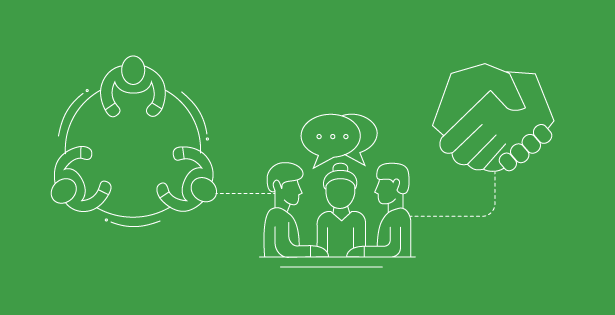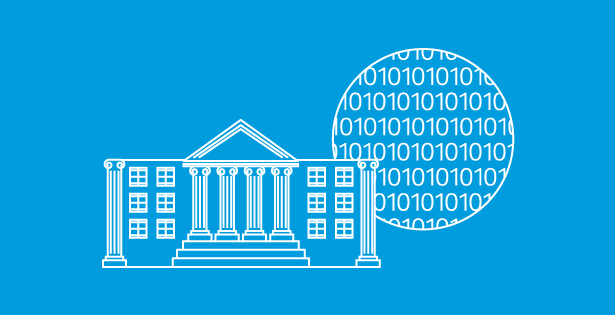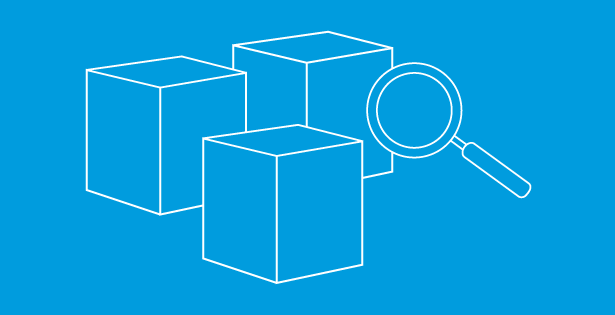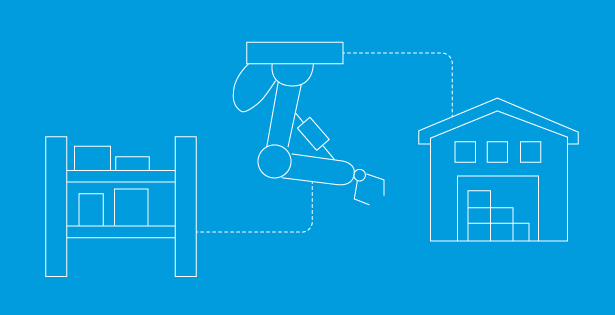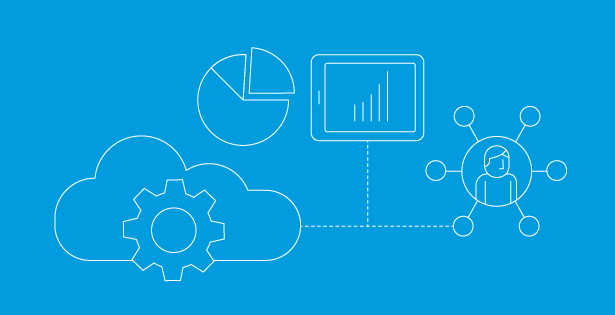Feature Specifications
Mobile offline synchronization has long been a key feature of Field Service. This new release expands upon that capability, allowing users to select specific fields to be downloaded for offline use rather than having to download entire entities.
User Benefits:
- Improved User Experience: Downloading only relevant fields leads to a faster offline synchronization which leads to less user wait time for the app to get ready and update.
- Data Usage Optimization and Improved Performance: The app will have less data to process, meaning data consumption will be reduced which is beneficial for performance, particularly in areas with limited data coverage. The app will also have greater battery life and processing power which leads to faster access to information.
Use Case Examples
- Technicians in Rural Areas with limited connection
- Application will be able to load faster, saves mobile data storage, and provides relevant info without internet access
- Traveling Sales Representatives
- Employees who travel frequently get faster access to relevant critical information, minimizing synchronization time and conserving battery life
- Inventory Tracking – Warehouse Workers
- Offline sync can be configured to pull only the most relevant fields, allowing warehouse workers to track inventory without lag and cluttered screens
Walkthrough:
- Log into Power Apps Maker Portal in your desired environment.
- Navigate to the Field Service Mobile app under the Apps section in the left-hand vertical pane
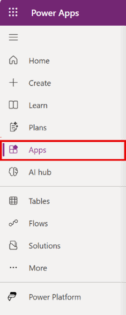
- Go to Settings in the top-left corner of the page
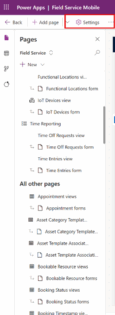
- Under General, scroll to “Can be used offline”. Ensure this toggle is switched on.
- Underneath, “Select offline mode and profile”, select whether the offline capability will be restricted to certain users or all users with access to the app. If the second option is selected, a system admin will have to manually add users to the offline profile and only those users will be able to access the app offline.
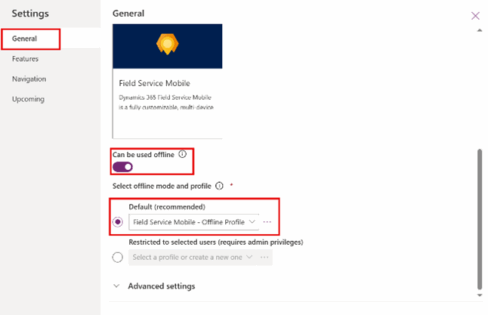
- Click the ellipses (…) next to whatever option was selected in the previous step and click Edit Selected Profile.
- The edit profile window will display. The window will list all tables that have been enabled for offline use for this profile. Select the vertical ellipses next to any table in the list and select edit. If no tables have been added for offline use, select “+ Add table” and pick a table to add.
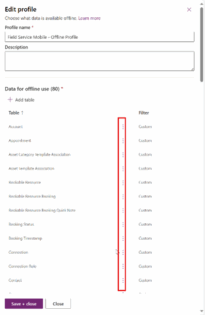
- A new window will pop up. Navigate to the “Manage Columns” button and click it.
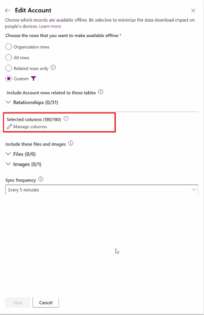
- A list showing all the fields in the selected table will display. Select and deselect columns that will be available for offline use.
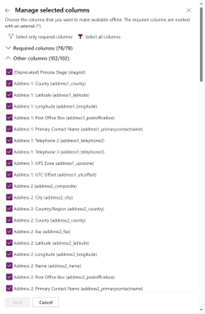
Selecting specific fields for offline use allows organizations to conserve data storage, improve application performance and enhance user experience. This capability can be used by a wide range of professionals, from field technicians to sales representatives, allowing them to access data faster at any time of their choosing.

 RSMUS.com
RSMUS.com