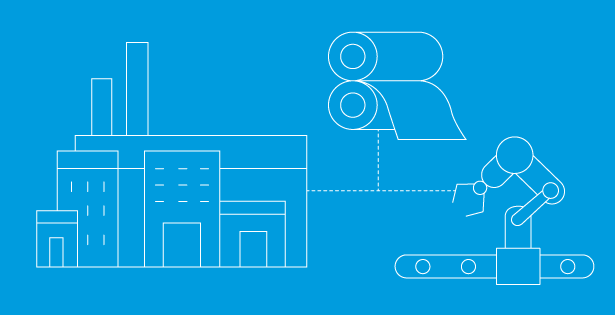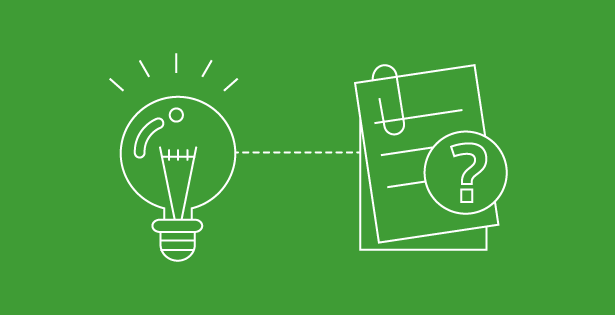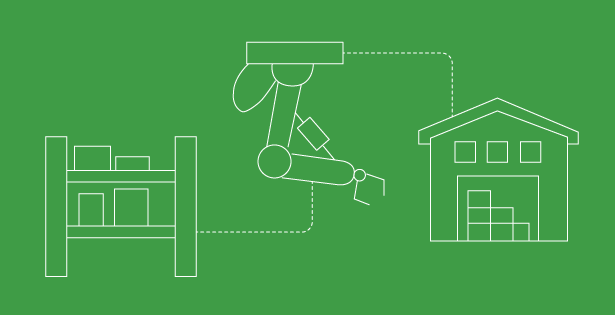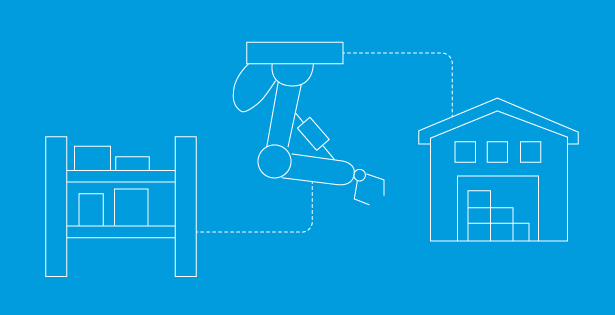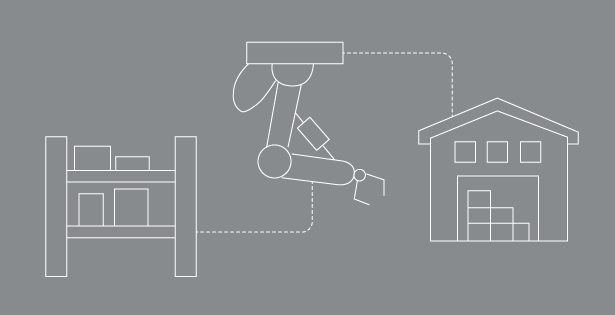What is bill capture?
Using Bill Capture, you can upload or Email vendor bill files to create NetSuite vendor bills. Bill Capture minimizes the manual data entry efforts and reduces human errors and inconsistencies that can occur while entering vendor bills. NetSuite machine learning technology also learns from user corrections, making better suggestions with time.
To use the Bill Capture feature, Bill file formats (PDF, JPEG, and PNG) can be uploaded to the Scanned Vendor Bills page. Bill Capture uses Machine Learning technology that scans vendor bills and provides matched results or suggestions that can be reviewed. The Results and suggestions rely on matches with NetSuite records, such as vendors, items, purchase orders, etc. Having correct, accurate, and up-to-date records allows you to leverage the Bill Capture feature best. The approximate results must be reviewed and converted to the NetSuite Vendor Bill.
Bill capture Supports partial Billing and Bill in Advance of receipt. Purchase orders are closed when fully billed and will match existing Purchase Orders pending to be billed based on the account preferences.
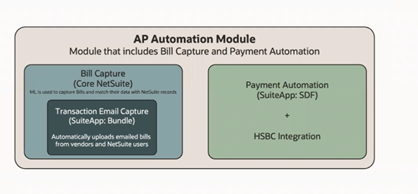
Fields that are auto-populated: Vendor, currency, Location, Due Date, Date, Payment terms, Subsidiary, Amount, Item Name, Quantity, Rate, units, items amount, PO Number
Benefits:
- Automation: AP Clerk does not have to create a Bill by scratch Manually and has the required fields to create a vendor Bill
- Time: Less Time to Create and Process Vendor Bills
- Efficiency: The system learns which suggestions are correct or incorrect and uses them for the next upload
Bills can be captured in NetSuite using two methods:
- Email Capture: Vendor Bills can be redirected to a Centralized Email address, where all bills can be scanned and processed directly to NetSuite using character optical recognition and machine learning technology.
-
- Vendors will be notified that the bill has been processed.
- When a vendor or employee sends a vendor bill through email to the centralized email address, then the system validates the email sender and performs the following actions
- The system verifies the sender’s email address to NetSuite’s active employee records. If the email address does not match, the system will check the vendor records to ensure the email address matches.
- The system compares the” from email address to an “email address” defined on a vendor record’s Transaction Email Capture subtab. If the email address does not match, then an error email is sent to the sender.
- File attachment supported file types:
- JPG
- PNG
- The file size of each attachment must not exceed 8 megabytes
- A maximum of twenty attached files foe each email and the overall email size cannot exceed 10 megabytes.
Once the files are processed and the system successfully captures the charges and line items from the vendor bill files, NetSuite emails the sender to notify them that the vendor bills have been successfully processed.
All the scanned vendor bills are available for review under Navigation Transactions > Payables > Scanned Vendor Bills page.
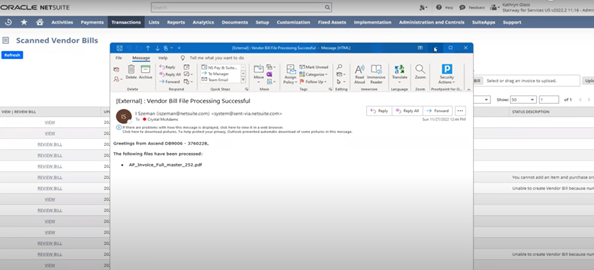
2. Manual Upload of Bills using Scan Vendor Bill Screen: The Bills scanned and ready to be processed will be available under the Scanned vendor Bill screen.
-
- Navigation: Transaction>>payables>Scanned vendor Bills
- If the person handling the Payment receives a bill in his personal email, then he can upload the Bill manually using the choose bill button. The system will scan the uploaded document and convert it to the Review Bill, which the user can review and submit if no changes are required or the Bill does not require any changes on the Item level or amount of the scanned Bill.
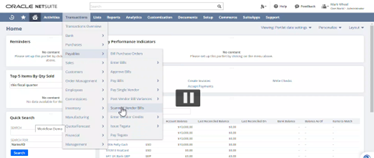
-
- Once the vendor bills are scanned, it automatically captures information on the header and line level, as shown in the screenshot below.
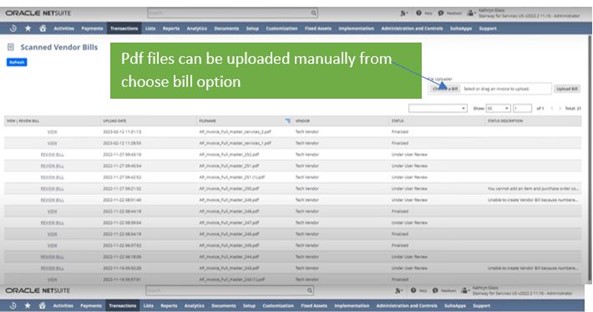
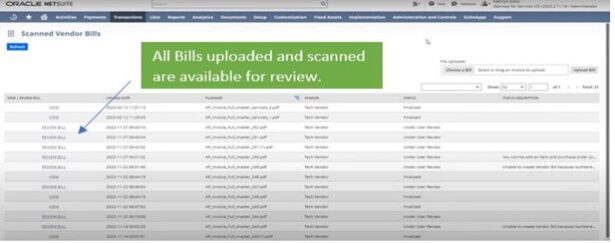
-
- Bills Captured are available for review, and the AP Clerk can verify the information and make changes. We can delete the line from the scanned Bill with the New Release.
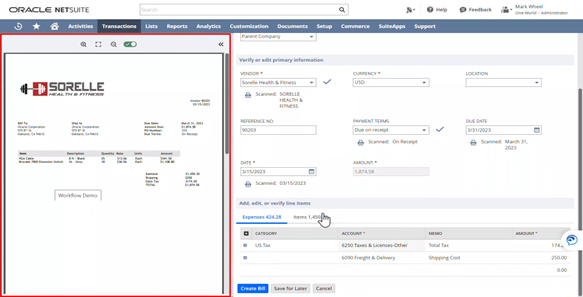
Review Bill Button will open up a screen where bills are scanned using machine learning technology and available for review. The user has to review all the information on the bills. With the new release 2023.2, the expenses and items in the bill can now be changed, updated, and deleted.
Below are some resources for AP Automation:
NetSuite SuiteApp: Email Capture
If you have questions please contact our team here.

 RSMUS.com
RSMUS.com