Introduction
One of the benefits of NetSuite’s unified data structure is the interconnectivity of data. NetSuite sublists can be utilized on transactions, entries, and custom record forms to display linked content on a single record. Sublists are created using saved searches. Many standard sublists in NetSuite include Related Records, System Information, and Communication. Custom sublists are helpful tools for users to gain more insight without navigating to different records. The nonprofit industry often uses sublists on grant records, purchase orders, and vendor bills. NetSuite sublists can help organize information and allow data to be presented more efficiently. For nonprofit organizations, having the ability to customize information on donor and grant records can allow users to perform their day-to-day jobs more efficiently and with more detail.
Grant Information on Funding Source Record Sublist: In NetSuite, users can create a sublist to display related grant information on a funding source/customer record. Users can click on the custom subtab to review this information instead of using other separate reports. Utilizing a Grant Sublist on the Funding Source record can increase transparency, communication, and planning, as users can easily view the related grant information. This means that users can also understand where the funding comes from and how funds are distributed across different grants.
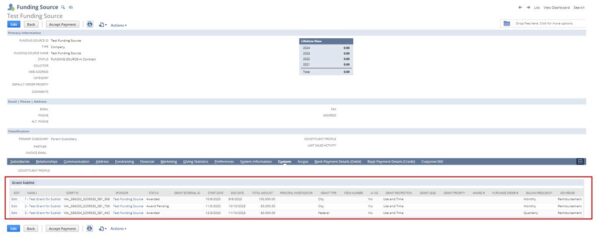
Check Number Sublist for Purchase Order
The Employee Center role has limited permissions. These users can enter and view purchase requests, time entries, and expense reports. Employee center users are not able to access vendor payments. This role can use a sublist to view information, including the check number, after the purchase order has been approved/fully billed. Users would save time by tracking the status of their purchase requests by utilizing this sublist. They could also view the check number, which would help with accuracy and efficiency.
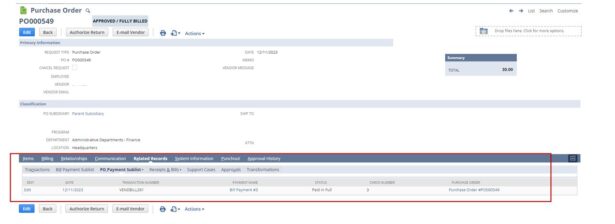
Creating a Sublist
Users must create a saved search for the desired record type to create a sublist. In the example below, we created a grant search to allow this information to be viewed on the funding source record. You will also want to ensure that “Available as Sublist View” is checked. You can add in your desired criteria and results. The results will display as the sublist on the record to which it is added.
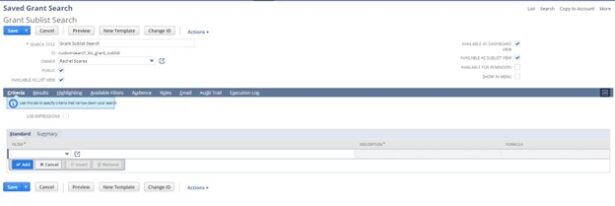
You must add a field available on both records to link these records together. We have added Sponsor in available filters, as that is the Funding Source field on the Grant Record.
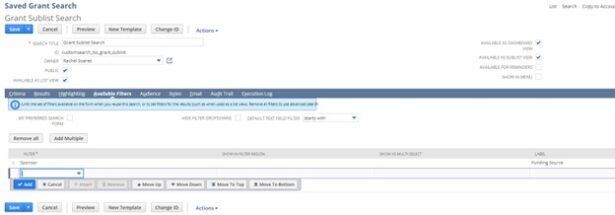
After the saved search is created. Users can navigate to Customization > Forms > Sublists. Users would click either transaction, entity, or item depending on the saved search type.
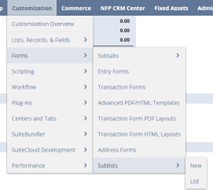
The example below is an entity search. You can change the label of the search, select the tab it should be displayed on, and select the record types it should display on.

Sublists can be useful for organizations to gain increased visibility on several different record types.

 RSMUS.com
RSMUS.com