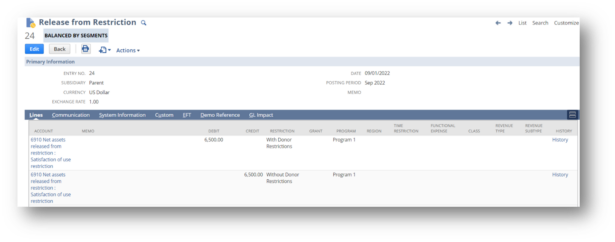NetSuite’s SuiteSuccess package for Non-Profits allows users to release funds from restriction once sufficient expenses have been spent towards Revenue restricted by funders. Non-profits typically restrict their funding by some purpose, program, or timeframe, and NetSuite allows users to accurately manage expenses against these programs and grants.
This article outlines how to enter Release from Restriction transactions, detailing its reporting and processing. Many non-profits face challenges reporting on restricted and unrestricted fund balances at the organizational level. NetSuite’s Non-Profit SuiteSuccess package allows the user to have a more manageable Chart of Accounts and more easily report on funds released from restriction.
Prerequisites
The user must have been provisioned and installed the Social Impact edition of SuiteSuccess. This is typically provided to Non-profits using NetSuite.
The user must have access to the Transaction type, Release from Restriction.
GL Accounts must be configured to be used in Release from Restriction transactions.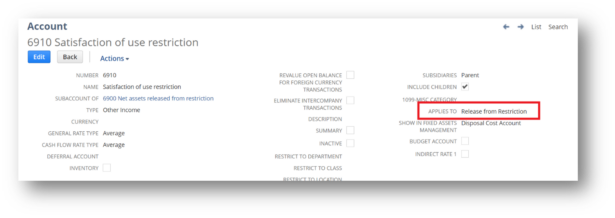
Relevant Terms and Segments
- Program – Program/Fund is typically the purpose by which funds are restricted. This is sometimes a firm initiative or program. This is a custom segment that comes with the SuiteSuccess Social Impact edition.
- Grant – The Grant segment represents funding sources from Individuals, Foundations, Corporations, or Federal agencies. The Grant segment is recommended to be used if this funding has restricted funding by use or time or has complex requirements around reporting. This is a custom segment that comes with the SuiteSuccess Social Impact edition.
- Region – The Region segment can report funding to specific areas of a country or continent. This is a custom segment that comes with the SuiteSuccess Social Impact edition.
- NOTE: The native Location segment is heavily preferred to the Region if you are required to track inventory by Location/Region.
- Time Restriction – Time Restriction is used if funding is restricted to be used during specific years/fiscal years. This is a custom segment that comes with the SuiteSuccess Social Impact edition.
Viewing Restricted Fund Balances
- Navigate to NFP Financial Center > Financial > Revenue to Release from Use Restriction
- NOTE: If your firm has funds whose balances are time restricted, use the Revenue to Release from Time Restriction
- NOTE: This is the native report and reports on fund balances by Grant, Program, and Region. The report must be customized if your firm releases funds from restriction based on other segments like Class, Department, etc.
- NOTE: The native report pulls in all posted transactions where the custom segment, ‘Program,’ is tagged, regardless of whether funds are available to release or if those funds are ‘With Donor Restrictions. This is typically the purpose or restriction on the funds the funder places but can be further customized to filter more data.
- Total funding will be all POSTED Revenue to the Program, Grant, and Region combination. Any non-approved transactions or Sales orders will not be included here.
- Restricted for Future Use – If portions of your funding are time restricted using the Time Restriction segment, a portion of the financing may appear in this column.
- Revenue Already Released – This column will show all funds released from restriction using the Release from Restriction transaction type.
- NOTE: Using a Journal entry to release funds from restriction will not update the report.
- Total Expenses – This column will show all posted expenses towards this segment combination.
- Revenue to be Released – This column forecasts what the user should release from restriction for this segment combination. This will equal the portion of total expenses that have not been released from restriction and is less than or equal to the Revenue available for release.
- NOTE: This value can be harmful if the user has over-released funds from restriction or if funds released from restriction have since been reallocated to other purposes/grants.
- Revenue Available for Release – This column will show the portion of Total funding that has not yet been released from restriction AND is not restricted for future use.
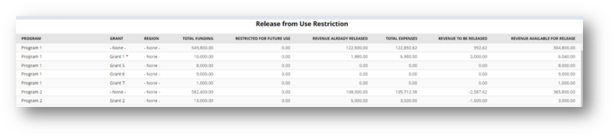
Release from Restriction Transaction
- Navigate to NFP Financial Center > Financial > Restriction Release Transaction > New.
- In the debit line of the transaction, the amount should be equal to the value for this segment combination in the ‘Revenue to be Released’ column of the previously mentioned report. The major requirement is that the Restriction be populated as ‘With Donor Restrictions.
- In the credit line, the same segment combination should be used (Program, Grant, Region, etc.), but the value in the Restriction column should be ‘Without Donor Restrictions.

- NOTE: Different accounts can be used here if your firm uses different Net Asset accounts for Use Restrictions and Time Restrictions or if your firm uses one GL Account for Restricted Net Assets and one for Unrestricted Net Assets (The latter is not recommended due to the presence of the Restriction segment).
- After saving the transaction, confirm that funds have been correctly released from restriction by validating with the ‘Release from Use Restriction’ report. The expectation is that the previous balance in ‘Revenue To Be Released’ has moved to ‘Revenue Already Released.

If you or your company is interested in automating this process, RSM has developed a solution to accelerate releases from restrictions during month-end close processes.

 RSMUS.com
RSMUS.com