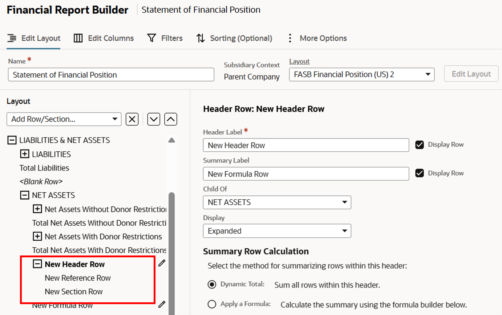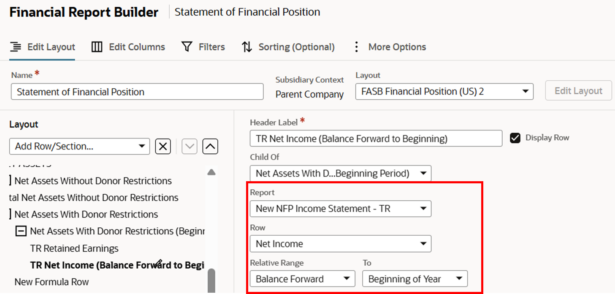The Social Impact edition of NetSuite comes with pre-built Nonprofit Financial Statements, including Statement of Financial Position, Statement of Activity, Statement of Functional Expense and Statement of Cash Flow. These reports are helpful starting points for financial reporting that rely on the native Social Impact financial segments, like “Restriction”. The Restriction segment has two default values, ‘With Donor Restriction’ and ‘Without Donor Restriction’ to align with FASB reporting standards.
In the case that clients need to expand the Restriction designation values to more detailed sub-categories, like ‘Board Designated’ or ‘Temporarily Restricted’, the native Statement of Financial Position report breaks down and does not balance.
Users should customize the report layout and following the below steps to update the report for accuracy.
- Create Income Statement-based reports filtered by custom Restriction type (create one report per custom restriction type)
- The Net Asset section within the Statement of Financial Position is driven by calculations from related Income Statement-based reports in NetSuite.
- Natively, there are two underlying reports created, “NFP Income Statement – UR” and “NFP Income Statement – TR”
- Copy one of these reports and update the filter for restriction type to be the custom Restriction value
- Customize the Statement of Financial Position report and Edit Layout
- Add a new Summary section to the Financial Layout of the Statement of Financial Position for the additional Restriction value. Also add 2 new Reference Rows to the summary section and a Financial Section (if posting directly to the Net Asset account)

- Update the reference row to pull values from the Net Income amount from the new Income Statement-based report from step 1
- Add a new Summary section to the Financial Layout of the Statement of Financial Position for the additional Restriction value. Also add 2 new Reference Rows to the summary section and a Financial Section (if posting directly to the Net Asset account)
-
-
- In the first reference row field, select the relative date range as Balance Forward to Beginning of Year to represent the Net Asset roll forward balance

- 2. In the second reference row, select the relative date range as Beginning of Year to End Date to represent the increase in Net Assets
-
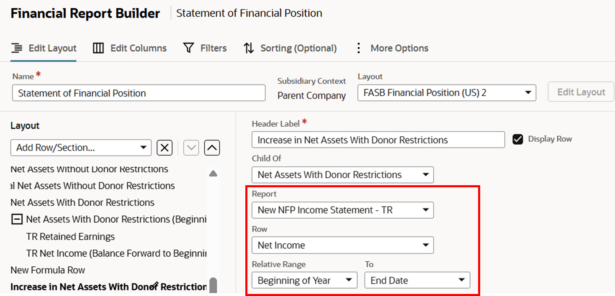
3. Repeat these steps for each custom Restriction value
- Save the report and confirm it balances
In conclusion, customizing financial reports offers significant flexibility in presenting financial information. This adaptability is essential for meeting the varied needs of both internal and external stakeholders, ensuring that all financial data is effectively represented and easily understood.

 RSMUS.com
RSMUS.com