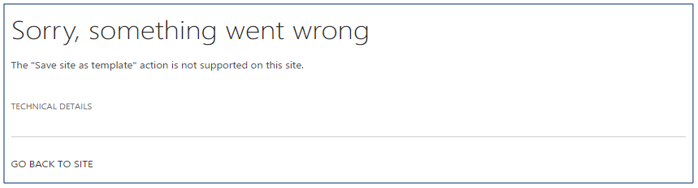
Ever gone to save a template in SharePoint and to your dismay the sign above appears after your screen turns white? Ever wondered why SharePoint lets you save some templates but not others?
In SharePoint 2013, by default, you cannot save a publishing site as a site template. However, there is a workaround that allows you to save the site as a template! There are a couple of steps you must take before being able to save your custom template.
First, open up SharePoint Designer, log into your current site. Once you are in, you will see the following dashboard. Go to the top right hand corner to Site Options. Click on Site Options and look for SaveTemplateEnabled. Click modified and change it from false to true. By doing so you just enabled the functionality on your site!


The steps to saving a custom template:
- In your site, go to GEAR → Site Settings
- Then in the URL
http://sitename/_layouts/15← add “/savetmpl.aspx” to the end of 15 and SharePoint would then navigate you to the old Save Site as a Template Page as expected. - Then you can fill in the information for the new template file.
- Click the check box if you like to include the content in your template.
- Click Ok and the new template is saved.
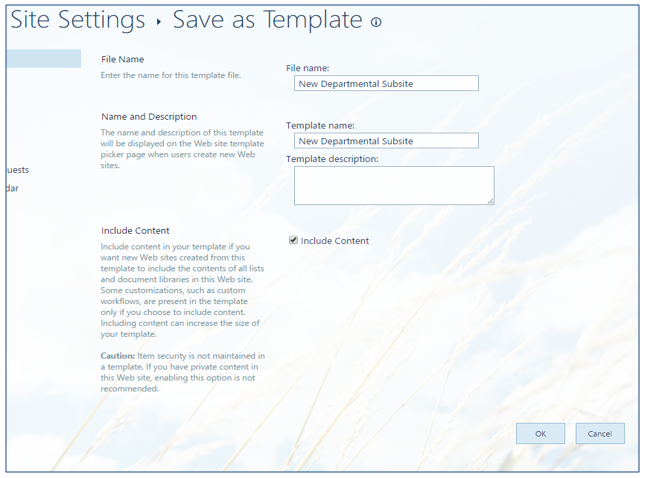
To learn more about how RSM can assist you with your other business needs, contact RSM’s management consulting professionals at 800.274.3978 or email us.

 RSMUS.com
RSMUS.com