The ability to visualize data is extremely valuable in the world of business today. Instead of looking at a spreadsheet of numbers, that data can be transformed into powerful visuals using Microsoft’s Power BI, allowing for more effective and efficient analysis. Many users take advantage of the Power BI platform but find that efficiency could be improved even further if they could collaborate on the reports they have created using Power BI. This could be achieved by integrating Power BI with SharePoint Online.
Scenario: A client is using SharePoint Online and has recently started using Power BI. The client likes the way the Power BI dashboards look and wants to display some of the tiles on their intranet SharePoint site for his team to see. We will first publish the report from Power BI, then embed it in a SharePoint site.
Connect to Power BI: If you are familiar with Power BI, you have probably already connected to a data source and started playing around with the data visualization tools. If this is not the case check out the following links to get started:
Once connected to your Power BI account, open up a report you would like to publish to your SharePoint site, such as the one below that displays units produced by manufacturer and region.
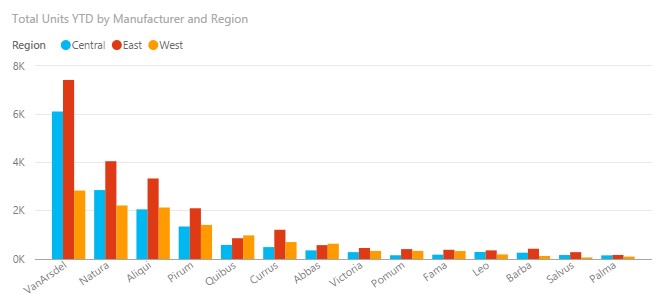
Click “File” and then “Publish to web.” Be advised that this next step will make this report publically available to anyone who has a link to it!

Copy the iframe snippet to your clipboard.

Publish to SharePoint
Navigate to your SharePoint Online site and open the page in edit mode. Once in edit mode, click on the “Insert,” tab in the ribbon and select “Embed Code.”
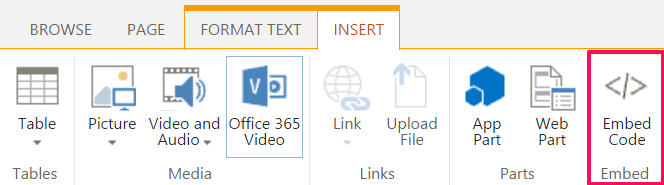
Insert the iframe snippet from Power BI.
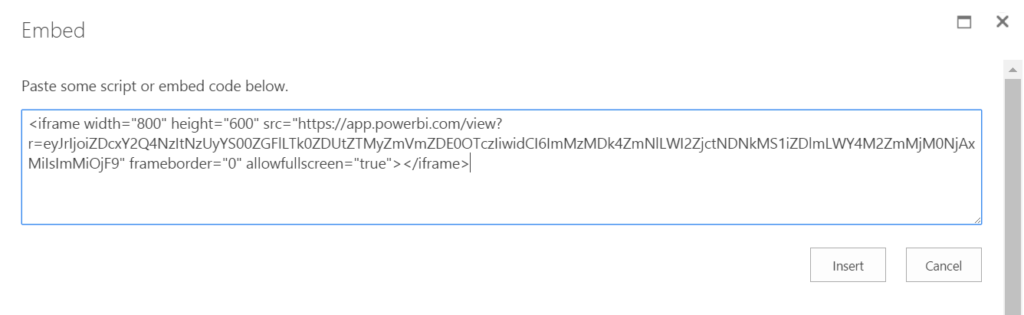
You will see the Power BI logo and then your report should appear. Click “Insert,” and then save your page.
Here is a view of my site called “Power BI,” once I have embedded the report into the page.
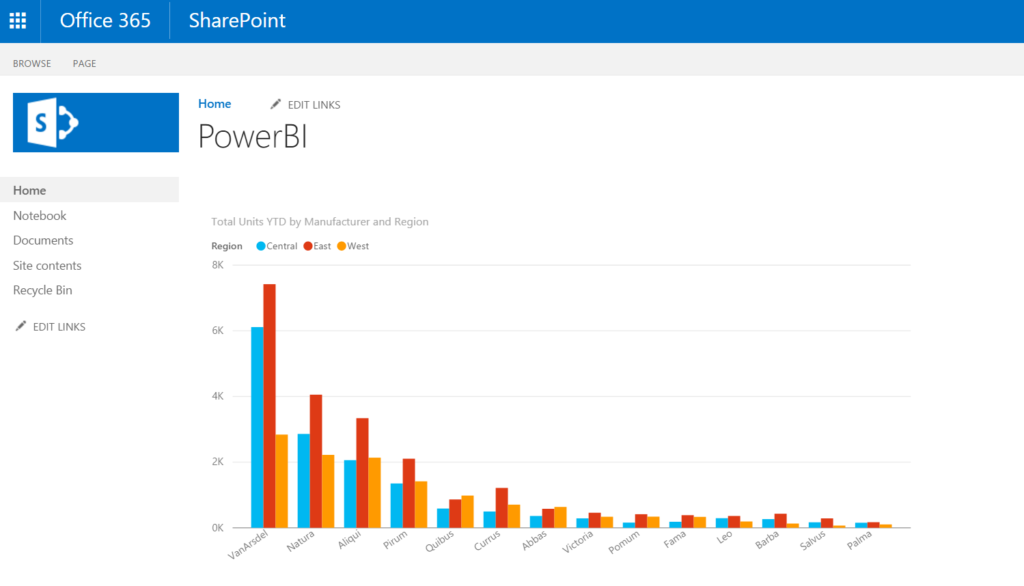
In part 2 of this blog, I will discuss the process of creating a Power BI report using data from a SharePoint list. To find out more about this or other ways that RSM can assist you with your Microsoft solution needs, contact RSM’s technology consulting professionals at 800.274.3978 or email us.

 RSMUS.com
RSMUS.com