Usability in a SharePoint site is critical to success. Often times an end user needs to go to the wayside while focus is on many other aspects of a SharePoint solution. Fortunately, there are some simple ways that usability can be boosted using some of the out of the box features of SharePoint.
1) Pop up dialogs for forms
One of the common complaints about a SharePoint site is the amount of navigation and clicking that needs to take place in order to complete some simple tasks. I am a big fan of pop up dialogs because they provide quick access to both input and information retrieval in a SharePoint site. Simple button controls can present this information in a pop up, eliminating navigating to another page, ribbon control, or even another site. Using the snippet below in a script editor web part, ANY .aspx page can be accessed such as a new item form and web page. Adding a couple of these within an area of a page can be a great ‘I need to..” section of a Home page.
<input style=”font-family:Segoe UI Semibold;” id=”clickMe” onclick=”javascript:OpenPopUpPage(‘<path to aspx page>’);” type=”button” value=”Button Value”/>
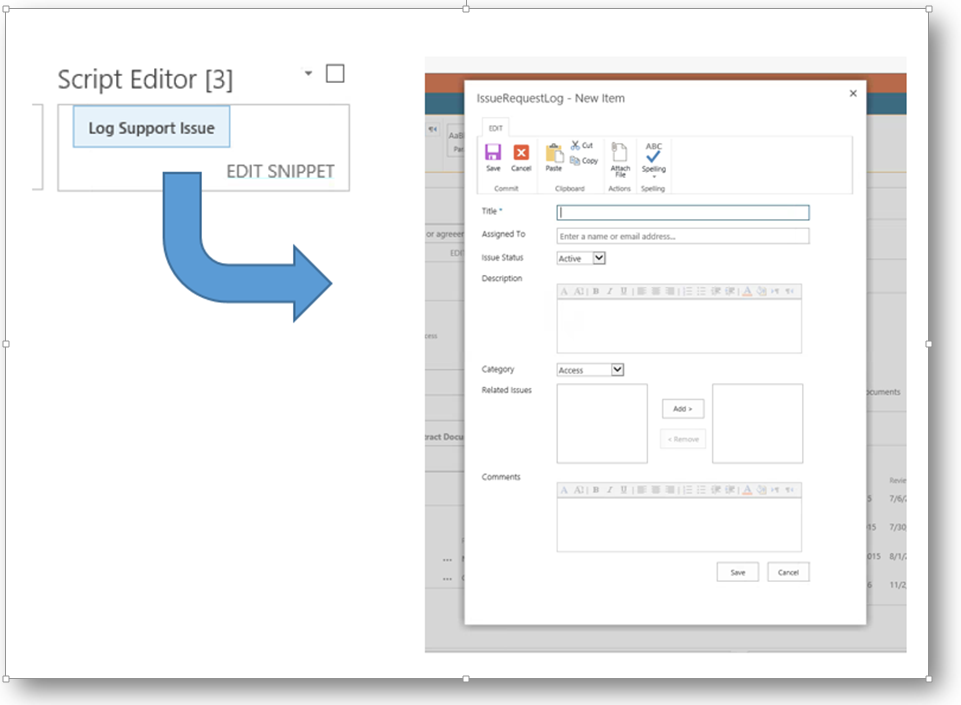
Pop up dialog using HTML buttons
2) Custom actions
Custom actions are great ways to initiate workflows, especially when a decision needs to be made. Configured in SharePoint Designer, these custom actions are associated to lists in the ribbon or list item menu. The actions allow a user to imitate navigation to a form, start a SPD workflow, or execute some custom code. The custom action can be added to the item ‘fly out’ or the SharePoint Ribbon. Collect signature or approval workflows are perfect for this ad-hoc approach to workflow.
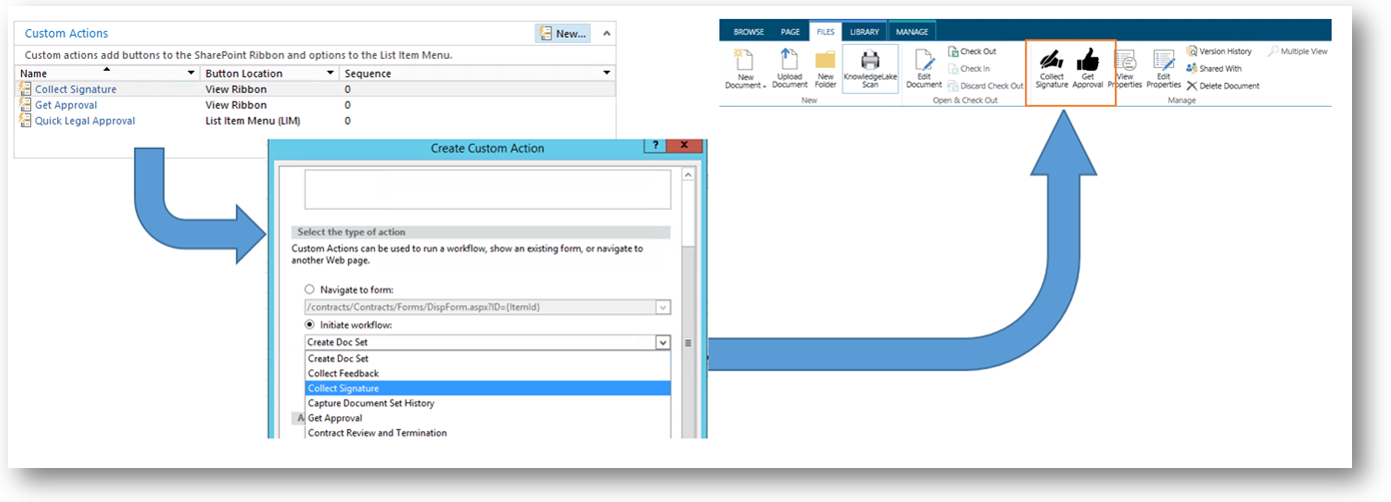
Using custom actions to start workflow in the SharePoint ribbon
3) Default metadata
No user likes tediously adding metadata to their documents. Defaulting the metadata within a library will not only eliminate data entry but also provide consistent information to drive a strong information architecture and search experience. Users should only be required to add data that cannot be determined from the context of the repository. Values such as department, year, organizational unit, etc. are low hanging fruit for default values. Providing a shallow folder structure can provide a familiar interface for users to drag and drop documents while capturing consistent data.
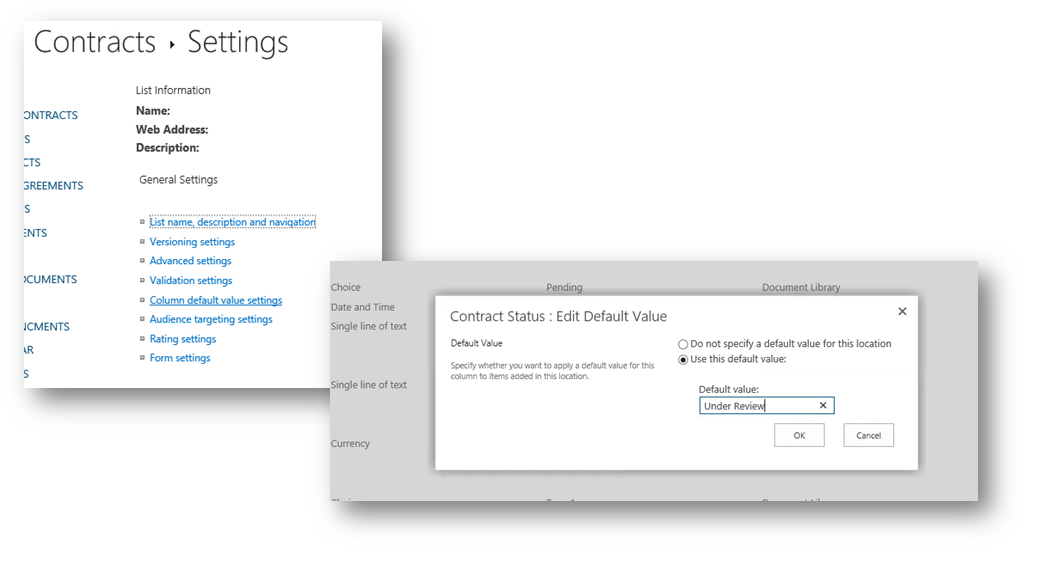
Setting default column data
To find out more about this or other ways that RSM can assist you with your SharePoint needs, contact McGladrey’s technology consulting professionals at 800.274.3978 or email us.

 RSMUS.com
RSMUS.com