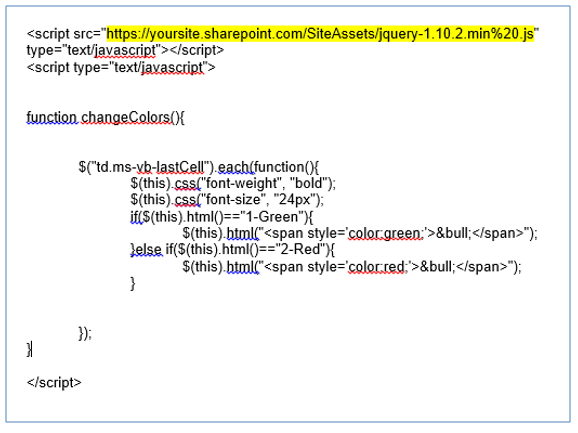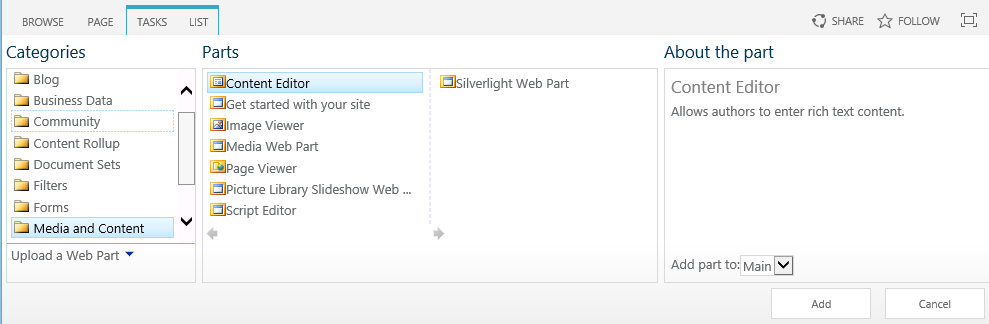Recently, a client wanted the ability to look at the task list in SharePoint and tell if the task(s) is on target or if it has fallen behind. Key Performance Indicators (KPIs) are a business metric that gives teams, managers and businesses the ability to view and evaluate where they are with a given task at a quick glance.
To add a KPI to any task in SharePoint 2013/2016 online, you will need to do the following (advanced steps):
- Create a task list, create a KPI Indicator column
- Make the KPI column the last column
- Download the Jquery-1.10.2min 2 or latest version here
- Create a .txt file with the script (provided below)
- Add the files to site assets, then take the .txt file link and add it to a content editor in the task list
To accomplish this, follow these basic step-by-step instructions:
- First, go to the app store and create a new task list. If you want to use the start date and due date columns to show KPIs, you will need to choose the two columns so that it appears on the timeline. Then you can rename the two columns to, “projected date at budget” and the, “re-forecasted date.”
- Create a new calculated column for the KPI called ‘status.’
- In the formula section, you will have the following so that it if the projected date at budget is greater than/equal to the re-forecasted date than it’s ‘on-target.’ If the projected date at budget is less than the re-forecasted date than the task is ‘off-course.’

- Notice how the column shows the words instead of the bullet indicators – this will change once the script is added.
- Next, download the jquery-1.10.2.min 2 script or the latest version and then upload that version in your site assets library.
- Once you have added the column, go to your notepad and copy the following in it:

**Please note that the yellow is where you will enter your JQuery-1.10.2min 2 link that you have added under site assets.** - Next, upload the .txt file into your SharePoint site assets library like you did for the JQuery script.
- Go to the task list and add a content editor web part to the list.

- Copy and paste the notepad txt. link into the CEWP link. Click save and the status should change.
- Click save the page and refresh it.
- You now have a new KPI on your task list.
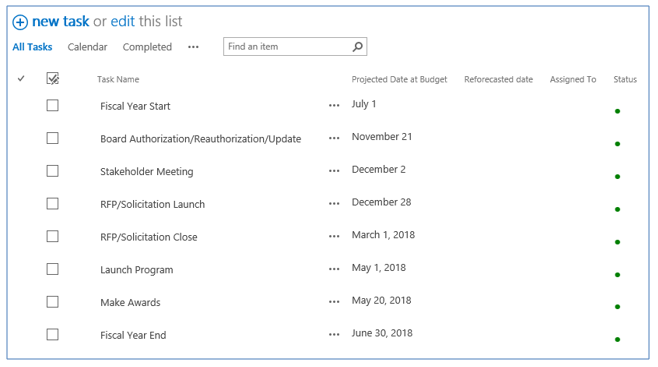
To find out more about this or other ways that RSM can assist you with your Microsoft solution needs, contact RSM’s technology consulting professionals at 800.274.3978 or email us.

 RSMUS.com
RSMUS.com