An update to this post was published on August 15, 2017. The update reflects recent changes to Microsoft’s Windows 10 servicing plans model.
The initial release date for Windows 10 was late July 2015. We’re slowly creeping up on the two-year mark since its inception, and many businesses have started to venture into the depths of upgrading or making Windows 10 part of their normal PC lifecycle management plan. Many businesses went through the “free” upgrade program, others upgraded on accident by clicking on one of the many pop-ups that appeared, and others have made it a policy to stick with a standardized Windows 7, 8, or 8.1 setup.
We’ve authored a few previous blog posts that revolved around Windows 10, and which I encourage you to read:
- Windows 10 – Should you upgrade?
- Is Windows 10 business ready?
- Upgrade path to Windows 10 for your business
Many organizations that have upgraded their endpoint machines to Windows 10 or have started supporting it have probably noticed something a little different. Microsoft licensing isn’t as simple as just choosing Professional or Enterprise in the business world now. They’ve gone one level deeper and introduced “Windows as a service,” which is essentially a servicing plan for Windows that varies by which flavor you select.
According to this Microsoft TechNet article: “The Windows 10 operating system introduces a new way to build, deploy, and service Windows: Windows as a service. Microsoft has reimagined each part of the process, to simplify the lives of IT pros and maintain a consistent Windows 10 experience for its customers. These improvements focus on maximizing customer involvement in Windows development, simplifying the deployment and servicing of Windows client computers, and leveling out the resources needed to deploy and maintain Windows over time.”
Sounds easy and fun. Microsoft offers four basic service plans, and each has its own set of pros and cons that should be taken into consideration when deciding on a plan for your fleet of machines:
- Windows Insider
- Current Branch (CB)
- Current Branch for Business (CBB)
- Long Term Servicing Branch (LTSB)
Each servicing plans applies to various versions of Windows 10, depending on whether you have Professional or Enterprise licensed.
Windows Insider
Overview: This plan provides the beta version of updates, features, and enhancements before they reach Current Branch. However, since Windows 10 has matured, the plan is essentially at end of life.
When should you apply the Windows Insider plan? Before the adoption of the Current Branch platform, we advised that you have at least a few PCs or test machines enrolled in this servicing plan to get feedback on issues that are encountered.
Can I switch from the Windows Insider plan? Yes, a reinstall of Windows will enable you to move to a different servicing plan. You can also find a few workarounds on the web, if you don’t want to take the reinstall path.
Any other catches? Yes. As of mid-2016, Microsoft essentially rolled the Windows Insider program into the Current Branch (CB) servicing plan. The Anniversary Update that happened in August of 2016 took the Insider Preview builds and made them part of the CB program. Don’t know what version you’re on? Click here to view a table of releases and compare your machine by going to Settings > System > About to verify the OS Build number.
Current Branch
Overview: In this servicing model, feature updates are available immediately from Microsoft. When a feature update is released by Microsoft, it is put into the CB servicing plan and goes to any PC that does not have the “Defer Upgrades” setting checked.
Where should you use this? Most PCs that are consumer grade or intended for home use are going to be on this plan. However, in the business world, the CB plan is great for pilot deployments and for testing new Windows 10 updates. Traditionally, we see IT folks in this plan due to their expertise and ability to test various features.
Can I switch from the CB plan? Yes, you can actually change the plan in configuration management using tools like SCCM, use Group Policy, or simply go to Advice Options in Windows Updates and check ‘Defer Upgrades’ when you’re in the CB mode.
Any other catches? Yes. If you use WSUS, SCCM, or Windows Update for Business, you can defer CB updates. Also, only one build of CB is supported at a time, so clients not on the most current build will not receive updates until the most current update has been installed.
Current Branch for Business
Overview: As you can imagine, this is the safest route to go for businesses looking to service Windows 10 in their environment. This plan takes the updates and enhancements from Current Branch and places them into CBB after a period of testing and verification, which is typically four months.
Where should you use this? Certainly in broad deployments after your CB machines have been verified. You can also let other organizations test the CB builds before you, but that may not be sufficient to meet all your business requirements, and the other organizations may not run the same application stacks that your business runs.
Can I switch from CBB? Yes, you can move to CB, or you can do an in-place upgrade to LTSB, but you will need the Enterprise version of Windows 10. From experience, installing LTSB over CBB may result in lost data, applications, or settings.
Any other catches? Not necessarily. This is going to be the version that most organizations will likely utilize as part of their normal servicing plan and should be the plan most workstations are on.
Long Term Servicing Branch
Overview: This is the “vanilla” version of Windows 10, very similar to how Windows 7 and 8 were treated. This version of Windows 10 receives security updates and bug fixes every month as normal, but no new features are released for it. The length of this plan from a support perspective is normally 10 years.
Where should you use this? Generally speaking, this version should be used on machines where little change is needed and which are part of a vital production system, due to the fact that other service plan versions can and will install new features and enhancements that may break your critical systems.
Can I switch from this? Yes, you can move to another servicing plan by doing an in-place upgrade.
Any other catches? This plan can ONLY be used in the Enterprise version of Windows 10, and updates are supported by Windows Update, WSUS, Configuration Manager, and other third-party patching products.
What does this mean for you?
If you haven’t noticed, Microsoft has moved away from the big bang approach of releasing large operating system upgrades every five to seven years, and has moved toward a model that will include continual upgrades and feature releases every year.
That being said, a strong Windows 10 management strategy should include continuous validation of business critical applications, piloting and gathering feedback, and then deploying to the majority of machines. Rinse and repeat.
Below is a table created by Microsoft that summarizes the information in this blog post. Use this table to help you decide which plan your organization should follow:
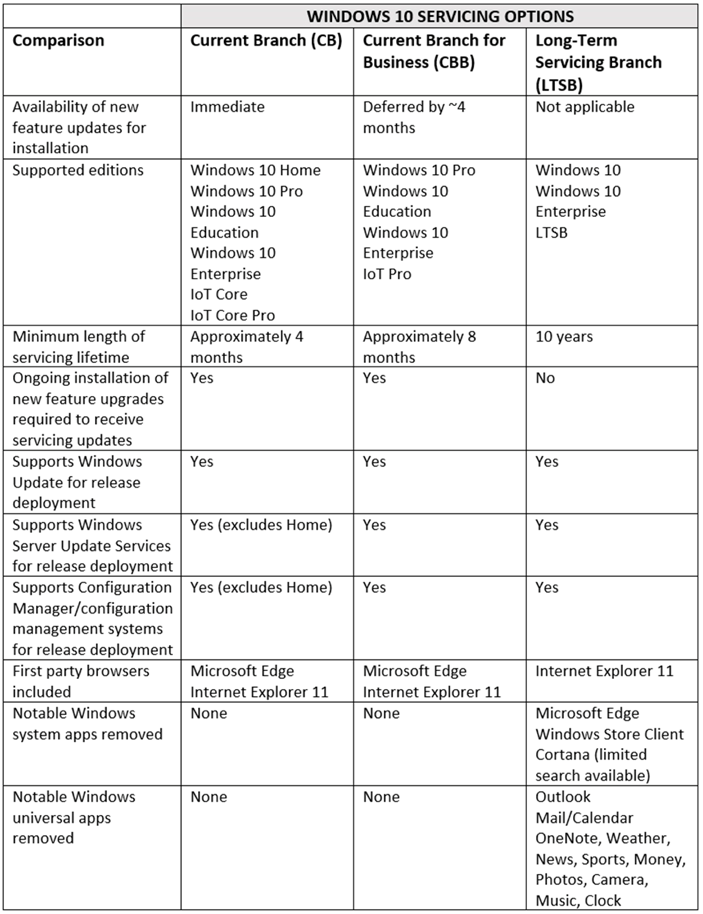

 RSMUS.com
RSMUS.com