Blog Series Part 2 – Creating Project Contracts
When creating a project in D365 F&O, the system requires that a contract also be created. Many users simply create a one-for-one project to contract. However, given the vast functionality that resides in the Contract form, I would recommend that more businesses learn to leverage that functionality.
As previously discussed in Part 1 of this blog series, there are numerous billing options, funding sources, and limits. When utilizing one contract for multiple projects, you can also bill at the contract level for all assigned projects!
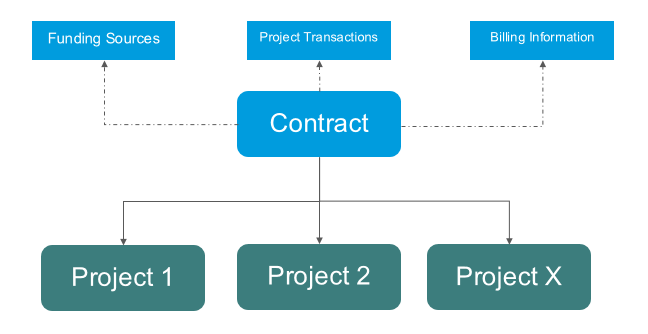
To create a project contract, follow these steps.
- Open Project management and accounting > Projects > Project contracts.
- Click New.
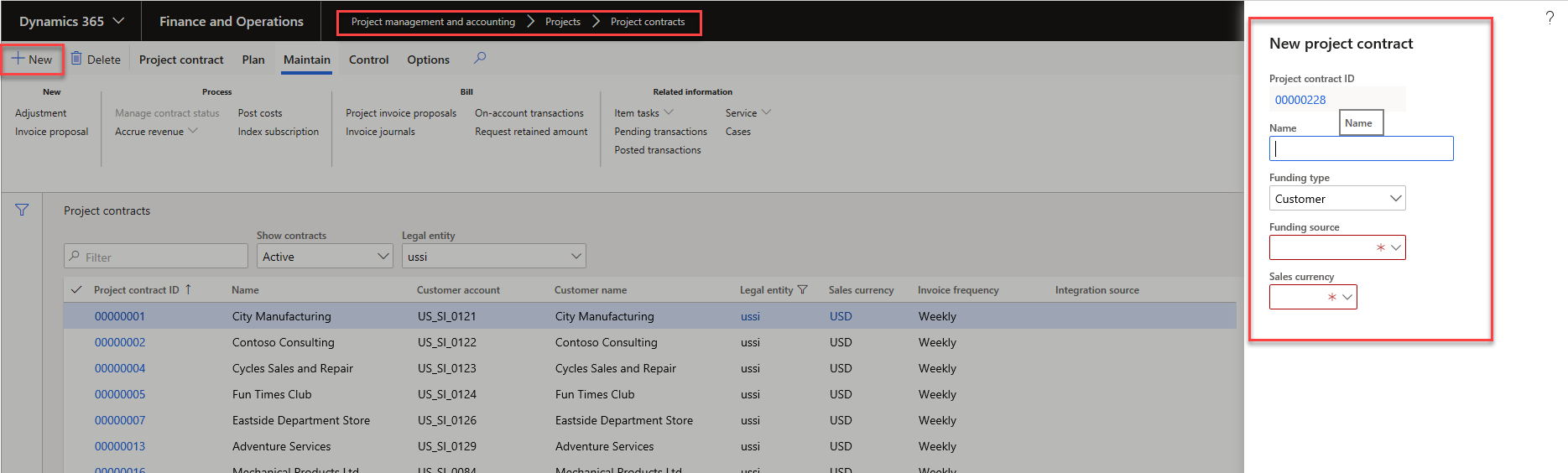
- In the New project contract form, enter a project contract identifier and name.
- In the Funding type field, select whether the source for the funding is a customer, an internal organization, a public grant, or, if you have not yet identified the source type, on hold.
- In the Funding source field, select the funding source that will provide funding for costs that are associated with this project contract. The options are based on the selection in the Funding type field.
Note: If project costs will be shared among multiple customers, organizations, or grants, you can assign more funding sources in the Project contract details form, on the Funding sources FastTab.
- If the sales currency is not automatically entered in the Sales currency field based on the selection in the Funding Source field, select the sales currency to use for the project contract.
- Click OK.
Once the contract is created, you can set up billing rules (I will cover all billing rules in detail in future blogs), additional funding sources, funding limits, and funding rules.
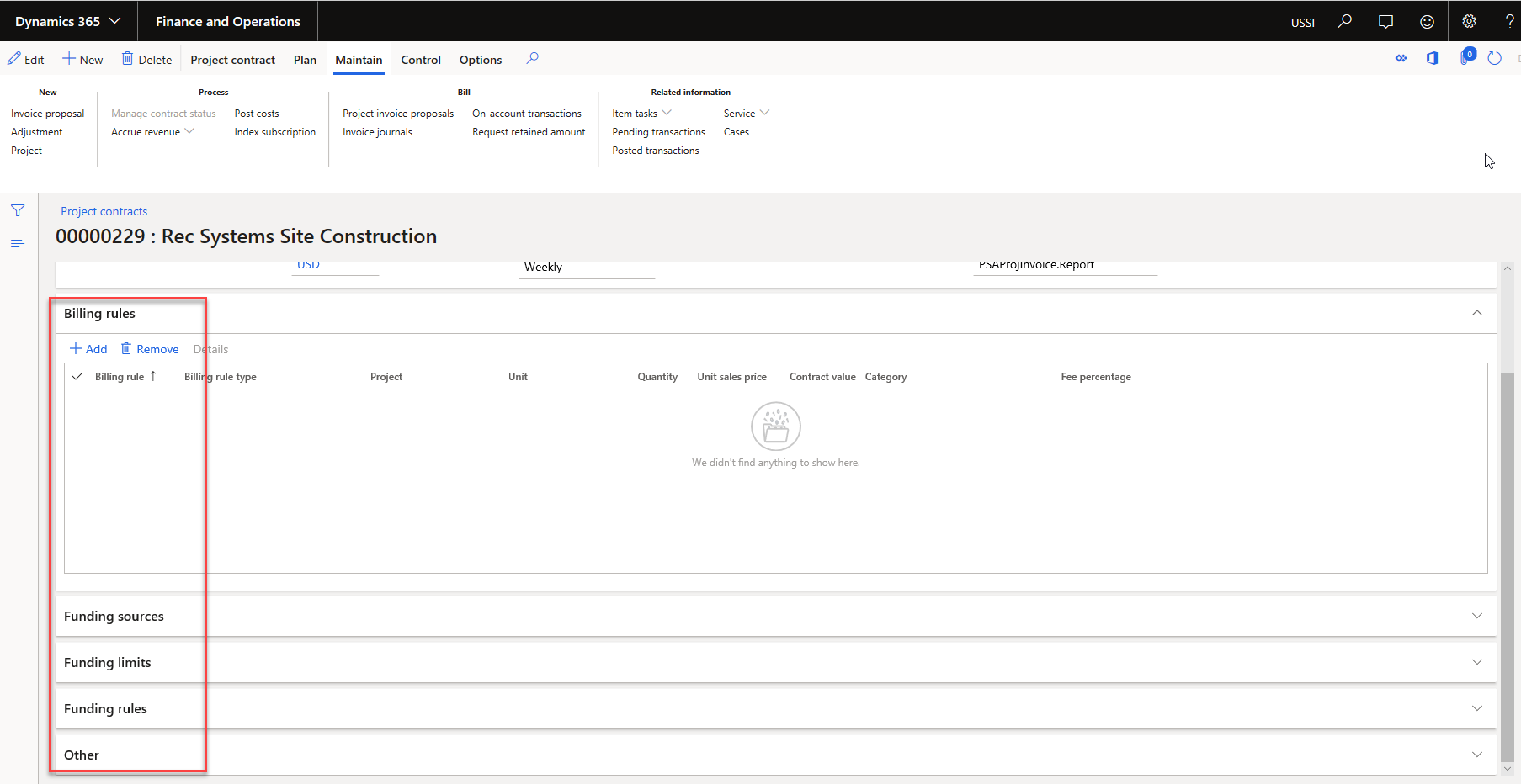
When creating new projects, you can add those projects to this contract during project creation. Go to Project Management and Accounting > Projects > All Projects > +New then select the contract that you created for this scenario.
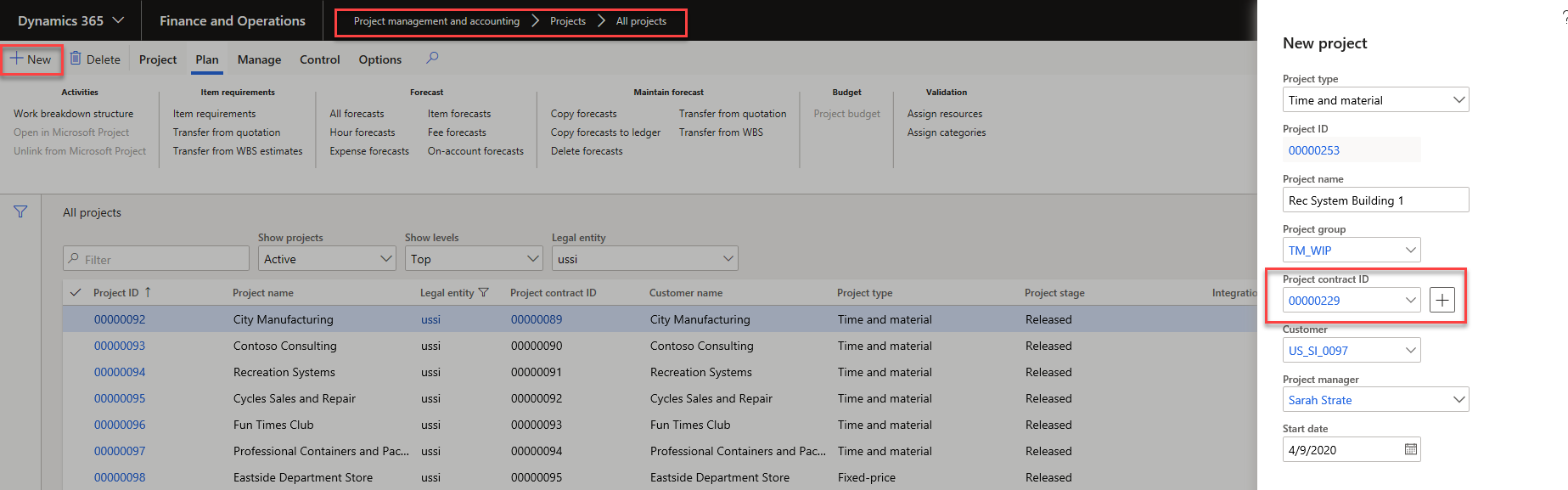
After creating the projects, you can open the contract and see that when creating billing rules, funding, etc., you are able to choose which projects they should pertain to.
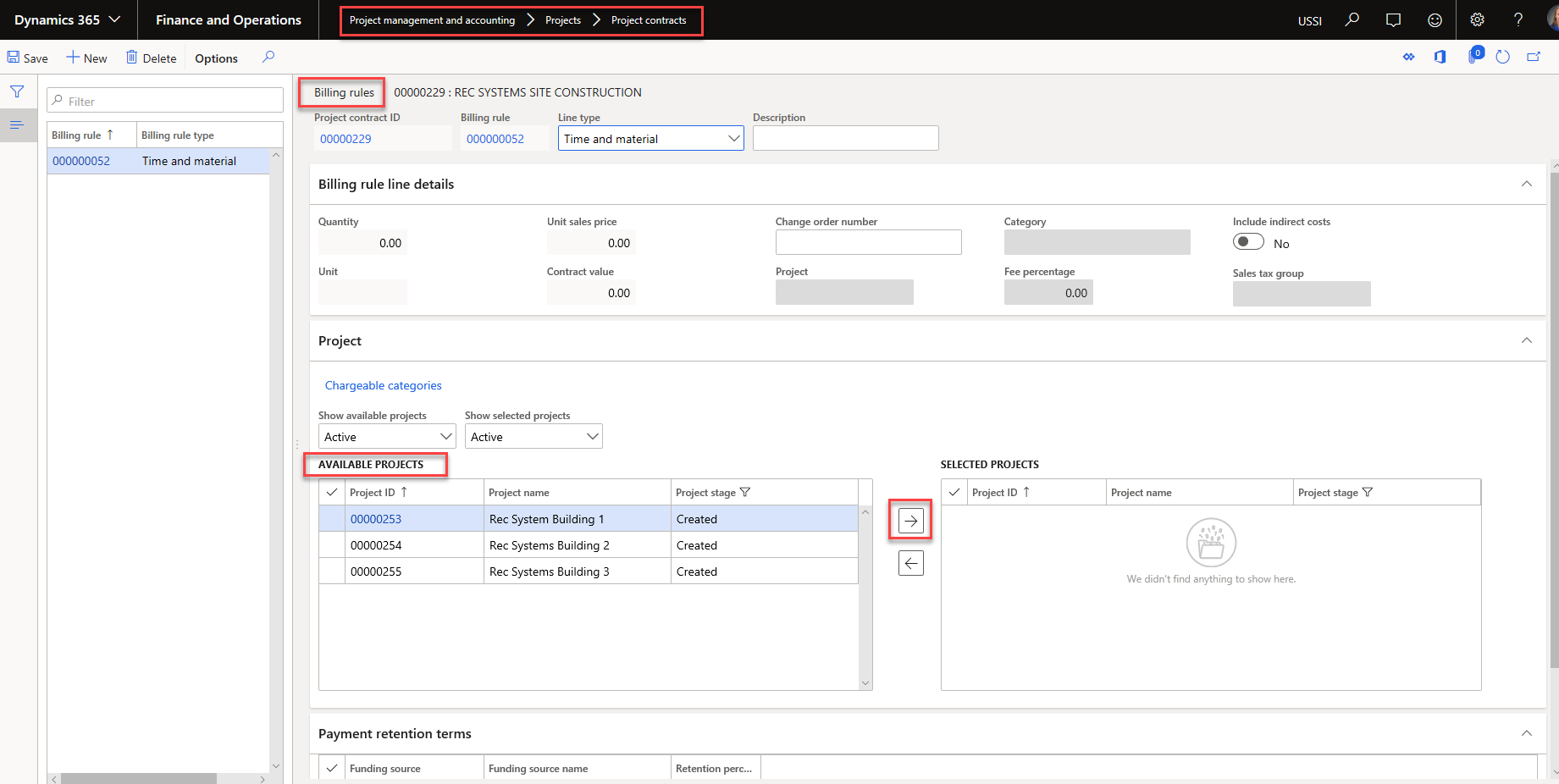
This blog covered creating Project Contracts with multiple projects. Stay tuned for more blogs, as we dig a little deeper into creating the project contracts, or check out our academy session availability at academy.rsmus.com,

 RSMUS.com
RSMUS.com