Billing Rules
When using project contracts, you have the capability to set up billing rules on the contract. Billing rules provide added controls around the project invoicing process. This means that when you are ready to invoice the customer, the amount to invoice for the project is calculated based on the billing rules setup on the contract. Then a project invoice proposal is generated similar to how an invoice proposal is generated directly from the project.
Types of billing rules:
Milestone– Milestone billing is ONLY applicable to Fixed price projects and It is used in place of adding on-accounts.
- Create the Contract > Add Billing Rule.
- Select the Milestone Billing Rule.
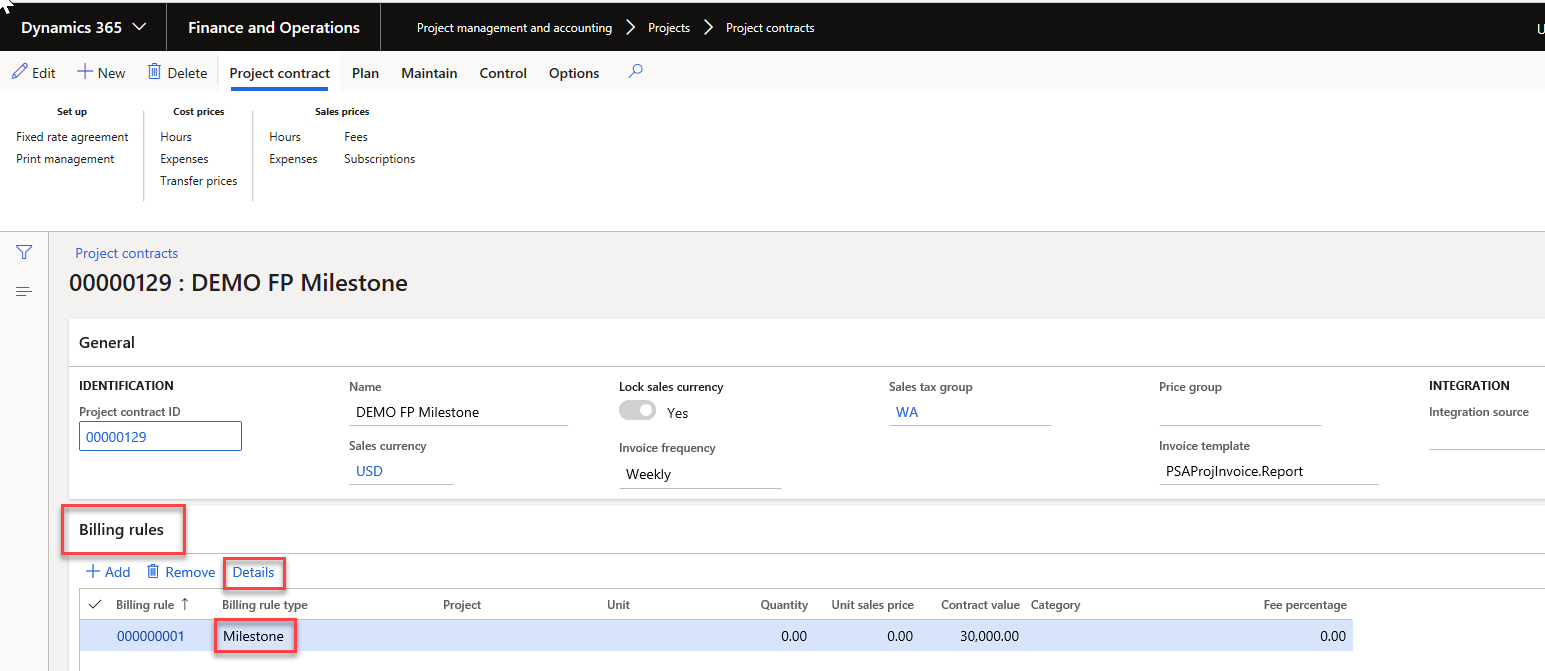
- Create Milestones for the contract. These will be billed based on the Milestone date
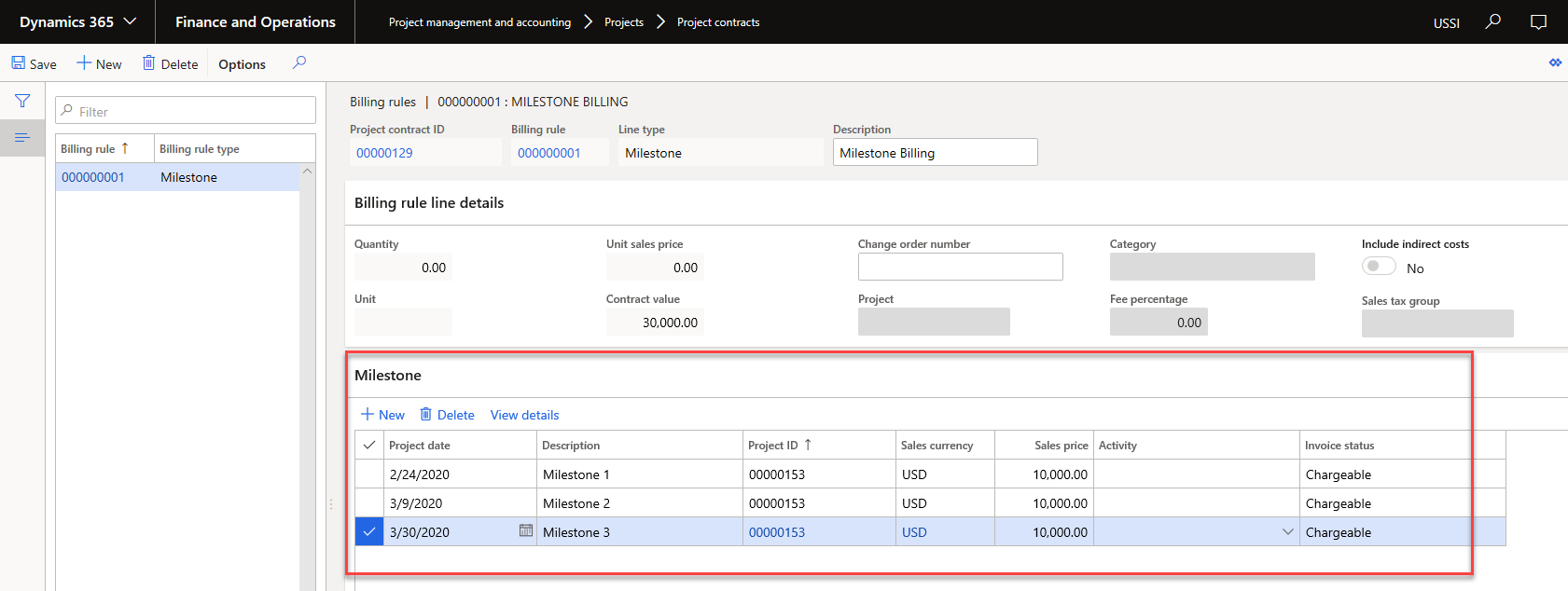
Progress – This billing rule allows you to define a contract value and either have the percent complete be calculated based on manual entry of the percentage or you can have the system calculate it based on your project cost budget vs. actuals.
- Create the Contract > Add Billing Rule.
- Select the Progress Billing Rule.
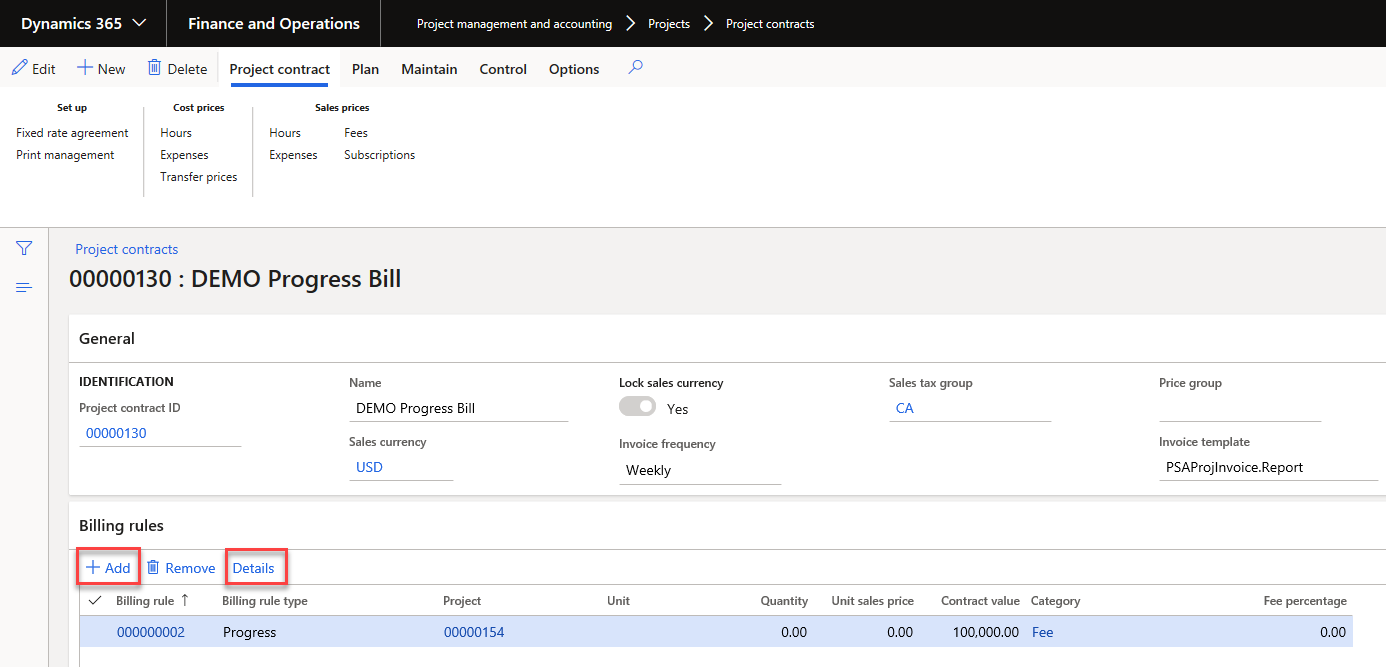
- Enter the Contract value
- Select the Projects that this rule will apply to.
- Optionally you can select Chargeable categories.
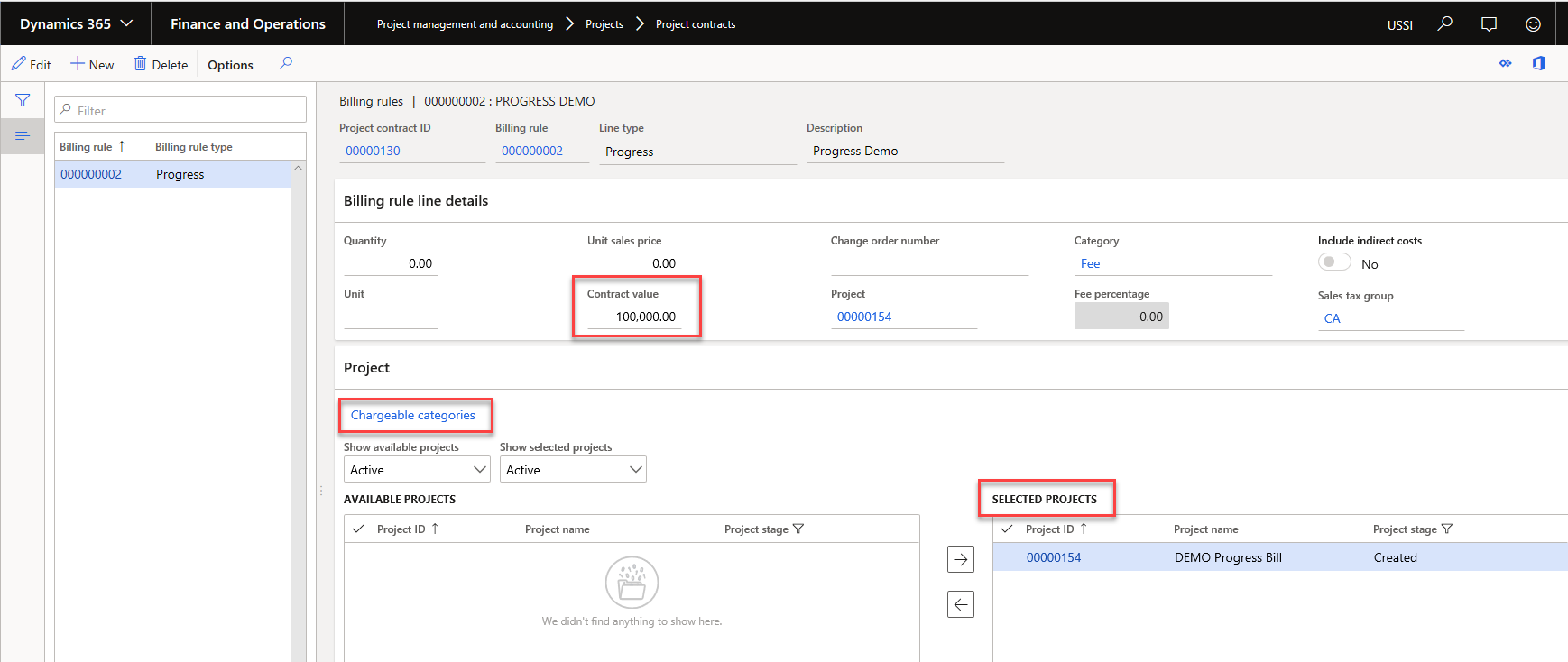
Unit of Delivery – This billing rule is ONLY applicable to Fixed Price or Time and Material projects. This is very similar to manual progress billing rules but you define a unit, quantity, and price. When you manually make periodic updates to how many units have been delivered, the system will figure out how much to bill for those units.
- Create the Contract > Add Billing Rule.
- Select the Unit of Delivery Billing Rule.
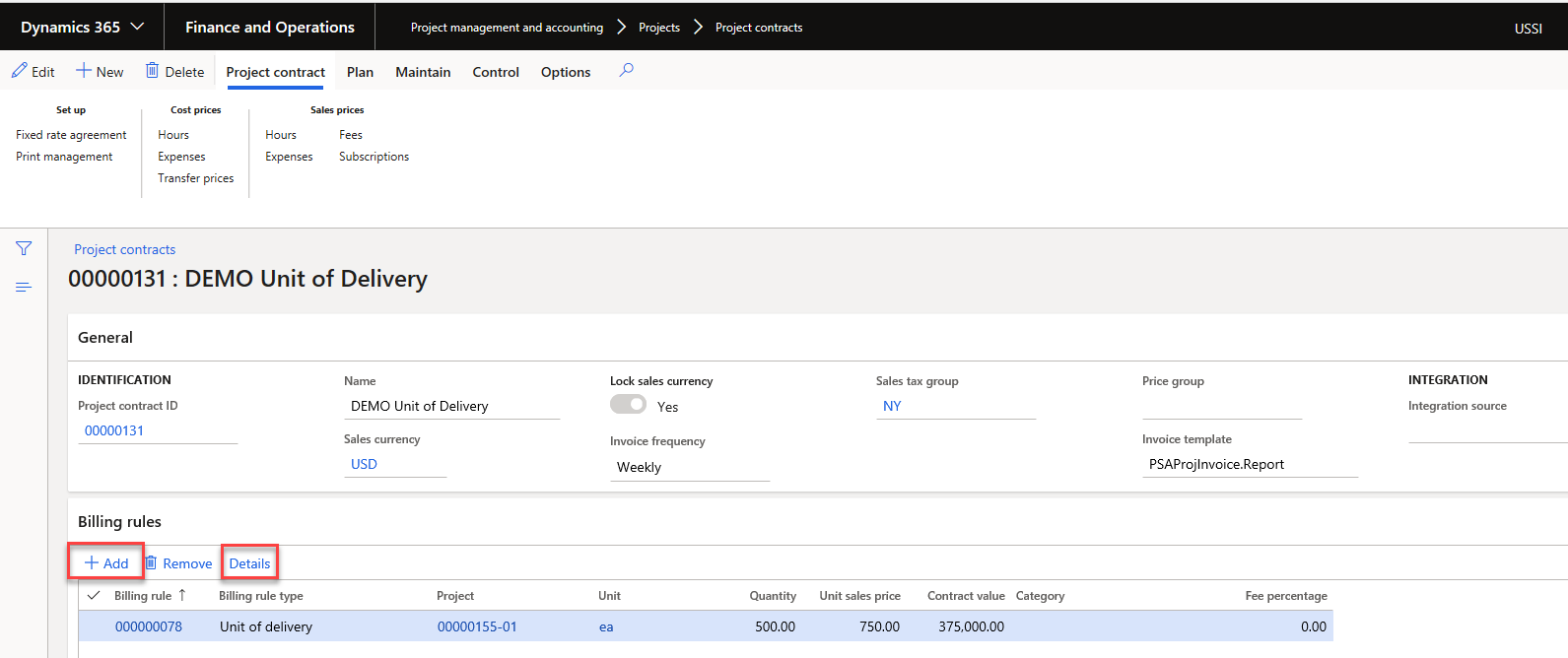
- Enter the Quantity, Unit, and Unit Sales Price to populate the Contract Value.
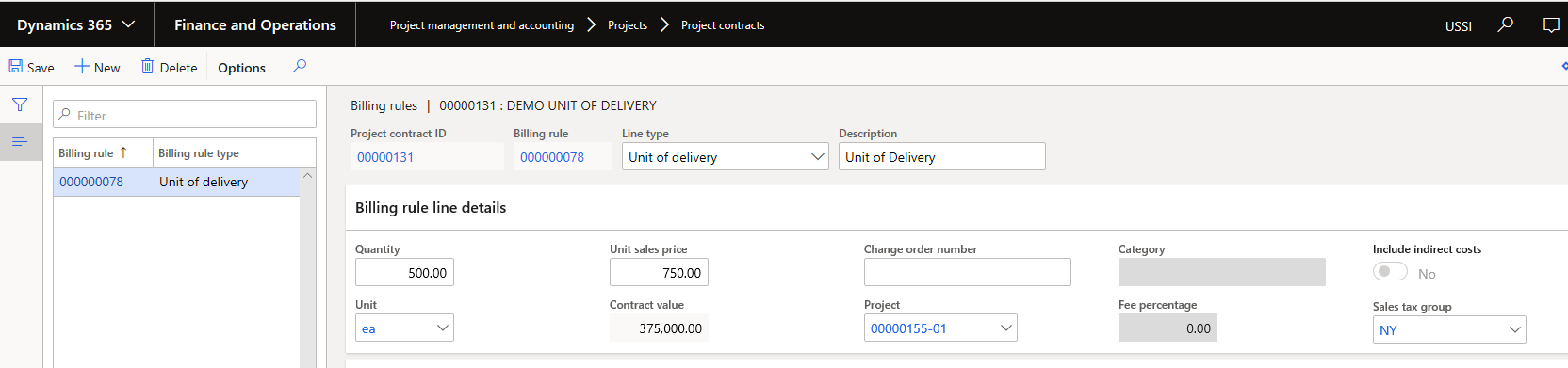
Time and Material – This billing rule is only applicable to Time and Material projects. You define the categories to be billed and you also control what is billable and what is not at the contract level. The contract level overrides the line property.
- Create the Contract > Add Billing Rule
- Select Time and Material Billing Rule.
Note: To see Billing Rules after they are created, select Details.
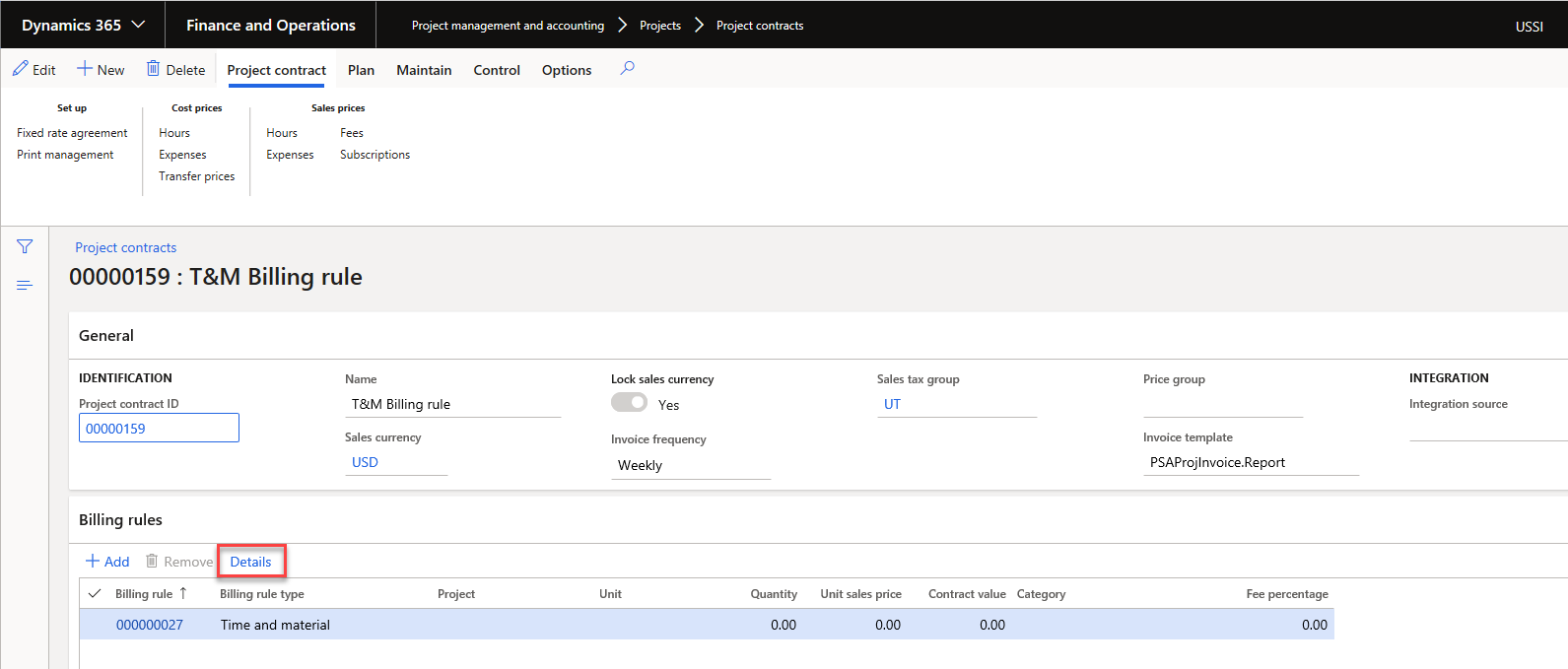
- Add Projects to the Billing Rule by moving applicable projects to the Selected Projects
- Add Chargeable Categories by selecting the link below.
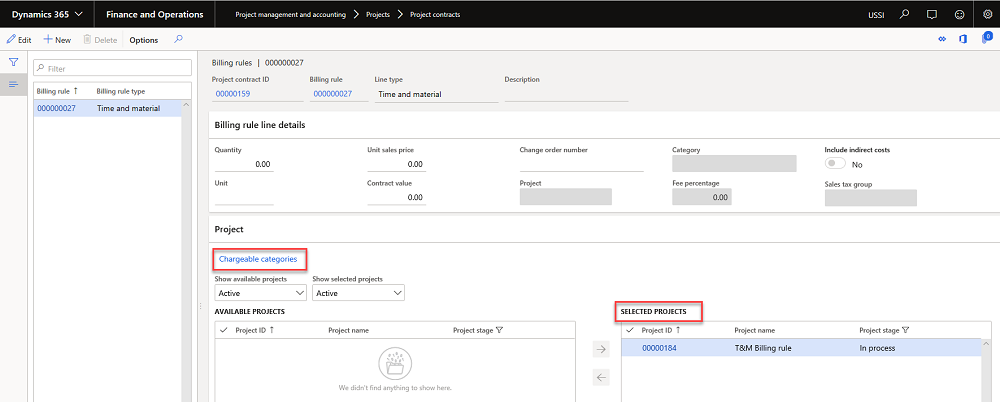
- Select categories for billing rule by moving them to the Selected Categories
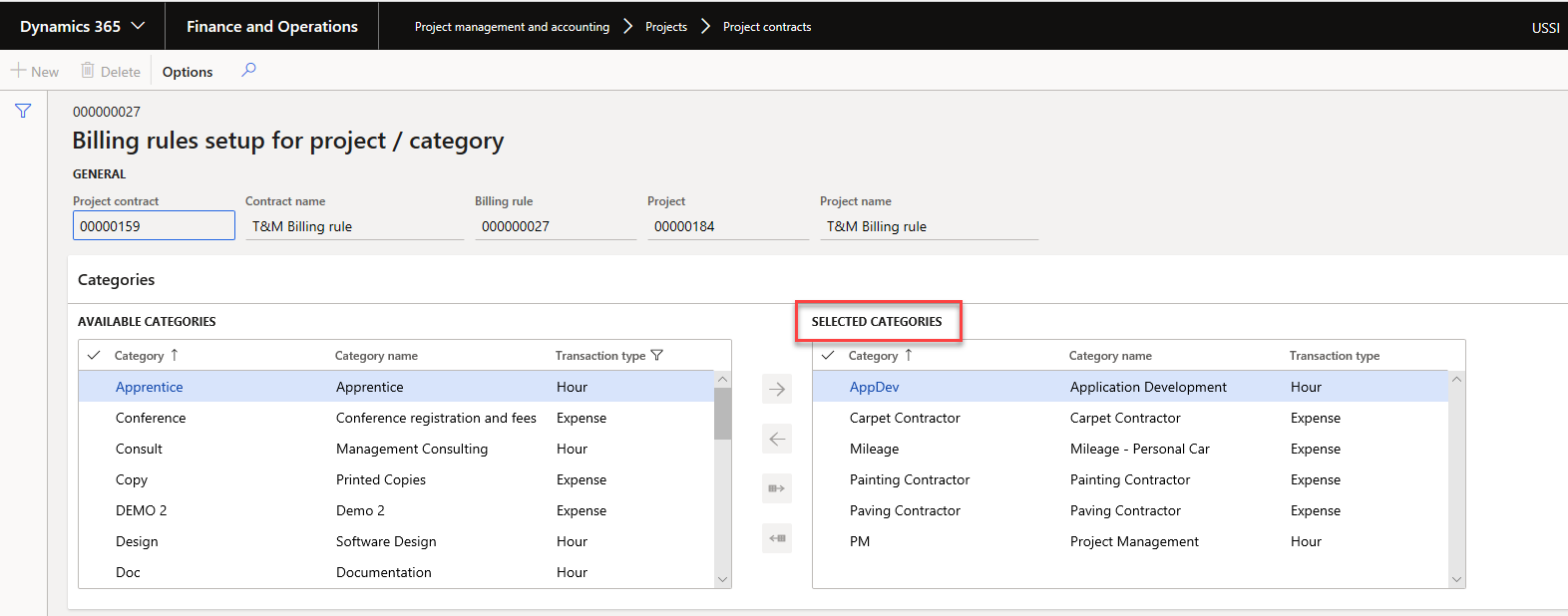
Fee – This billing rule provides a way to add an additional fee on top of an existing billing rule. A fee is a markup charge of a certain percent.
- On an existing contract that already has a billing rule, Add a new billing rule of Fee.
- Select the applicable Project and Category of Fee.
- Add the Fee percentage.
- Select the applicable Billing rule that the Fee will be applied to.
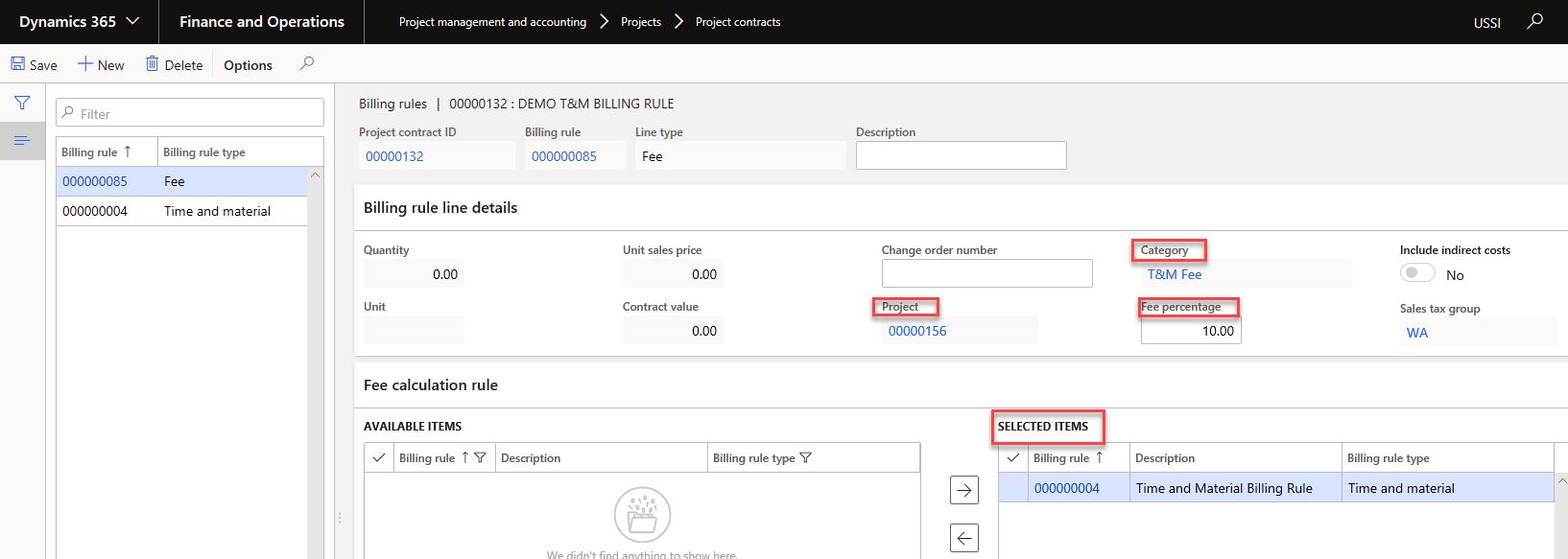
This blog covered Billing Rules for Project Contracts. Stay tuned for more blogs as we dig a little deeper into billing from the project contracts.

 RSMUS.com
RSMUS.com