It’s that time of year again. No, not the Holidays just yet! It is your auditors! This is the time of year they are coming to perform their interim work and, before you know it, they will be on-site to perform the year end audit in the New Year.
During this time, they will be requesting a data dump of all of the transactions in your general ledger in order to perform their Journal Entry testing. This is fine if your company has less than 500,000 rows data for the year, which is the NetSuite limitation for reports run asynchronously (executed in the background). However, if your company has a high volume of transactions, this can be a nightmare of running the General Ledger report in multiple periods of time and hoping it all ties together at the end of the day. This is not great news. However, this is an issue easily resolved by creating a simple Saved Search which has no row limitation. Using a saved search can even get you such information as the exact time the transaction was created and who originally created the transaction.
Here are the instructions on how to create a saved search for a full dump of your year’s data in one easy (excel exportable!) report:
- Navigate to Reports –> New Search
- Select Transaction
- On the next screen, click the Create Saved Search button
- On the Criteria tab select the following options:
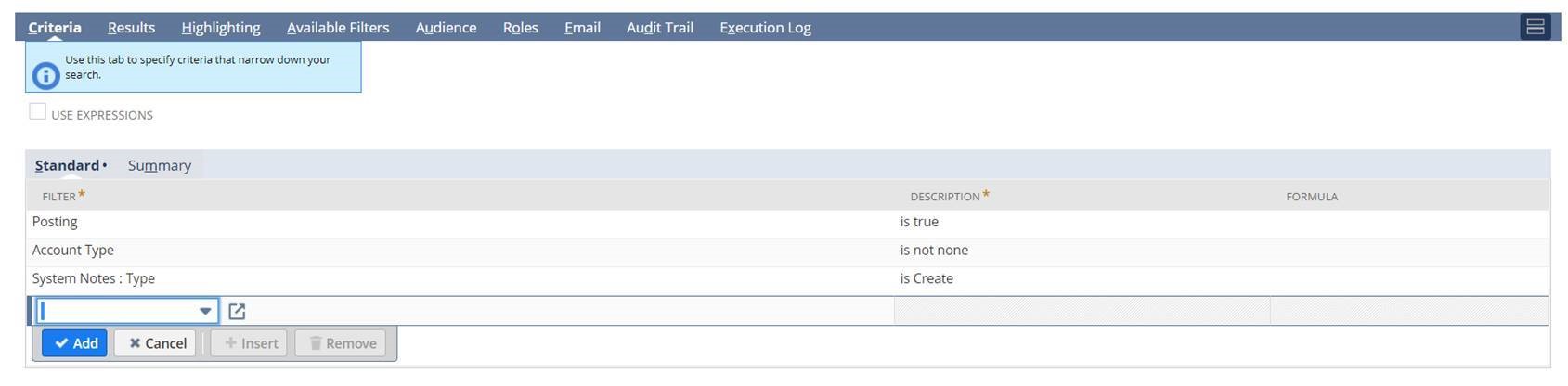
- On the Results tab, select the following options:
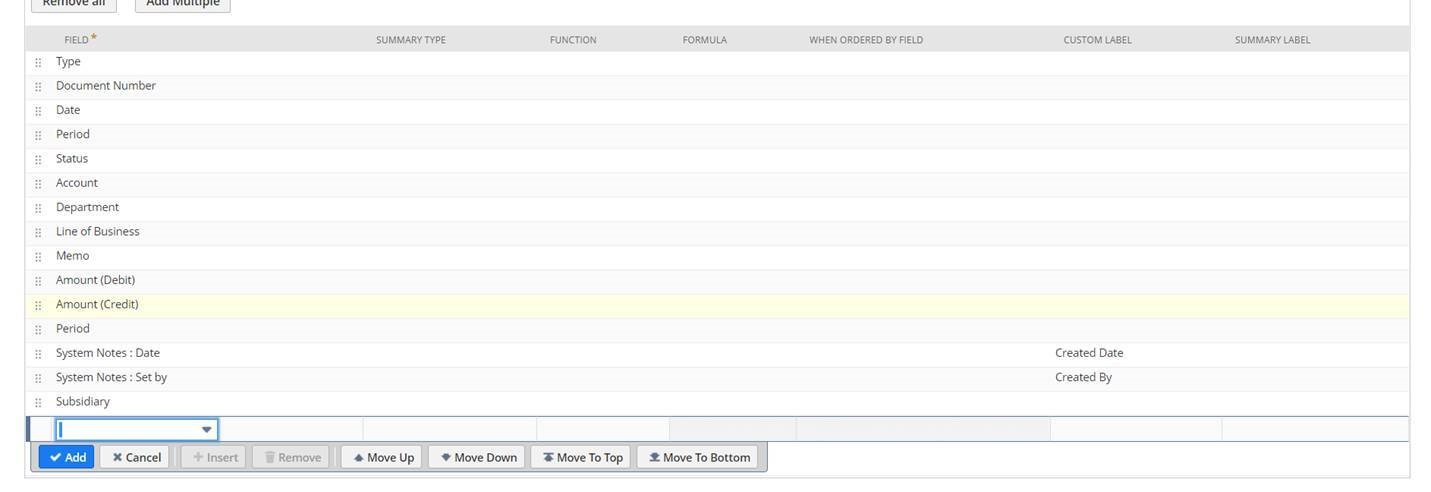
- On the Available Filters tab, select the following options:
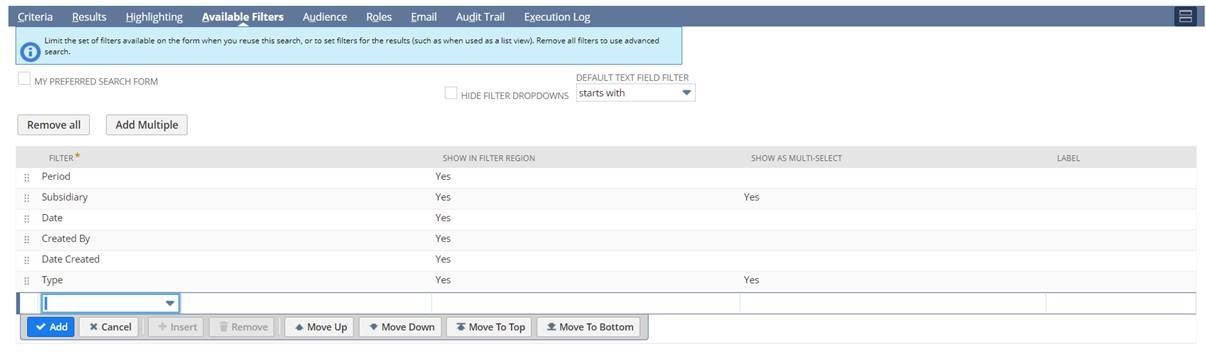
- Click Save & Run
There you have it. A report that can be used to export your entire general ledger detail in a click of a button.

 RSMUS.com
RSMUS.com