In this article, I will describe a tool and technique to enable Microsoft Dynamics AX 2009 (DAX) to interface with other systems; an interest of mine and I believe you will also find this article to be helpful.
I am often asked, “how do you configure DAX to consume a webservice?” DAX has introduced improved ways to integrate webservices from within MorphX. So before you consider developing something outside of DAX in Visual Studio, check this out.
Simply put, a webservice is a software component that can be called using the standard internet protocols. A webservice can be provided to the public to perform such tasks as reporting currency exchange rates, weather forecasts, shipping rates/tracking, or a web service can be developed using DAX’s Application Integration Framework for example to create a sales order, check inventory levels, report customer status, etc.
In this simple example, we are going to access an external webservice in which DAX will send in a country, state, and city; and the webservice will return the location’s latitude/longitude.
Here is how it is done:
1) Go into the AOT and find “References”
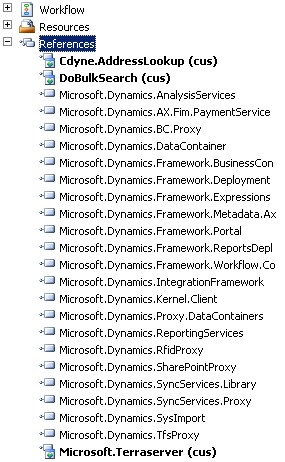
2) Right click on “References” and select, “Add service reference”
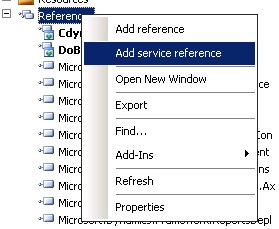
3) Enter the WSDL URL: http://terraserver-usa.com/TerraService2.asmx?WSDL, which describes the webservice. The .NET code namespace is the referenced namespace DAX will use in the consuming DAX class.
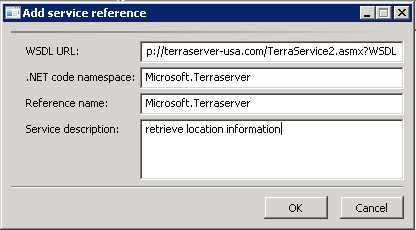
4) Press OK and Voilà! You will find the .cs, .dll ,and the other supporting objects here:
C:Program FilesMicrosoft Dynamics AX50ApplicationAppl<DAX instanceServiceReferencesMicrosoft.Terraserver.
If you regenerate the service reference, you may have to restart the AOS. Be sure to inform anyone involved that you are about to stop/start the Windows service.
5) Now it is time to code the DAX class…
Create a class called “TerraService”. The name of the class can be any valid class name. Very important tip: the property of the class, “RunOn” must be set to run on the “server”.
Create a new method in the class, for example, “getPlaceCoordinates”.
Notice how we are referencing the “Microsoft.Terraserver” .NET namespace within the X++ code. As you can see, the class accepts in a country, state, and city.
{ InteropPermission permission; Microsoft.Terraserver.Place place; Microsoft.Terraserver.PlaceFacts facts; Microsoft.Terraserver.LonLatPt center; Microsoft.Terraserver.TerraServiceSoapClient wsClient; real lon,lat; ; permission = new InteropPermission(InteropKind::ClrInterop); permission.assert(); wsClient = new Microsoft.Terraserver.TerraServiceSoapClient(); place = new Microsoft.Terraserver.Place(); place.set_Country(country); place.set_State(state); place.set_City(city); facts = wsClient.GetPlaceFacts(place); center = facts.get_Center(); lon = center.get_Lon(); lat = center.get_Lat(); CodeAccessPermission::revertAssert(); return strfmt(“Long:%1 Lat:%2”,lon,lat); }
6) Hang on, we are almost there. Now, let’s create a DAX job to test this class.
static void TerraService(Args _args) { str msg; ; msg = TerraService::getCoordinates(“United States”,”Kansas”,”Overland Park”); info(msg); }Now, execute the job. How about that! Overland Park, KS is on the 38th North parallel.
Enjoy!
As you can see, consuming web services from within DAX 2009 does not require a lot of time to implement and test. I hope this article has sparked your interest in expanding Dynamics AX 2009’s capabilities to send/receive information from/to all over the World.
Please send me your questions and comments.
Thank you.

 RSMUS.com
RSMUS.com