This post will focus on a functional portion of Dynamics AX 2012 Retail. This week I was working on some customization in AX 2012 Retail that required the posting of POS transactions from AX 2012 Retail.
Before posting the POS transactional data in AX 2012 retail, however, we need to create a Statement. The Statement records will be stored in the RETAILSTATEMENTTABLE, and the statement data will be used during the posting process.
In order to have transactional data in AX 2012 Retail we need to run a job that does this for us. You can find the job in Retail/Periodic/Retail Scheduler/Distribution Schedule.
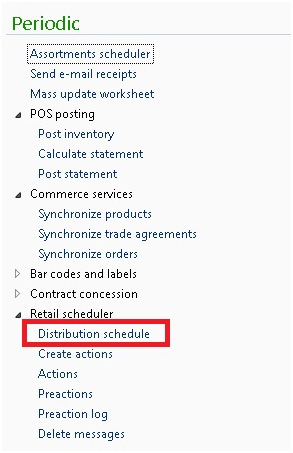
When you click the menu item, the Distribution Schedule form opens. On the left side you will see the list of jobs available for us to run. In the AX 2012 Retail Demo, this list is called P-0001(POS Transactions). We can run this job from this window by clicking the Run Directly button.
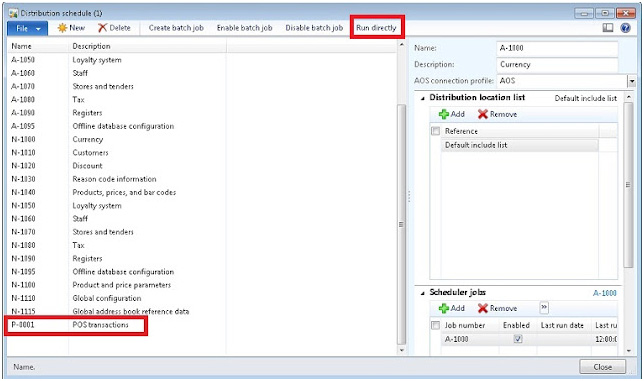
When the transactional data is in AX 2012 Retail, a statement will need to be created. To complete this step, go to Retail/Journals/Open Statements
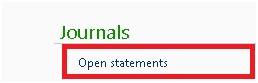
Choose your store
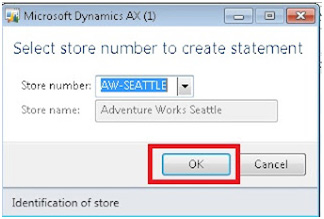
Click New Statement
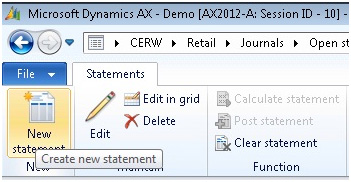
Click the Edit button to add a new Terminal under Setup. (NOTE: as shown in the picture below, follow the number sequence to execute the operations in the correct order)
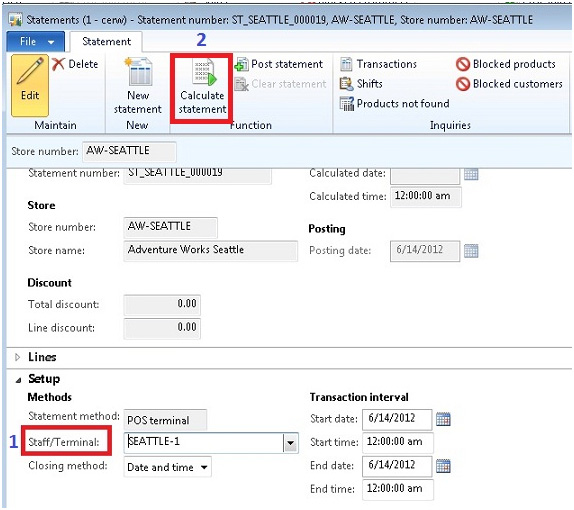
Click the Calculate Statement button.
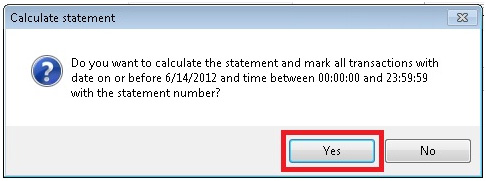
When the statement is calculated, click the Post Statement button to post the transactions.
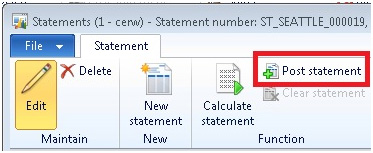
That’s all for now. Keep checking back for more on the features of Dynamics AX 2012 Retail.

 RSMUS.com
RSMUS.com