Next up is the segmented entry control. In earlier releases, the financial dimensions were displayed as separate fields and were often times located on a completely separate tab. In AX 2012, the new segmented entry control simplifies the data entry of financial dimension by providing visual indicators to the user about what to enter next, and providing dynamics lists of available values.
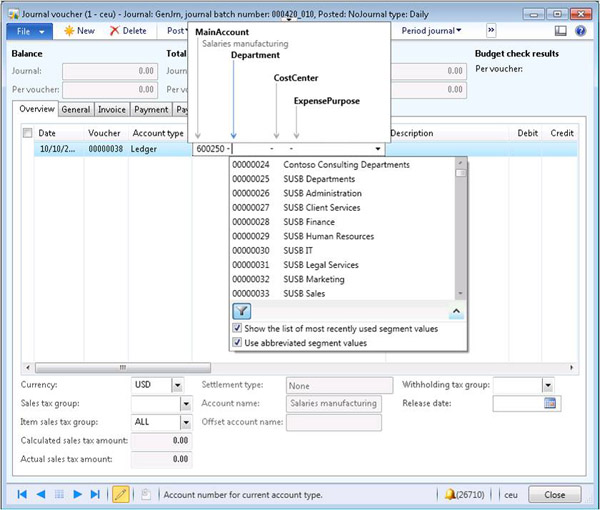
The segmented entry control is available in all accounting journals in AX 2012. This includes, but is not limited to, the general journal, fixed asset journals, budget register entries, accounts payable journals and accounts receivable journals.
The general appearance of the segmented entry control is defined by configuring account structures and advanced rules, which will be explored in my upcoming blogs on financial dimensions.
How it Works
Open a journal that contains a segmented entry control. For example, open General ledger > Journals > General Journal.
Click Lines to open the journal lines.
In the Journal voucher form, the segmented entry control exists on the Account and Offset account fields.
- Open the control: Press Alt+Up arrow or click the Up icon when your cursor is in the cell.

- Close the control: Move off the field, press Esc, or click the Down icon on the top of the control.
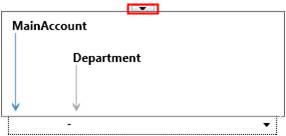
- Move through segments: Press Tab to move right one segment or press Shift+Tab to move left one segment. When you reach the last segment, pressing tab will move the cursor to the next field, which by default is the Description field in the general journal. The active segment is highlighted with a blue arrow.
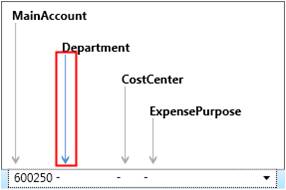
- Entering values: If you know the value you want to enter for a given segment, simply type the value into the field and then press Tab to move to the next segment.
- Selecting values: If you do not know the value that you want to enter for a given segment, press Alt+Down arrow, or you can click the drop-down box on the account/offset account field.
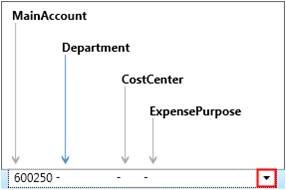
The drop-down box on the segmented entry control has several additional features to make it easier to navigate, and can be personalized for each user.
- If you begin to type a description or a dimension value, the system will automatically filter the list of values.
- The Filter (funnel) icon in the lower left hand corner of the drop-down box is used to filter the list of values to only display allowed value (when selected) or to display all dimension values (when de-selected). The following figure displays an example of the feature turned on.
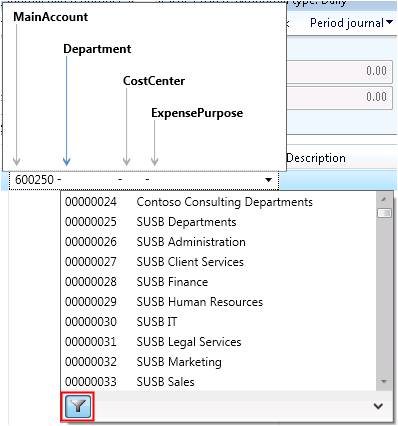
- If you click the Down arrow in the lower right corner of the drop-down two additional check boxes appear. These options are user specific and are remembered by the system when you re-open the same form.
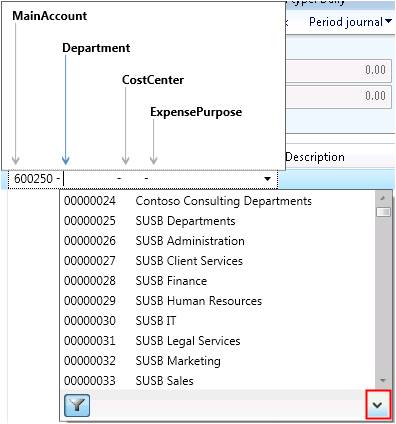
- Show the list of most recently use segment values
- Use abbreviated segment values
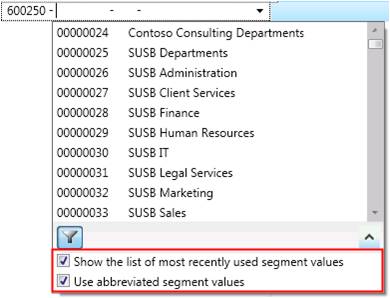
When a value is selected in the account or offset account field, the values are displayed in the segmented entry control helper.
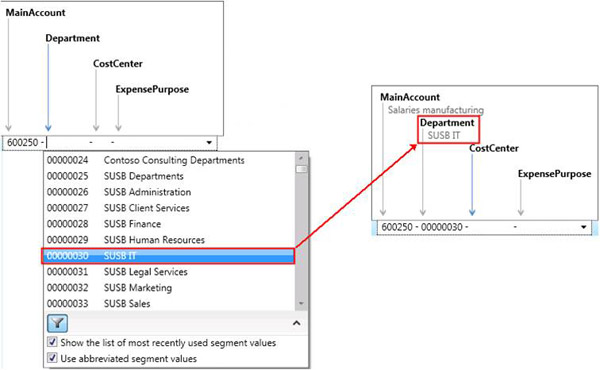

 RSMUS.com
RSMUS.com