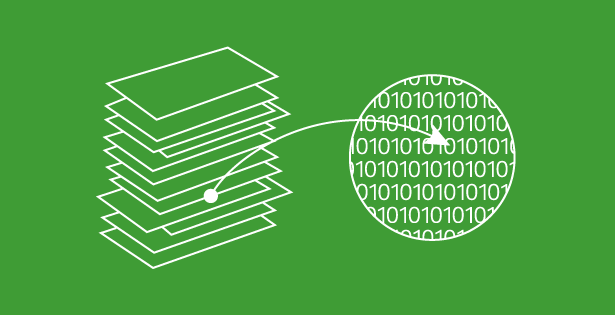Hardware Station in Dynamics 365
Part one covered activating and installing the Modern POS in Microsoft Dynamics 365 for Operations. Now, we will dive into installing Hardware Station.
Before you get started, you should be aware of some prerequisites and other notes.
- You do not have to install Hardware Station in a domain. You can install is as part of a work group on a single computer.
- You will need to create a service account.
- Using the computer on which you are installing Hardware Station, run the prerequisite validation utility to make sure you are meeting all of the system requirements. (There are a lot of system requirements while installing Hardware Station! This was the most tedious part.)
- Install a server certificate that was issued by a trusted certification authority because the component is using SSL encryption.
- Ensure you are using a compatible operating system.
There are two ways you can install Hardware Station: Setup or Windows PowerShell.
Installing Hardware Station
- Open Retail and commerce > Channels > Retail stores > All retail stores.
- Select your retail channel, and then expand the Hardware stations
- On this screen, you will be able to see the hardware stations associated to this channel and the Retail sever URL. Click the download link.
Note: Make sure you know the Hostname, Port, Hardware profile, and Eft POS Number.

Hardware Station1
- Once you begin downloading Hardware Station, the system will evaluate prerequisites; you will need to address these before you can move on. In the example image below you can see that the system will display items that need to be resolved.
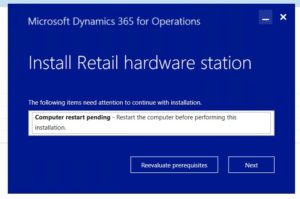
Hardware Station2
- You will then be prompted to enter the Retail server URL, select the SSL certificate, select the user account and password for the application pool, (you can also choose to use a default generated service account), and the HTTPS port to be used.
- Click Install.
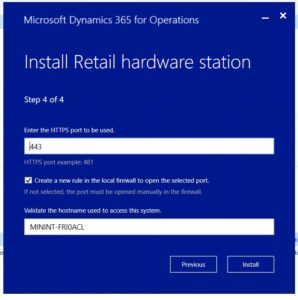
Hardware Station3
It’s important to note that you will most likely run into prerequisite errors. The nice thing about Dynamics 365 for Operations Hardware Station is that it will list exactly what needs to be fixed. If you are using a Windows 10 machine, there shouldn’t be as many prerequisite issues.
Want to learn more? Visit academy.rsmus.com for eLearning courses and information about our hosted training classes in Denver! Or Contact our Microsoft Dynamics experts at RSM (855) 437-7201.
by Meghan McMullen for RSM
@MeghanRSM

 RSMUS.com
RSMUS.com