Today we will expand on the last post in the series by adding functionality for Recording Cash Receipts in one company, on behalf of Accounts Receivable in another company.

The Chart of Accounts setup will be the same as the prior post.
2. Intercompany accounting
In addition to the Intercompany setup we did previously (same as the link above) you may want to edit some of the settings for Centralized Payments. You can set up like the exhibit, or change based on your preference.
General ledger > Posting setup > Intercompany accounting > Centralized payments
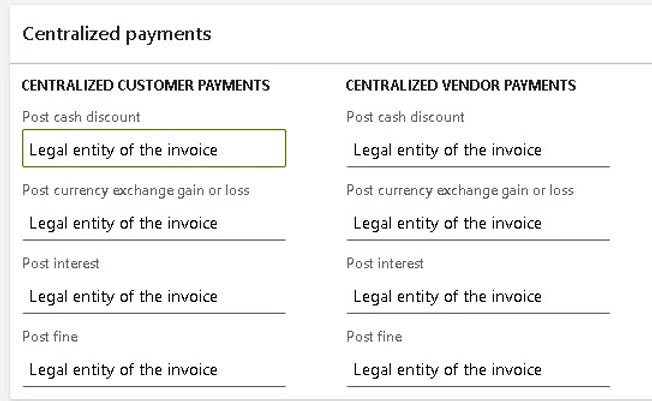
Create a Customer Payment Journal as exhibited.
General ledger > Journal setup > Journal names (new)

Create a Customer Payment Journal
Right-click and choose Insert Fields to add a field for “Account Type” to the Customer Payment journal lines.
In this scenario, we will
-
post a journal in Company US01,
-
deposit in Company US01.
-
credit the Customer in US02.
Create a new CustPay journal with the following lines and click “Post”.
You can use any currency that is set up in your system. I chose to use GBP.
Accounts receivable > Customers > Payments > Customer payment journal

5. Vouchers
Within the journal click “Voucher” to see the US01 voucher.
Click “Related Vouchers” to see the voucher in US02.
Note: My focus is on the “Transaction” currency, thus I have hidden the “Amount” field.
The “Amount” field will display the related ‘Accounting’ currency values for your system.

- automatically coded the entry to the Bank and Customer accounts in the proper companies
- automatically filled in the lines for the corresponding Intercompany Receivable and Payable accounts
- automatically posted the journal in the related company (US02)
This blog was originally posted on 365financearchitect.com

 RSMUS.com
RSMUS.com