Our business scenario today is automating balancing of a Financial Dimension: Business Unit.
We have decided to proceed using a single D365 Legal Entity, and configure as follows.
Our strategy is to achieve Financial Statements, parsing a single Legal Entity into separate Balance Sheets and Income Statements, via processing vouchers that automatically balance by Business Unit.
The below. single Legal Entity. configuration is not intended to cover all your accounting requirements, it just provides steps to achieve the above-specified functionality.
We assume that your decision, to avoid multiple D365 Legal Entities, has complied with applicable regulatory needs, such as statutory separation by country, tax requirements, foreign currency valuations, accounting regulations, and the like,
By using a single Legal Entity (US01) to configure automatically balanced vouchers (BU1 and BU2) the financial reporter will have a Trial Balance supported by vouchers with balanced BU’s.
1. Chart of Accounts
Create the following accounts.
General ledger > Chart of accounts > Accounts > Main accounts
Account Name Type
195090 Interunit, Debit Asset
295090 Interunit, Credit Liability
2. Financial Dimensions
Create the following Financial Dimension Values.
General ledger > Chart of accounts > Dimensions > Financial dimensions > [Choose Business Unit] > Dimension values
Dimension value Description
BU1 Business Unit 1
BU2 Business Unit 2
3. Account Structure
First, determine what account structures are assigned to your Legal Entity.
General ledger > Ledger setup > Ledger

General ledger > Chart of accounts > Structures > Configure account structures > [choose a structure] > Edit
Repeat is needed if you have multiple structures assigned to your legal entity.
Click “Activate” for each edited account structure.

Third, assign Business Unit as a balancing dimension.
General ledger > Ledger setup > Ledger > Edit

Assign your posting profiles to your two new Main Accounts (195090 and 295090).
General ledger > Posting setup > Accounts for automatic transatcions > New

Post a General Journal (GJ) as exhibited.
View the voucher
General ledger > Journals > General journal > New [GJ] > Lines [key line] > Post
General ledger > Journals > General journal > [select posted journal} > Lines > Voucher
Exhibit
General journal and related voucher

6. Financial Reporter columns
If you use Microsoft D365 Financial Reporter for your report writer. The column setup should look similar to this.
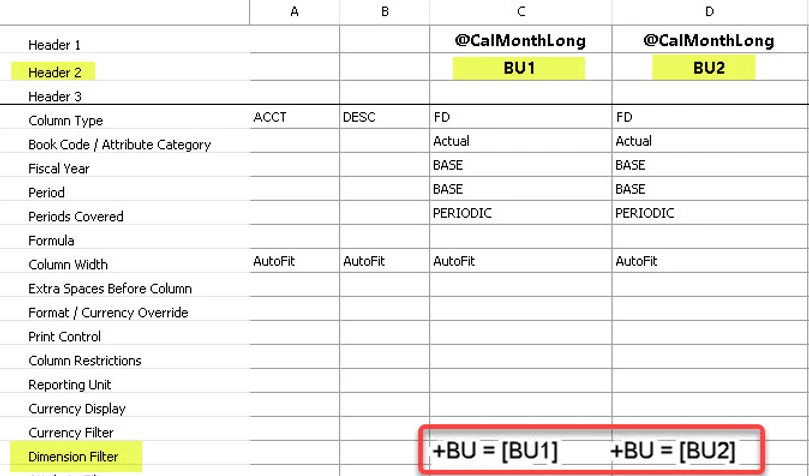

 RSMUS.com
RSMUS.com