Blog Series Part 4- Milestone Contract Billing
As you may recall, my previous blog, Part 3: Project Contracts, showed you how to set up billing rules based on a contract. This blog will cover how the Milestone Billing Rule is billed through the contract by generating a project invoice proposal.
Note: It is important to note that milestone billing is only applicable to Fixed Price projects and is used in place of adding on-accounts.
How to set up milestone billing:
Milestone billing can be set up for multiple projects. It just depends on the type of contract. However, for demonstration purposes, the example below will show you how to set it up for a single project.
- Create a project contract. (Steps covered in my previous blog).
- Create the project(s) for this contract.
- In the Billing rule fast tab > select New.
- Select Milestone in the Line type field.
- Select New in the Milestone fast tab.
- Add the necessary milestones.
- Here you can see that the milestone billing rule is set up including milestone dates.
- As you add the sales price of each rule, the Contract value field will update automatically.
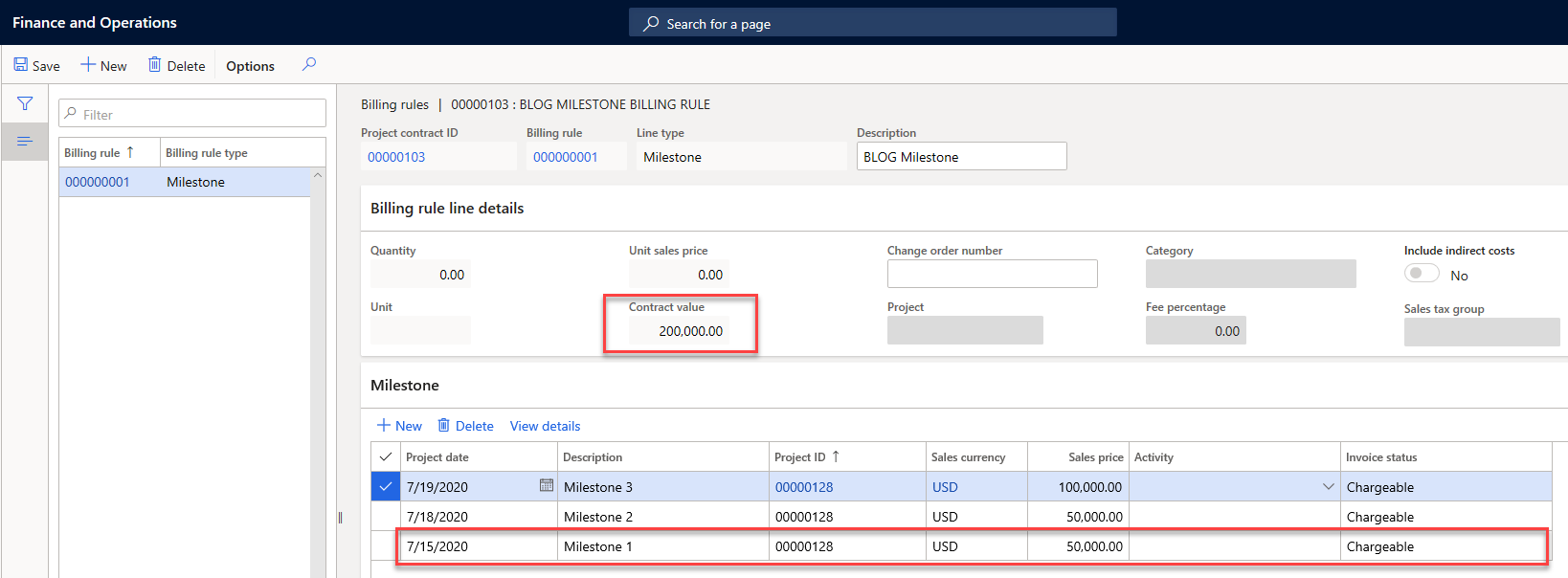
- Once you have added all the milestones, you can invoice the customer for the full amount of a project milestone when the final (?) milestone is reached.
- To do this, go the contract and select the Maintain tab > Process > Manage contract status
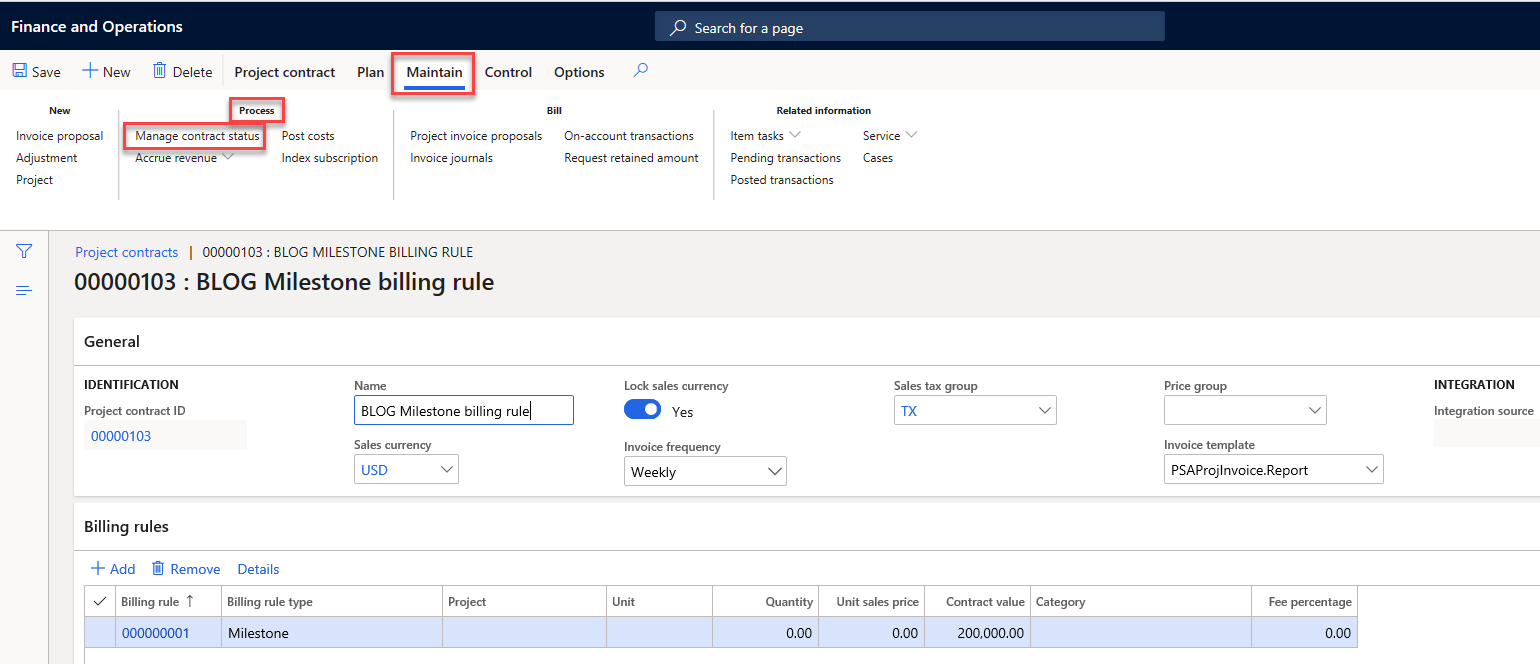
- On the manage contract status form select Update milestone status.
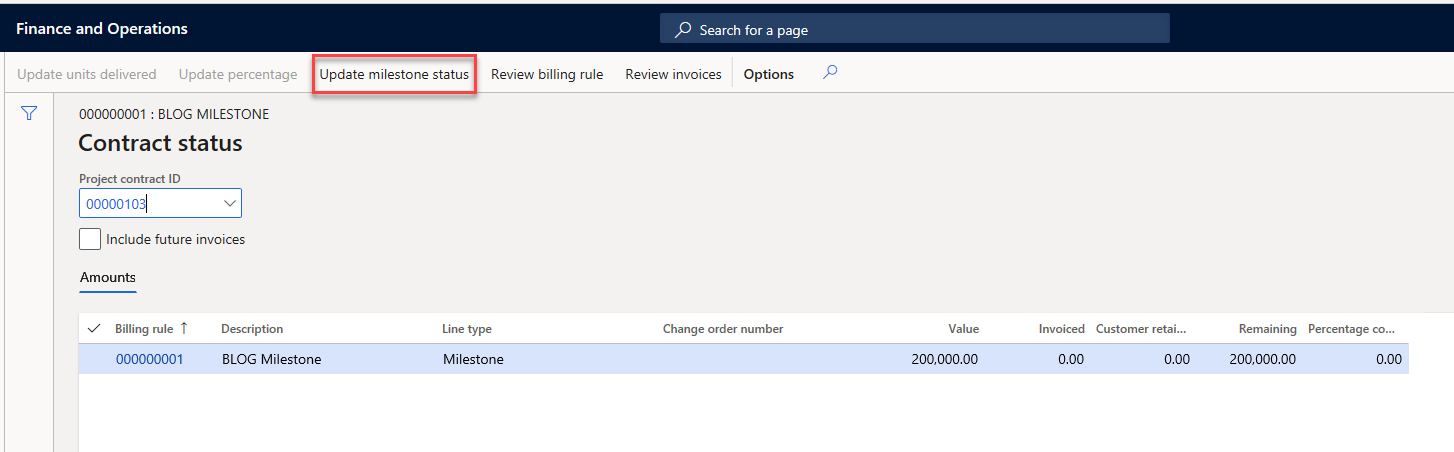
Note: that Update units delivered and Update percentage is not available, because neither apply to the billing rule set up on the contract.
- Select Update milestone status
- This will present you with the update screen, along with all the milestones reached for this contract.
- Check the Mark as completed box for the correct milestone
- Select
- Close the form.
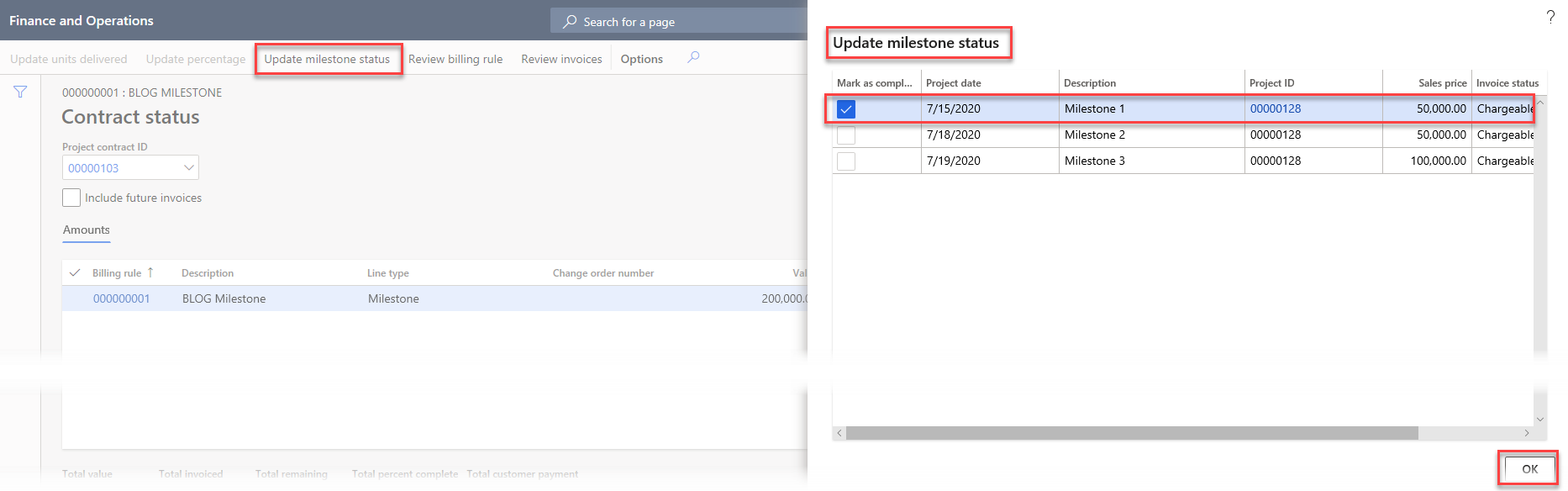
- Go to the Contract > Maintain > New > Invoice proposal
- On the Invoice proposal form, select the Project transaction for the milestone that was previously marked as complete.
Notice that the full amount of the contract is in the Billing rule value, the Invoice amount is the amount of milestone 1 and the Amount available field is the remaining contract billing rule value.
- Select

- You are able to select specific Invoice formats if you have them loaded.
- Ensure the information on the proposal is correct.
- Select
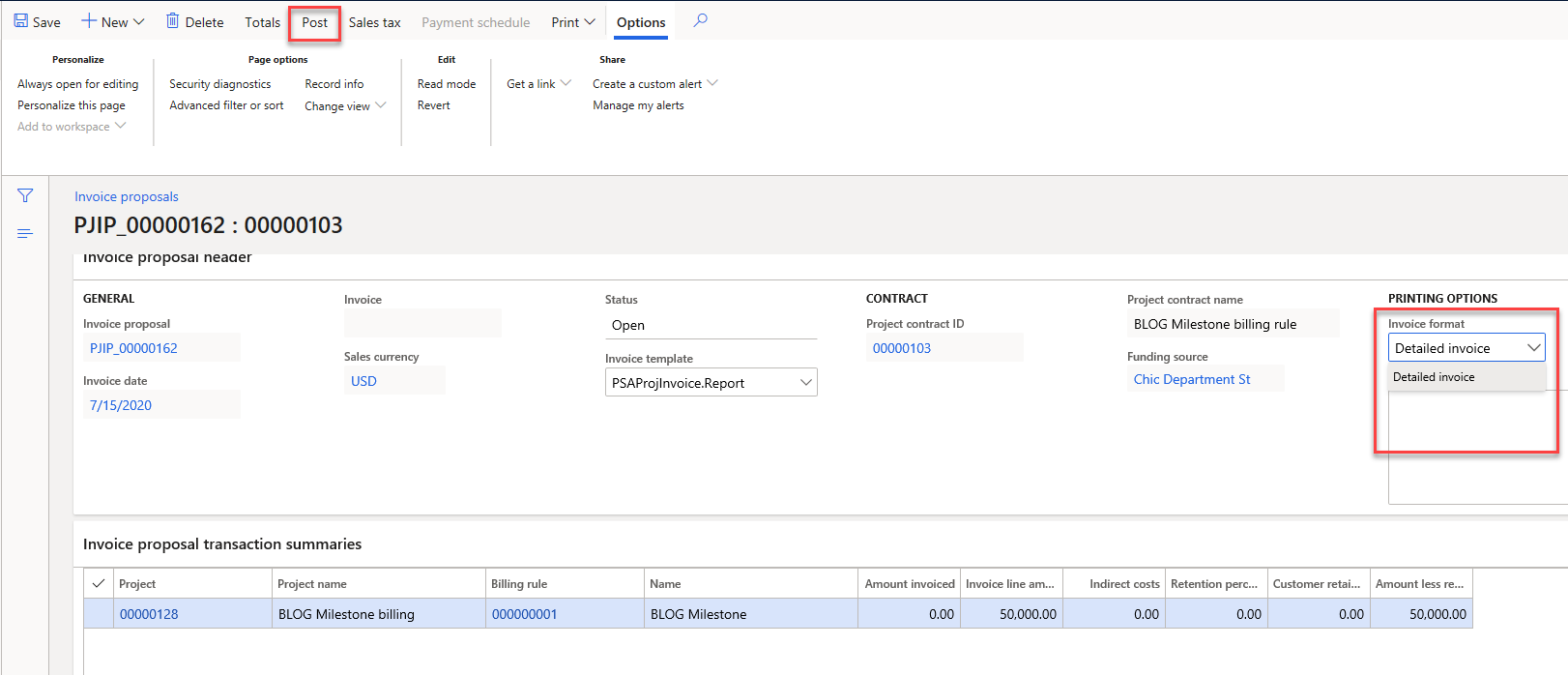
- On the Post invoice proposal ensure the Posting is toggled to
- Select whether or not you want the Print invoice.
- Select
To view the transaction go to the Contract > Maintain tab > Related information > Posted transactions.
From here you are able to View transaction, View Voucher, View ledger updates to see if the transaction posted as expected.
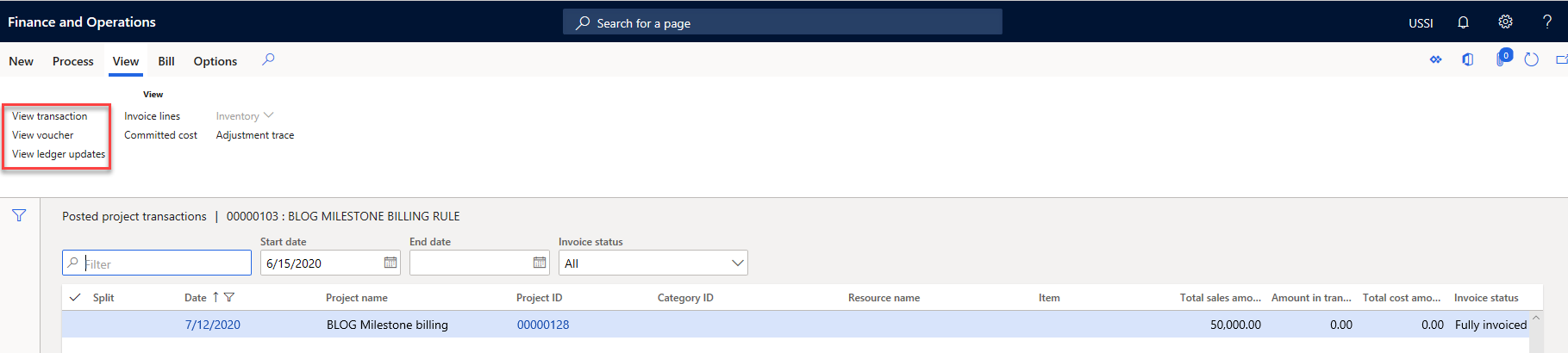
This blog covered Milestone Billing Rules for Project Contracts. Stay tuned for more blogs as we dig a little deeper into billing from the project contracts, or check out our academy session availability at academy.rsmus.com

 RSMUS.com
RSMUS.com