
PowerView is great for creating quick ad-hoc reports, but up until now I have not been able to use any of the reports that is created within the Role Centers like those that are generated in PerformancePoint charts. After browsing “Inside Microsoft Dynamics AX 2012,” I found a small section of information that shows how to do just that.
So in this quick walkthrough we will show how easy it is to publish your PowerView dashboards to the role centers so that everybody is able to experience them.
Step 1: Create Your Dashboard
Start off with the dashboard that was generated within PowerView.
Tip: Although you can have multiple panels on your dashboard, you may want to separate them into separate views so they won’t look too small on the Role Center page.
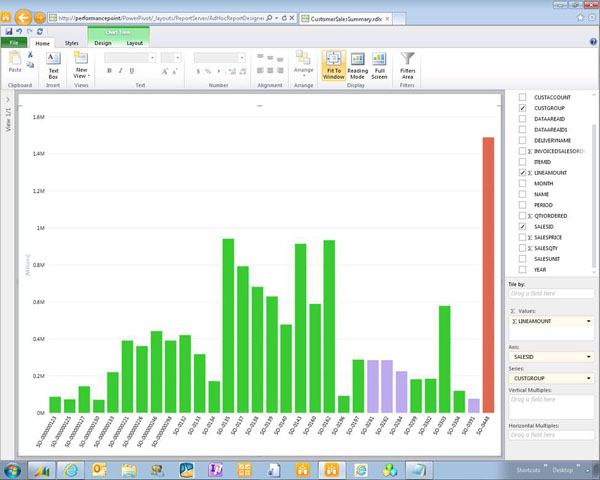
Step 2: Create a Role Center Friendly Version
PowerView has the following optional URL parameters:
ViewMode=Presentation
Defines whather the report is displayed in presentation mode or edit mode.
Fit=True|False
Defines how the contents of the report fit into the windows you have chosen.
PreviewBar=True|False
Defines whether the preview bar (including the Full Screen and Edit buttons) is displayed on the screen.
AllowEditViewMode=True|False
Defines whether the user can edit the report within the body.
BackgroundColor=White
Defines the background color if the report does not fit into the window.
So if you add the following (to the end of the viewer URL):
&ViewMode=Presentation&ReportSection=ReportSection&Fit=True&PreviewBar=False&AllowEditViewMode=False&BackgroundColor=White
you will see a standalone dashboard, which will work better for this project.
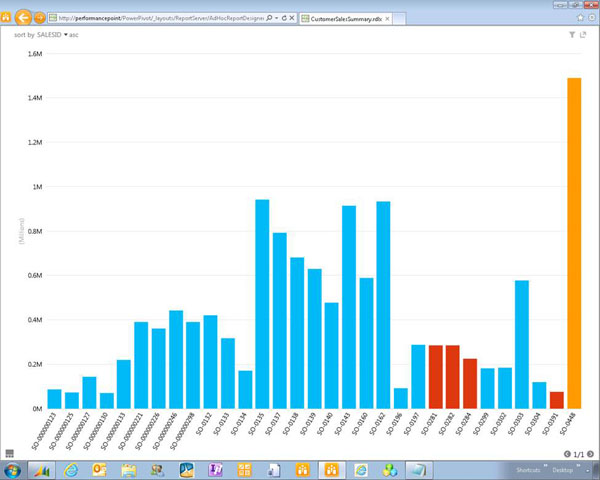
Step 3: Add Your Dashboard to the Role Center
Now that we have a weblet that can be used as a chart on the role center, we just need to add it. So we will now go into personalization mode…
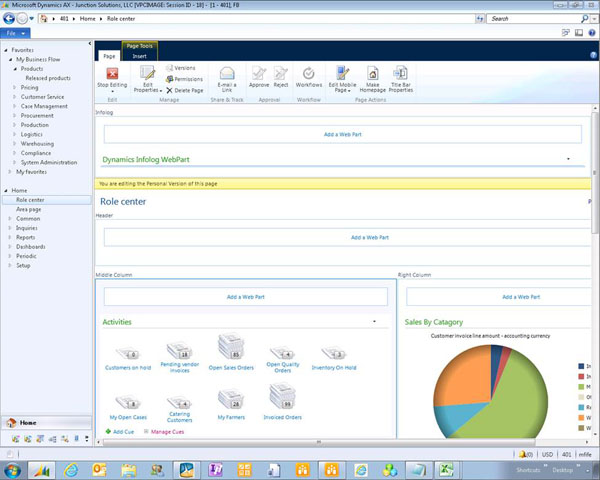
And then add a web part to the page. In this case, we will add a Page Viewer Web Part.

All we need to do is copy the URL from our simplified dashboard, give the webpart a more appropriate name, and maybe make the web part a little taller.
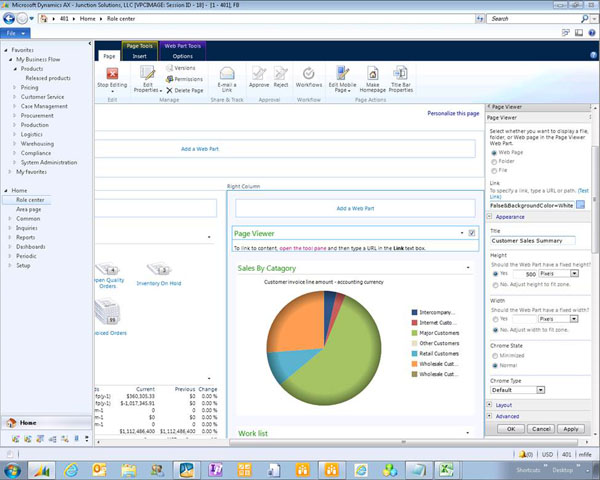
Now we have an interactive PowerView dashboard on the Role Center.
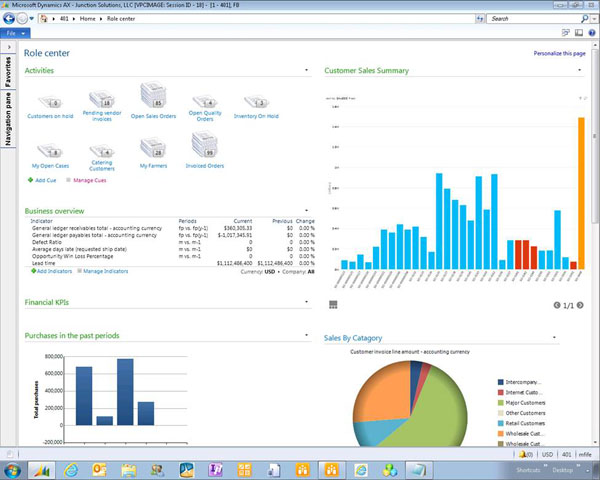
How cool is that.

 RSMUS.com
RSMUS.com