Overview
In a previous article, we discussed what a Trade Allowance was in Dynamics 365 for Finance and Operations (D365) and how to set them up. To review, the Trade Allowance function in D365 allows companies to offer discounts to their customers by meeting some kind of criteria. The most common ways for customers to take advantage of this discount are to use a discount that is automatically calculated on the customer’s invoice, or for the customer to take a deduction when they pay an invoice. There are also times when a company may simply prepare a check to a customer based on an agreement. This article will demonstrate the first of these three ways: an Off invoice scenario.
Off Invoice Scenario
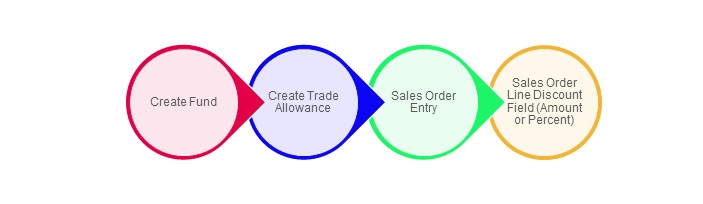
The first step towards creating an off invoice is to create the fund for the allowance. The “fund” represents the amount that the company is budgeting for the customer to take advantage of the discount in the hope of, for example, increased sales.
Here is a fund I’ve set up to illustrate this method:
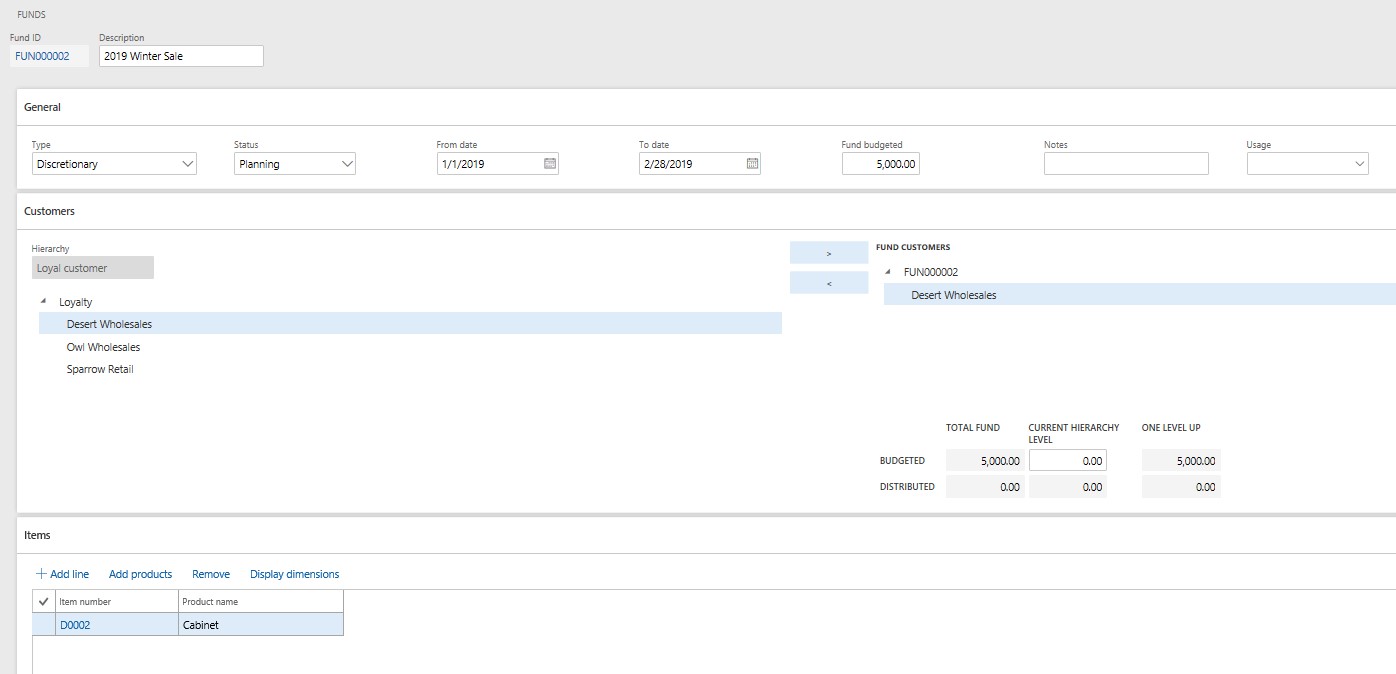
You can see this is a $ 5,000 budget for Desert Wholesales to help incentivize the sales of item D0002. Once we have set up the fund, we can set up the trade allowance particulars, as shown in the next screenshot.
First, we create the Trade Allowance details, including the customer name and the item number.
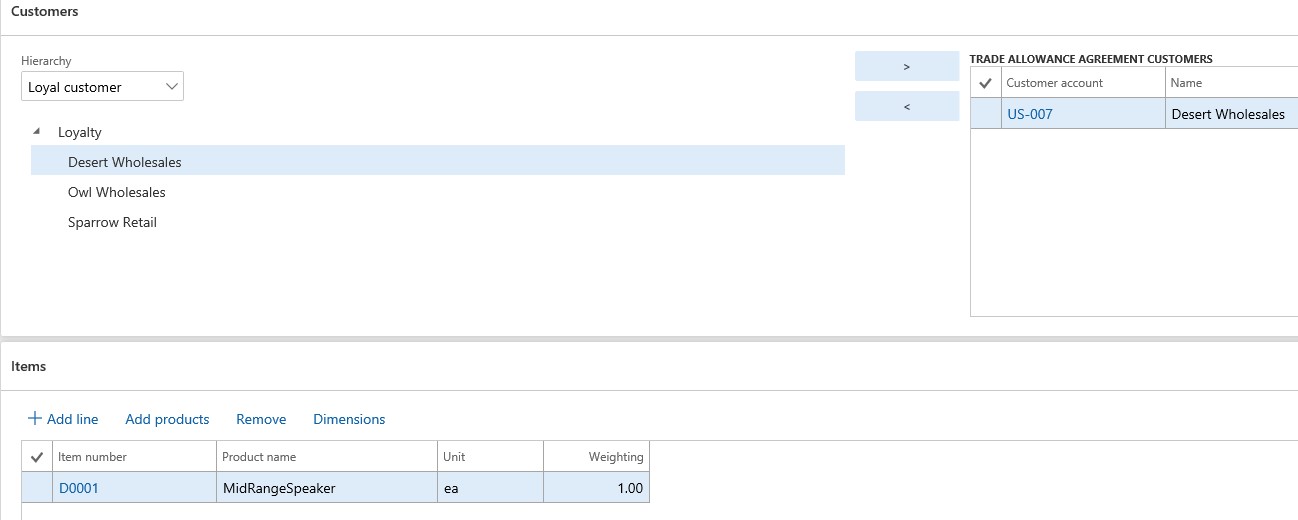
In the next step, we create what is called a “merchandising event,” which links the agreement to the fund and details the terms of the allowance. It comes with four tabs:
The Merchandising events tab details indicates what type of discount will be given. In our example, this will be Off invoice. You can see the other choices as well. The lump sum is when you pay the customer a specific amount, and the Bill-back is when the customer takes the discounted amount off an invoice when they are paying it.
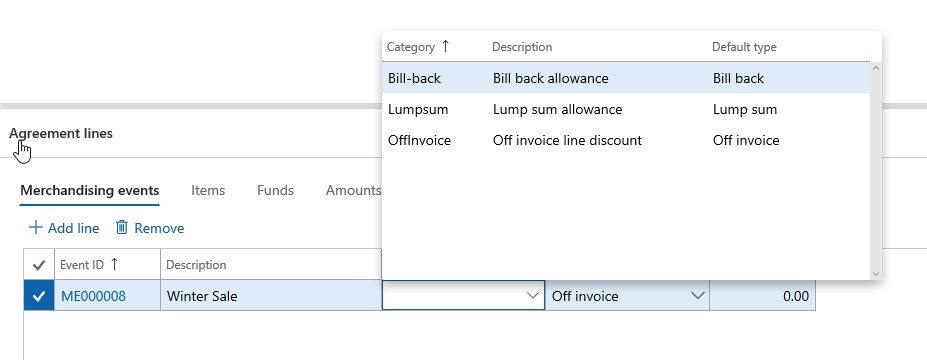
On the Items tab, I have selected the item we are using (D0002).
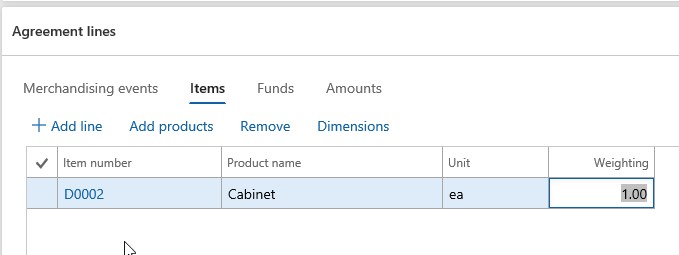
The Funds tab links the agreement to the fund.
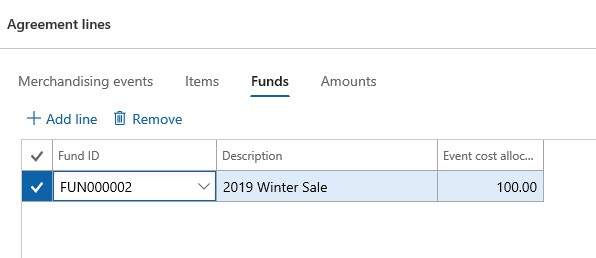
In the Amounts tab, we enter details about the discount’s calculation. In our example, if Desert Wholesales sells between 1 and 10 units, they will receive a 15% discount; if they sell between 11 and 20 units, they will receive a 20% discount. You can choose to enter a flat amount for a discount instead of a percentage. Also, you can have as many tiered pricing lines as you want.
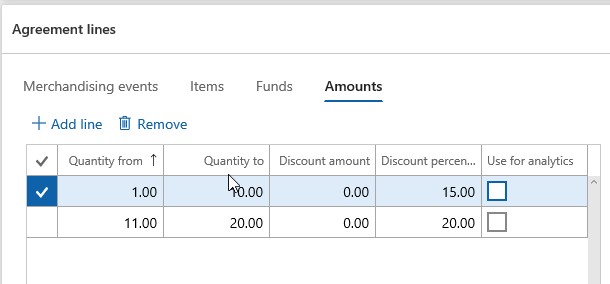
To validate how this will work, we can create a sales order, as shown in the next screenshot. You can see that the discount of 15% has populated the Discount field as a result of the merchandising event.

This example showed how you create a promotion to automatically populate a discount on a sales order based on a Trade allowance agreement. In future articles, we will go through each of the other options for handling a trade agreement.
Learn More
Want to learn more? Visit academy.rsmus.com for eLearning courses and information about our hosted training classes in Denver! Or contact our Microsoft Dynamics experts at RSM (855) 437-7201.

 RSMUS.com
RSMUS.com