Have you ever been asked to apply cash to an invoice in Microsoft Dynamics AX through an Accounts Receivable Payment Journal but the invoice shows as being marked in Functions > Settlement? Or, perhaps a vendor is waiting at the door for a check and the invoice you want to pay is marked in the Accounts Payable Payment Journal in Functions > Settlement? You need to find out who has it marked so they can release it thereby allowing you continue with your Journal. There is an easy way to find out who has the invoice marked. In this example we have Accounts Payable invoice 12345 for Vendor 1001.
I launch the Accounts Payable Payment Journal
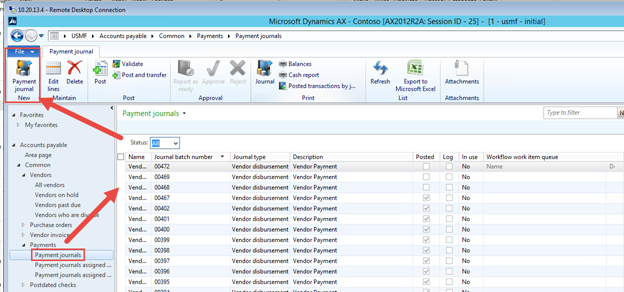
Create a new Journal
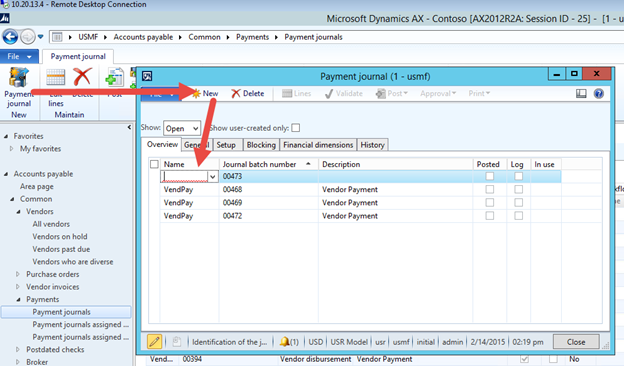
Click Lines button and select your Vendor 1001
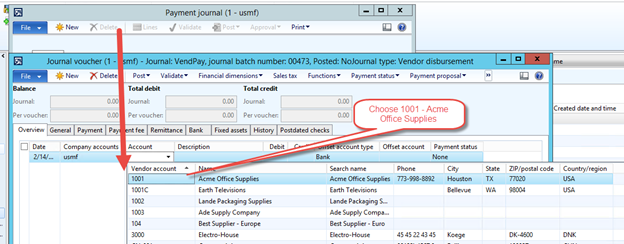
Choose Functions > Settlement to see the open invoices for Vendor 1001. Notice the invoice you want to pay 12345 is already marked
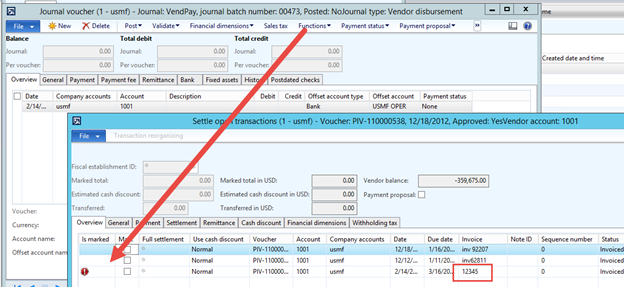
To find out who has it marked, you need to drill down into the Vendor by right-click > View details
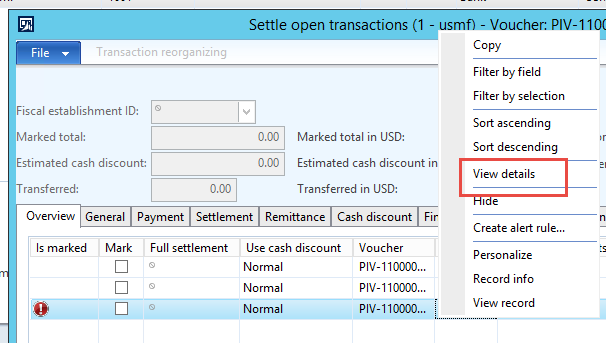
The Vendors form is launched. Click the Invoice tab > Settle Open Transactions button, then click on the transaction you want to find out who has it marked, which in this case is invoice 12345
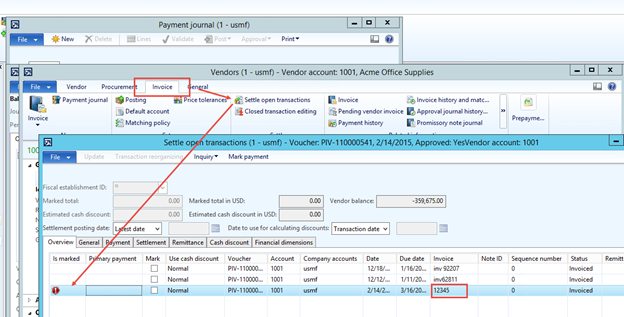
Then click the Inquiry button > Specifications
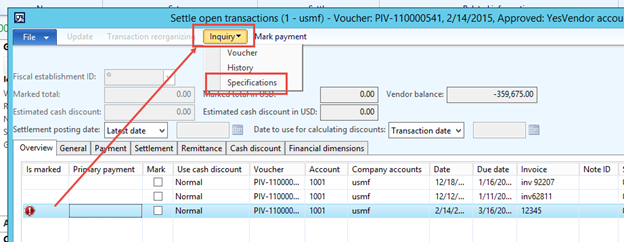
The following form will open. There are 3 radio buttons in the View group
- Journal
- Purchase
- Payment Proposal
The default is Journal – you can see this invoices is marked on an Accounts Payable Payment Journal. If it wasn’t on a Journal but perhaps on a Payment Proposal you would not see any detail in the Overview tab until you clicked the Payment proposal radio button. Click the Open journal form button at the top of the form
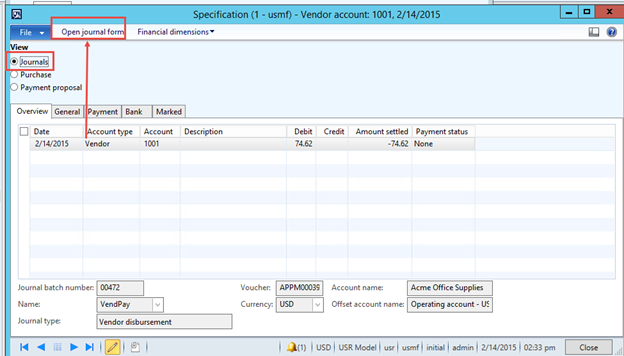
This will take you to the Accounts Payable Payment Journal form with the Journal this invoice is on
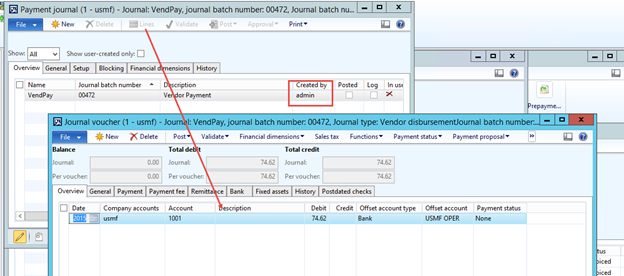
As you can see in the above screenshot I have added the Created by field to the Overview tab. Typically you would contact this person to collaborate on which of the two of you will print the check and post the Journal.
In this example I’ve chosen to demonstrate the Accounts Payable side. The same procedure applies to the Accounts Receivable side where you would click on the Collect tab > Settle open transactions button in the All Customers form
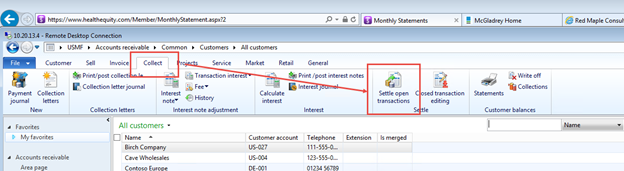
RSM offers comprehensive professional services for Microsoft Dynamics AX. Our Dynamics AX team is a national practice with consultants who bring a breadth of experience and deep industry knowledge to integrate and streamline all aspects of your corporate operations. If you’d like to learn more about our services, contact our professionals at erp@rsmus.com.
By: Jeff Weber – Illinois Microsoft Dynamics AX partner

 RSMUS.com
RSMUS.com