One of the most popular processes for managing quality assurance issues is the 8D process or the eight disciplines process developed by Ford Motor Company. Using Case Management functionality, you can incorporate all of the sophistication of this process inside Microsoft Dynamics AX 2012.
This article explains how to set up the 8D process. A follow on article will describe actually using the set up to resolve a quality issue.
Case Process Setup
Navigate to: Organization Administration > Set Up > Cases > Case Processes
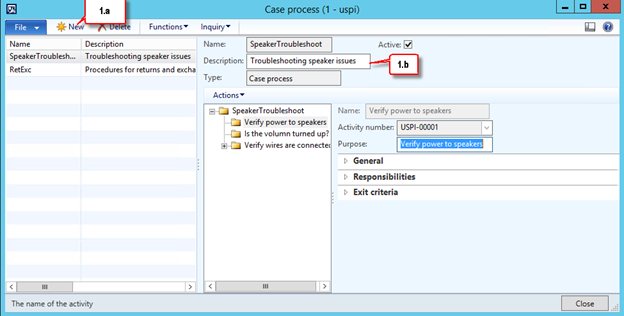
- Case Process
a. Enter a name and description
b. Click on the New IconYour new process has now been created. The next step is to create each of the stages of the process.
- Process Stages
a. Replace the name in the purpose field from Stage 1 to the first stage in the 8D process – Establish the team
b. Put any particular guidance for this phase in the Notes section
- Add stages
a. Highlight the 8-D folder icon
b. Click on the Action Menu
- Actions Menu
- Select Create Level
- Repeat the actions described in paragraph 2
When you have completed creating the stages your process should look something like this:
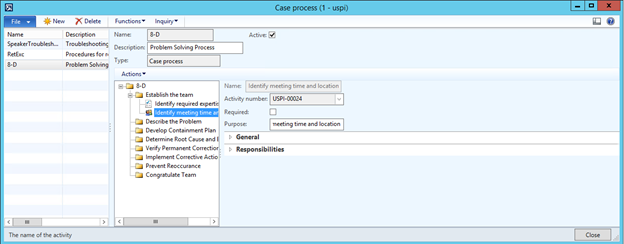
Notice that I used the Action menu on the stage to further define the activities to be accomplished.
Case Category Setup
Now that we have defined our process, we need to assign it to a case category.
Navigate to: Organization Administration > Setup > Cases > Case Categories
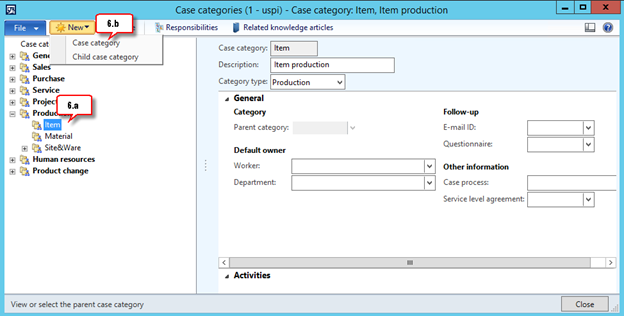
- On the left side are a set of base case categories.
a. Select the appropriate base category, and if necessary the appropriate next level category
b. Click on the New icon and then select the Child Case Category
- A new category form opens
a. Enter the name and description
b. From the drop down menu, select the 8-D case process you just created.Once you have a case category, you can associate knowledge articles.
- On the Case Categories form
a. Select the Related Knowledge Articles – Knowledge Articles are external documents that assist in working on your case.
- When the Related Knowledge Articles form opens
a. Click on the New icon
b. Using the drop down arrow select the appropriate knowledge article In Figure 10 you can see an example of a selected knowledge article that might be associated with an 8D process.
In Figure 10 you can see an example of a selected knowledge article that might be associated with an 8D process.
Summary
Using the case management process you have created a controlled method for performing your quality assurance review and corrective action. The advantage of using case management is that now the process is visible to others in the company, and is easily obtainable when being audited for your ISO-9000 standards.
You can learn other valuable tips through our Dynamics Community Newsletter or contact our experts at RSM or (855)437-7201.
by RSM

 RSMUS.com
RSMUS.com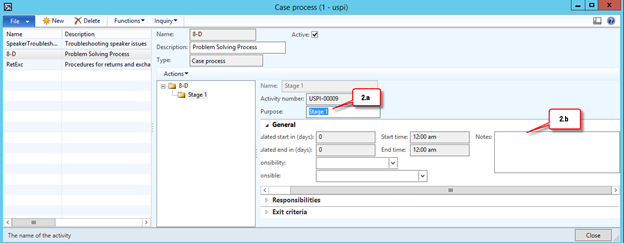

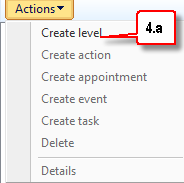
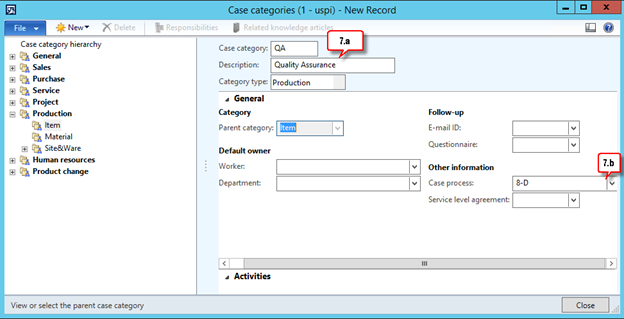
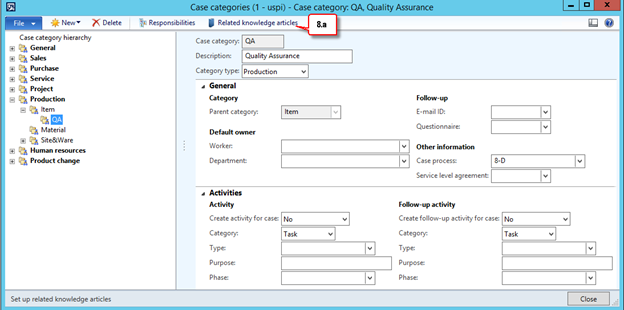
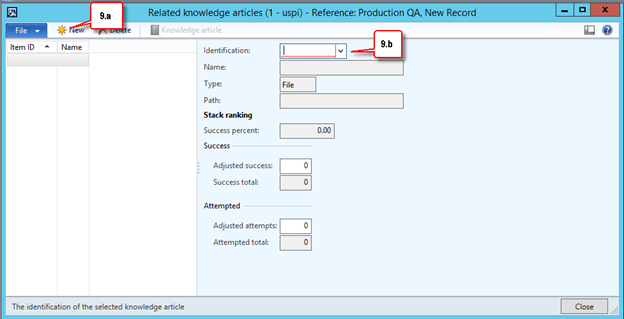
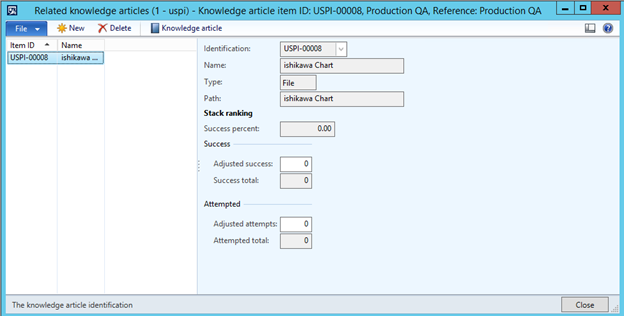 In Figure 10 you can see an example of a selected knowledge article that might be associated with an 8D process.
In Figure 10 you can see an example of a selected knowledge article that might be associated with an 8D process.