Master planning in Dynamics 365 Supply Chain Management can be confusing for those who are learning to use it for the first time in their business operations. Whether taking over existing setups or setting it up for the first time, the process can be daunting. This article will help explain the basic settings for beginner users of Master planning.
The purpose of Master planning is for D365 to gauge when a product is needed to meet sales forecast demands and then take that information and plan for purchase orders, production orders, or transfer orders to meet those demands. Often, a purchase order may be required to produce the product.
How to get started
In a basic example, let’s say a business buys products from manufacturers and then turns around and sells them through various channels. There is a forecast that you will sell 2,500 of these in October, and you currently, in August, have 1,800 on hand in the warehouse. Master planning is intended to calculate how many you need to order and when in order to meet the needs for October. And of course, the forecast September sales must also be considered.
In a more complicated scenario, a company may need raw materials first before they can produce a product, such as yogurt. In this article, we will cover the basic scenario and the same basic settings that apply to all scenarios.
Every time Master planning runs, it examines the settings on the items specified in the plan. Not all items need to be included, such as services. In addition, there can be different sets of items that run each time. For instance, one day, all manufactured items are run, and at another time all purchased items are run.
Every item that is calculated for orders is required to have item coverage. These settings dictate the settings that apply when doing the calculation. Typically, there are coverage groups where the same coverage can be applied to multiple items. Let’s explore:
Master planning > Setup > Coverage > Coverage groups
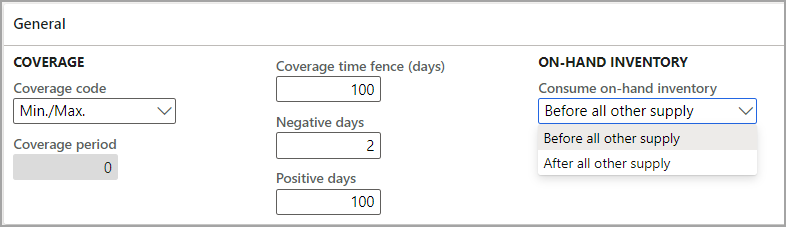
Setting up Coverage Code
First, there is a Coverage code, which specifies which method to use to calculate needed orders:
- Period – assume it is seven days; whatever is calculated is for the first day of the period, and it’s intended to fulfill the requirements during the next seven days. Note that when a period is selected, the Coverage period field becomes active.
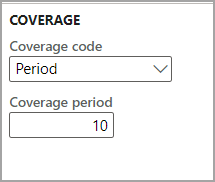
- Requirement – this is generally used for expensive items with intermittent demand. For example, let’s use a car. Every time an item is consumed, it generates an order for another one.
- Min/Max – when the inventory of an item in this group reaches the minimum quantity, it generates an order to achieve the maximum.
- Manual – no coverage is calculated.
The first thing you may notice is that on the min/max, there is no place in the group to indicate what those numbers would be. Those settings are set on the item itself.
The Coverage time fence indicates just how many days planned orders should look at needs. For example, the screenshot shows 100 days. That means when you run the master plan, it will look at needs 100 days out and will calculate needs based on current inventory and whatever is forecast over those 100 days. Orders will be suggested based on the various lead times required.
Negative days, which is set to 2 in the example, is saying how many days you can be late with an order. For example, you have a sales order for items 10 days away, and you have a purchase order in the pipeline in 14 days. With 2 negative days, the system would disregard the order in the pipeline and suggest a new order. If the negative days was set to 4 or larger, D365 will recognize the later date and not create a new planned order.
Some might think that Positive days are the opposite of negative days, but that is not the case. Positive days represent how long the current inventory is expected to last. In other words, if the positive days are 90, the current inventory is expected to last three months based on the demand forecast and any other expected demands. Thus, if there is a sales order that was unexpected and essentially means the inventory will only last 60 days, a planned order will be generated.
Consuming on-hand inventory
The last option we cover in this article is the one that asks how to consume on-hand inventory, shown below.
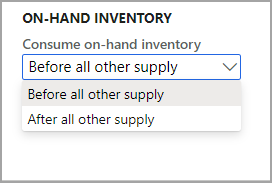
The choices are to consume inventory before all other supply or after. The key is understanding what “all other supply” means. Before all other supply means that all demand is fulfilled to available on-hand inventory. It promotes the sale of on-hand inventory and makes sense if customers want their shipments as quickly as possible.
After all other supply means that orders will be fulfilled from the latest possible supply to minimize excess inventory. This is useful if customers want their orders for specific dates in the future and don’t expect or accept early fulfillment.
The next article in this series will discuss the other tabs on the coverage groups form.
Want to learn more about Dynamics 365 for Finance and Supply Chain? Visit academy.rsmus.com for eLearning courses.

 RSMUS.com
RSMUS.com