Master Scheduling Material Requirement Planning
It wasn’t that long ago, that running ‘MRP’ was a process that was done only on the weekends because of ‘timing issues’ and the length of time it took to complete the process. With advances in processing speeds, it was first moved from a weekly process to a nightly process, and now it can even be done during the business day. Still, we are often asked, with all these advances, why does it take so long for Master Scheduling to run?
To answer this, let’s begin by looking ‘under the hood’ at the processes…
We’ll start with looking at the batch job that is created when Master Scheduling begins executing:
This is found under System Administration / Inquiries / Batch jobs
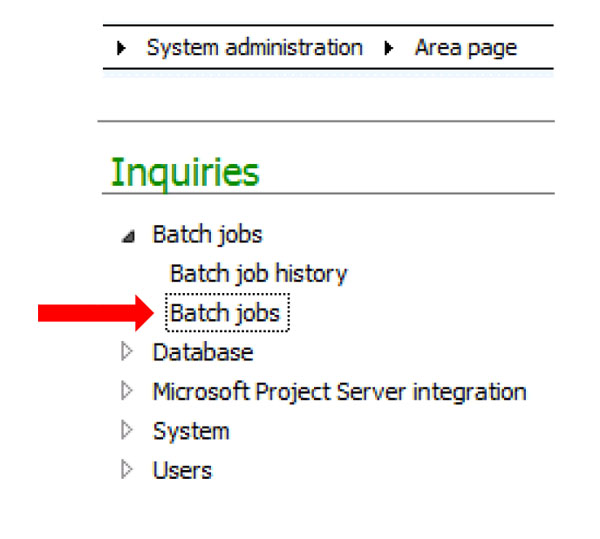
The Batch job is executing as shown below:

For many, this is the only tracking that is used…
“But There’s More To Be Found”
Looking under Master planning / Inquiries / Processes / Unfinished scheduling processes:
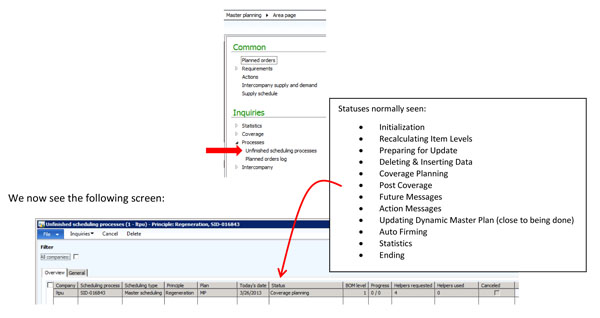
The status column and BOM level columns will change when updating (F5) to show where the program is currently in process. This enables you to ‘track’ the progress from Initialization through coverage planning by each BOM level, through to Future & Action Messages through Statistics, and to updating the Dynamic Master plan.
To take a phrase from the TV commercials we see late at night (or early morning if you work for my boss)…
There’s MORE!
Click on Inquiries which will bring up the Process task duration screen:

Now we are seeing the ‘MRP’ process as it goes step by step and item by item where applicable –
With the time it takes!
Note: in order for this screen to be available, you had to click on the process task duration checkbox on the Master Scheduling screen.
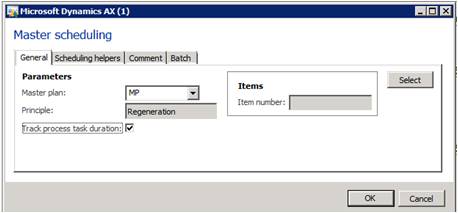
Normally, you would not check this box in daily runs as it does require processing time – which we are trying to decrease, but for understanding where the time in utilized in the Master Scheduling Process, we check the box for reviewing the tasks.
To be able to track these ‘task times’, I created a spreadsheet shown below:
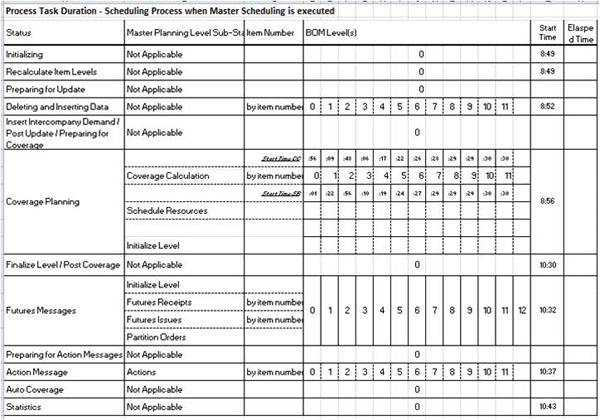
This spreadsheet reflects an instance where BOM’s are 12 levels deep and Action &Future Messages are utilized.
I typed in the Times that were important to me; I usually just place an “X” or cross through the other fields as they are processed.
By tracking the above information for the different changes in either Master Planning or Coverage Groups, we can explore and understand the difference in the time it takes to complete tasks as well as the entire process, for instance, when we change the number of days for the coverage group or the days for Future or Action Messages. We can also estimate (with some experience), just how much longer the process is going to run.
This is important when you are running Master Scheduling during lunch time!
“To know the time it takes; is to know the time it will take”
This statement from a recent AXUG presentation says it all. For those of us who deal with running Master Scheduling and with creating new plans to explore in a timely efficient and effective manner, it helps to know what is going on under the hood!
Contributing authors:
John Baker (Senior Consultant), jbaker@dynamicserppros.com
Chris McKelley (Consulting Manager), cmckelley@dynamicserppros.com
Dan Yaceczko, Director, Consulting Services, dyaceczko@dynamicserppros.com

 RSMUS.com
RSMUS.com