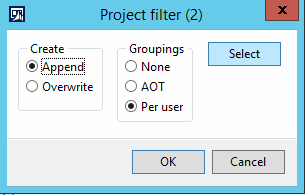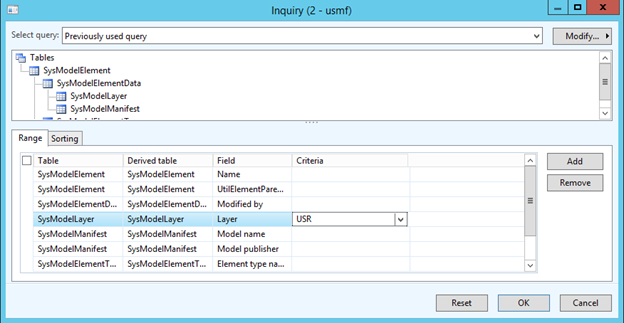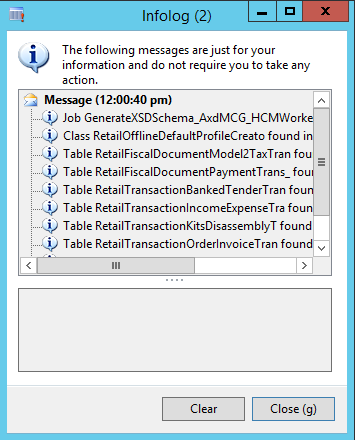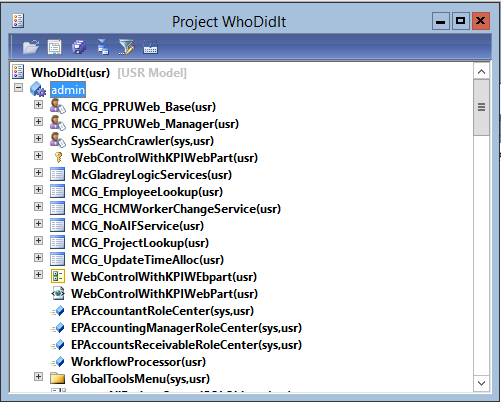Microsoft Dynamics AX 2012 is an incredible piece of software. It allows extreme flexibility for both end users and developers. That said, “With great power comes great responsibility,” as I believe Uncle Ben put it. Too often in Dynamics AX environments we find a high degree of customization with little knowledge of exactly what has been changed, where the changes were made, and who made the changes. In this blog, I will run through a simple process that shows how to generate a project and quickly obtain all changes that fit a user defined filter.
Use cases:
- Find all objects that are in the USR layer for move to deeper layer
- Quickly generate an XPO backup of all changes in a layer
- Prove who has touched what objects
- Any time you need a list of objects based on some definable criteria
- Login to Dynamics AX and navigate to the AOT Projects window
- Speed access – Open Dynamics AX client and hit <Ctrl + Shift + P>
- Generate a new project which will be the container for the change list
- Select “Advanced Filter/Sort <Ctrl + F3>”

- Set values to one of the following then click “Select”
- Create
- Append
- Add new information to the existing project
- Overwrite
- Regenerate project as a whole getting all objects
- Append
- Groupings
- None
- Do not group information, simply return a list of all objects
- AOT
- Structure list of objects to match the structure of the AOT tree
- Per User
- None
- Create
- Enter your criteria
- I generally find the Layer option most useful followed by the Modified date and time to the query

- I generally find the Layer option most useful followed by the Modified date and time to the query
- Click “Ok” then “Ok” again to run the project

- Viola! You now have a project listing all objects fitting your criteria without having to generate a custom report or spend hours combing through documentation!

In the time I have worked within Dynamics AX, this simple trick has saved me countless hours of digging through the AOT trying to find specific changes and information. While it is not an end-all report, this is a guaranteed quick start when you are working in a new environment and looking to understand the basics of what has already been done.
RSM’s Application Development and Customization practice offers strong ERP support for a project like this with specialists in Microsoft Dynamics AX, Microsoft Dynamics GP and C# development. As a team branching across many product lines, the development team has a unique insight into how multiple systems handle data and possible efficiencies that may be added. If you’d like to learn more about our practice, contact our professionals at erp@rsmus.com or by phone at 855.437.7202.
By: Spencer Coulter – Iowa Microsoft Dynamics AX partner

 RSMUS.com
RSMUS.com