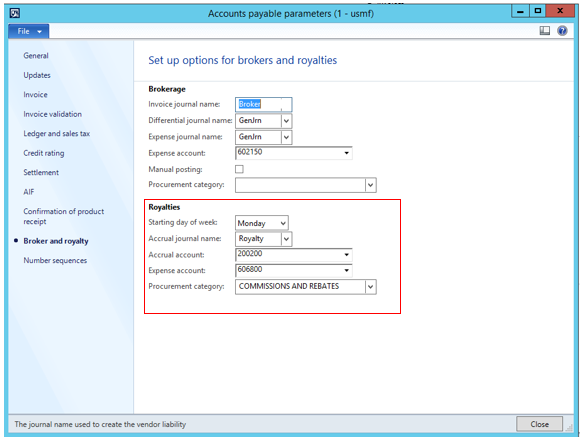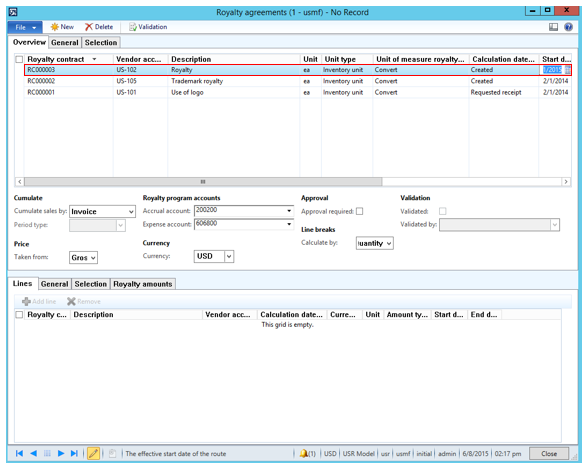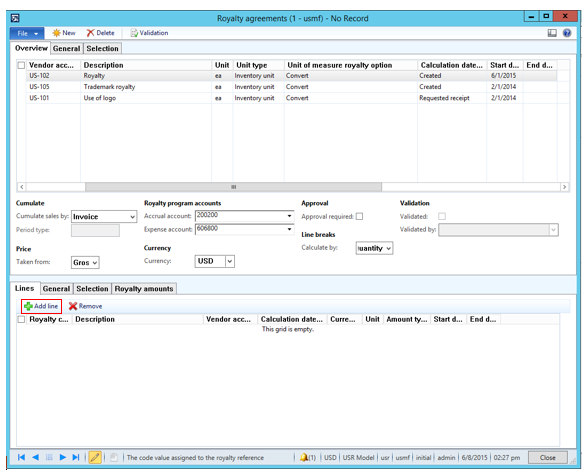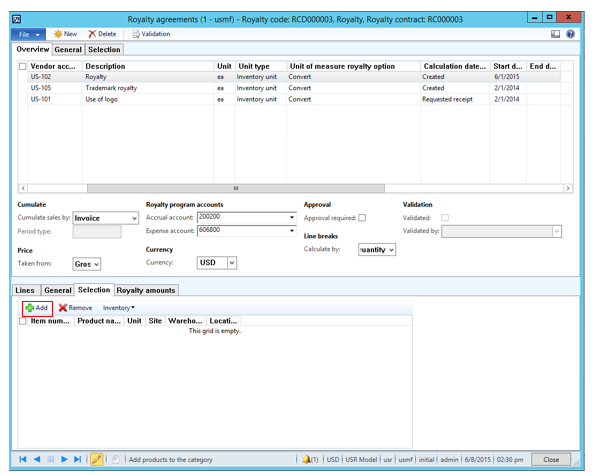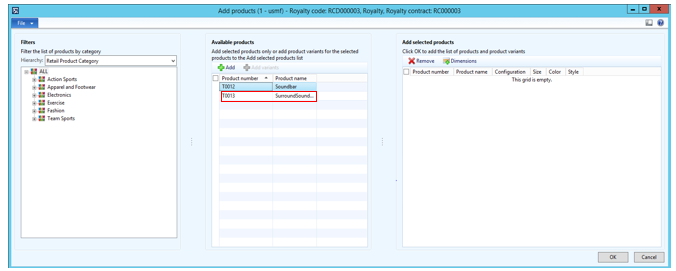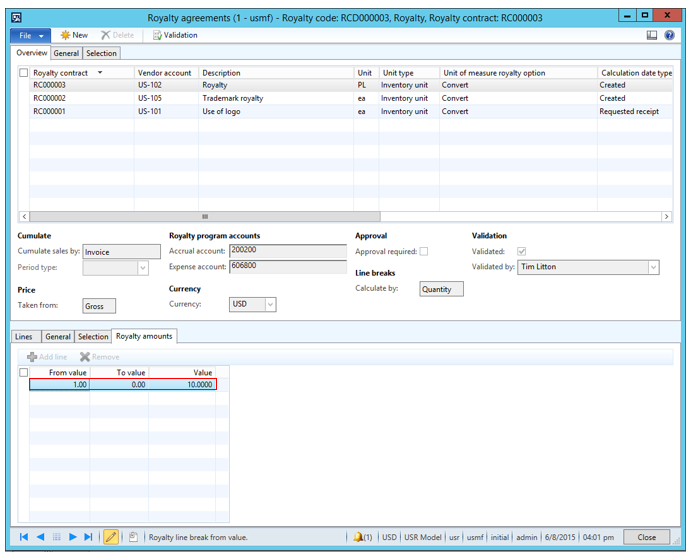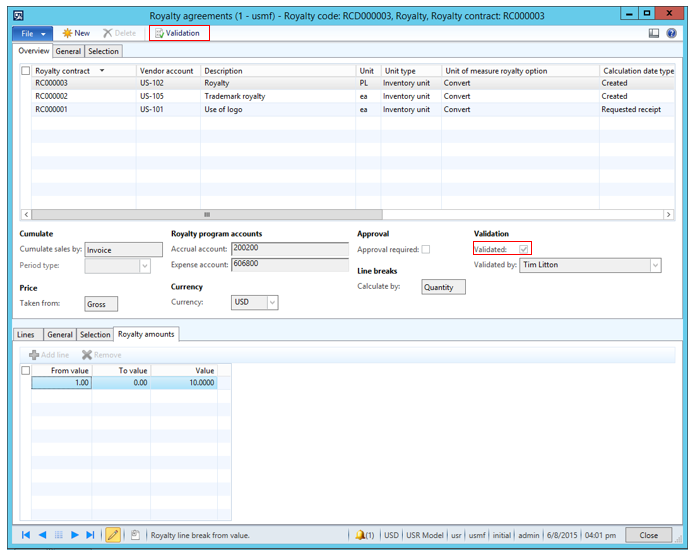One of the new features in Dynamics AX 2012 R3 is the inclusion of the royalty management module. In order to comprehend the capabilities of the royalty management functionality, we will need to first understand that a royalty fee is compensation made to a person or entity for the use of property. Since today’s business climate allows companies to manage and sell various products and services which are controlled by other people and entities, Dynamics AX 2012 provides ease of conducting and tracking these complex transactions by using the royalty management feature in Dynamics AX 2012 R3. The royalty management module allows for the ability to do the following:
- Create unique broker contracts by registering details of the negotiated agreements with vendors, customers or groups of customers
- Pass on broker fees and charges to the customer
- Approve and manage royalty payments
- Automate vendor invoice posting for royalty amounts
In order to utilize the royalty module in the system, users will have to be using Dynamics AX 2012 R3. In order to see what functionality the user’s Dynamics AX license provides , a user can navigate to System Administration > Setup > Licensing > License Configuration.
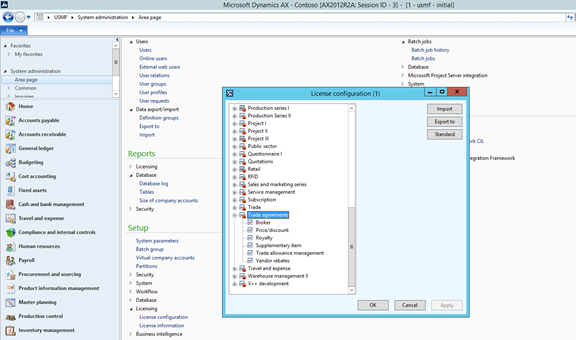
Upon opening the license configuration menu, navigate to the Trade agreements option. Expand the option and ensure Royalty is flagged. This will ensure the royalty related features are activated in the system
Setup:
- Accounts Payable Parameters – In order to use the royalty module in Dynamics AX 2012, the user will need to setup the following information in the AP parameters (AP > Setup > Accounts payable parameters) under the ‘Broker and Royalty’ menu:
- Starting Day of the Week: Select the day of the week on which to calculate royalties
- Accrual Journal Name: Select the journal to post royalty accrual amounts when the royalty is approved
- Accrual Account: Select the account to post interim royalty liabilities
- Expense Account: Select the account to post interim royalty expenses
- Procurement Category: Select the category for line items that include the processed royalty claims on vendor invoices

- Royalty Agreements – Royalty agreements will be required to be setup to calculate and process royalties. In order to setup the royalty agreements, the user will navigate to Accounts payable > Common > Royalties > Royalty agreements. In the royalty agreements menu, the user will proceed to do the following:
- Select New to create a new agreement
- The user will proceed to enter the following information in the header section of the form:
- Vendor account – The vendor account specified here will receive the royalty payment.
- Description
- Unit
- Unit type
- Unit of measure royalty option
- Calculation date
- Start date

- After the information in the header level has been completed, the user will proceed to the bottom of the form and select Add line.

- After adding a new line, the user will go to the selection tab and choose a product (or products) for which the royalty agreements will be created for by selecting Add.

- An Add Products window will appear where the user will be able to select a product for which to setup a royalty agreement for. Select a product and press Add. After adding all the desired products, the user will press to close this screen

- After returning to the royalty agreements page, select the Royalty amounts tab and add the values for royalty pertaining to the product specified in the Selection tab. In the example shown below, if the product is sold, the royalty percentage will be 10%.

- After the values in the Royalty amounts have been specified, select Validation on the top. After the validation occurs, the validated checkbox will be flagged. The checkbox indicates this agreement is now active.

Royalty in Sales Order Process
When creating the new sales order, the sales order line will have the item that was specified in royalty agreement. Once the sales order has been completed and invoiced with the necessary information, the user can go to the Sales order line menu and select Price details.
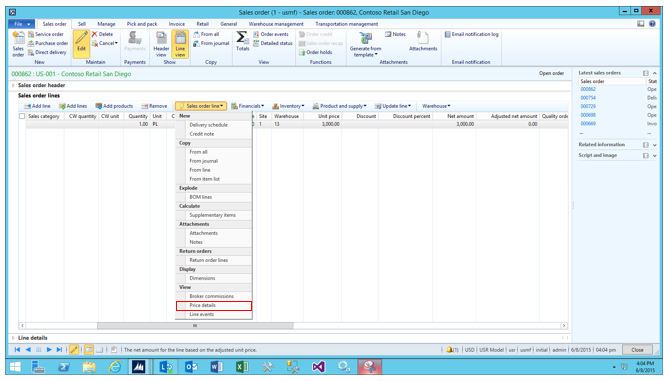
*Note: If you are unable to see the price details option, go to the Accounts receivable parameters form and select the Prices menu on the side. Then flag the Enable price details option.
Upon selecting the price details, the user will find that 10% of $3000 unit price is the royalty amount of $300.
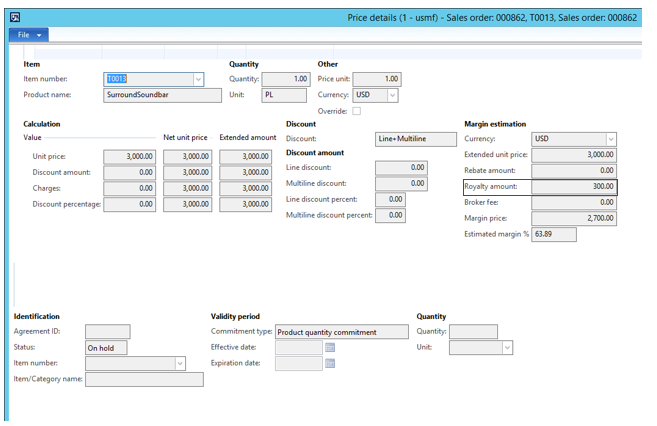
Processing
After a sales order is invoiced with the product listed in the royalty agreement, a royalty claim record is created. In order to view the royalty claim record, the user will navigate to Accounts payable > Common > Royalties > Royalty claim.
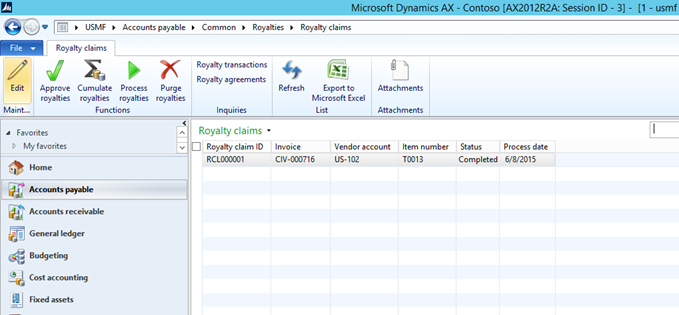
When a claim is ready to be processed, the user will first approve the royalty by selecting Approve royalties.
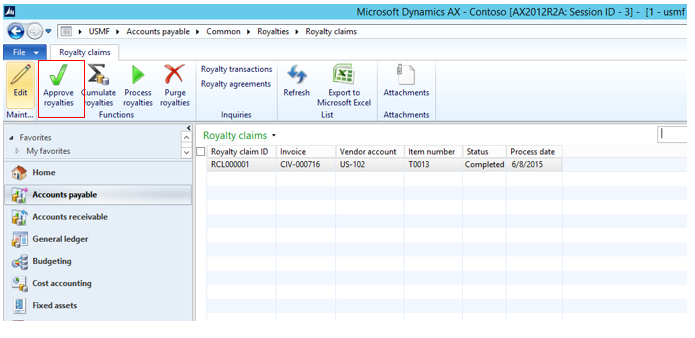
After the approval process has completed, the user will proceed to process the royalties by selecting Process royalties.
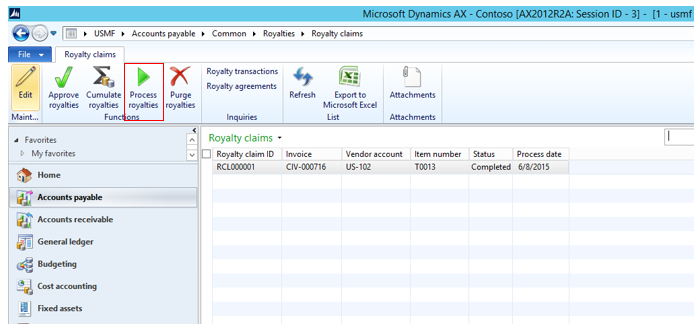
Once the royalties have completed processing, the vendor invoice for paying the royalty can be seen by selecting Royalty transactions.
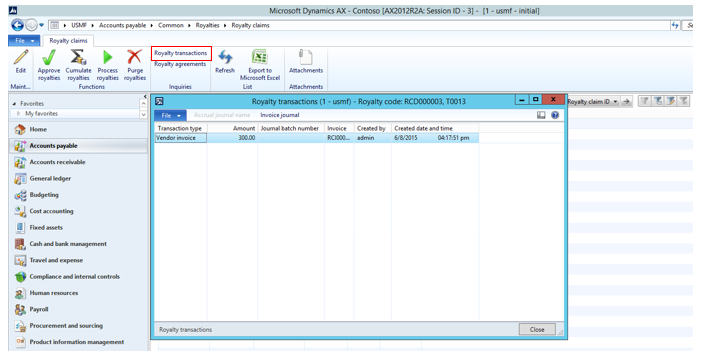
The user can now pay the royalty claim by using the AP payment journal.
By: Fahad Durvesh

 RSMUS.com
RSMUS.com