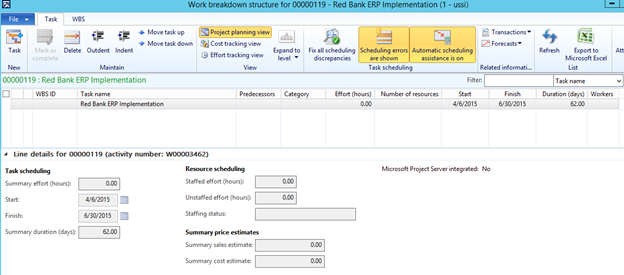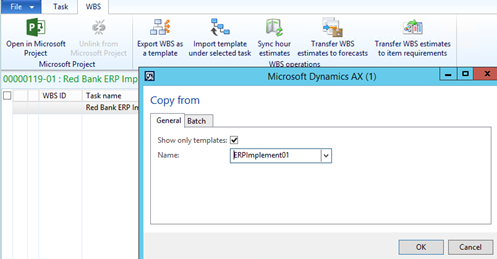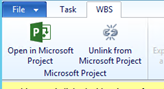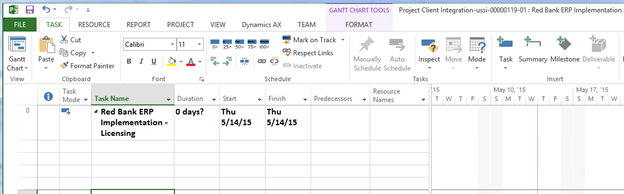Microsoft Dynamics AX 2012 R2 Cumulative Update 7 includes an out-of-the-box integration to Microsoft Project. This article will show how to create and update a Microsoft Dynamics AX project with Microsoft Project integration using the client based integration model.
Prerequisites to configure the integration:
- Microsoft Office and Project installed on client machine – refer to Microsoft Dynamics AX documentation for official supported versions of Project.
- Installation of Microsoft Dynamics AX components Office Add-ins using the Dynamics AX installer on client machine. Open Microsoft Project and activate Microsoft Dynamics AX Add-in for Microsoft Project.
- Configure Project options within Microsoft Dynamics AX. Project->Setup->Project Management and Accounting Parameters -> General Tab and find the Microsoft Project Integration section. Within this section, two settings need configured:
- Save Microsoft Project files to -> select either “Local” or “Network Folder”
- Folder for Microsoft Project Files -> based on Local or Network Folder selection. Type in the desired local or network UNC path or browse to the desired location and select OK. SharePoint site can be typed in but this is beyond the scope of this blog
- Define the Default Category for the Hour field in Microsoft Dynamics AX Project->Setup->Project Management and Accounting Parameters->Journals. MS Project tasks without a Category will be assigned the Default Category during the synchronization process with Dynamics AX. If MS Project tasks are without a Category and Default Category field is blank, the MS project tasks will not be imported.
The integration starts with the creation of a Microsoft Dynamics AX project and project contract. After creating the project, the project information will display in the Microsoft Dynamics AX Project form.
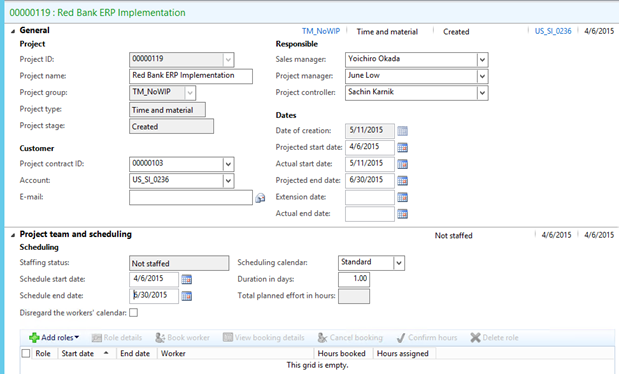
Next, create the Work Breakdown Structure tasks for the project [Project Management and Accounting->Common>All Projects-> Projects select Plan tab then Work Breakdown Structure]. This can be accomplished using one of three different methods:
- Within Microsoft Dynamics AX, type in each WBS task line item using Task tab-> New-> Task.

- Selecting a pre-defined Work Breakdown Structure template within Microsoft Dynamics AX.

- Selecting the Open In Microsoft Project within Microsoft Dynamics AX and enter tasks using Microsoft Project. Or, the Work Breakdown Structure can be created first within Microsoft Project using the default columns or a pre-defined template with or without custom fields and columns – but this topics is not in the scope of this article.


For this article, a simple Work Breakdown Structure has been created using Microsoft Project’s default columns that include: Task Name, Duration, Start, Finish, Predecessors, Resource Names, and Category. The example shows Start and Finish column names changed to Planned Start and Planned Finish. Columns names are changed within Microsoft Project and not updated in Microsoft Dynamics AX – this is a customization within AX. Microsoft Project Category field contains the values from Microsoft Dynamics AX Categories.
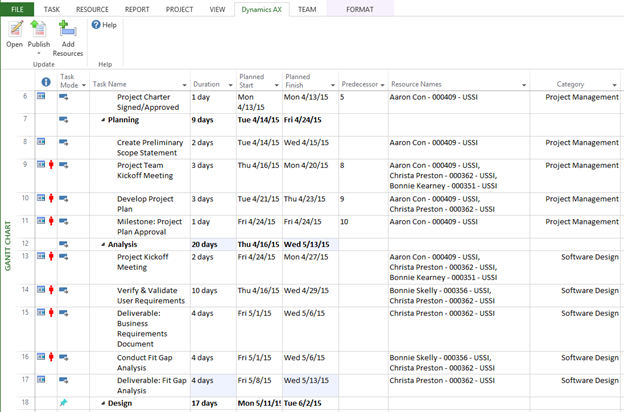
To add Resource Names to the Work Breakdown Structure, select the Resource Names field then add workers from Microsoft Dynamics AX. One or more resources can be selected for a Task.
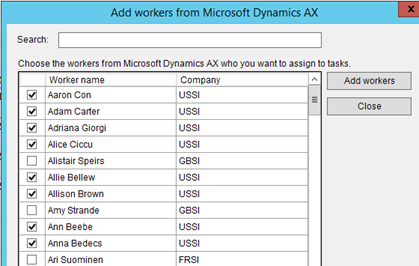
When finished entering the Work Breakdown Structure data, the data can be updated to Microsoft Dynamics AX by selecting Dynamics AX tab -> Update-> Publish.
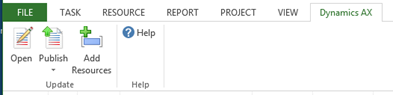
To view the Work Breakdown Structure data that was uploaded in Microsoft Dynamics AX, go to the project to view the updated WBS. Yellow ribbon will display notifying the user that the WBS is linked to Microsoft Project client. The WBS can be unlinked by selecting WBS tab -> Unlink from Microsoft Project.
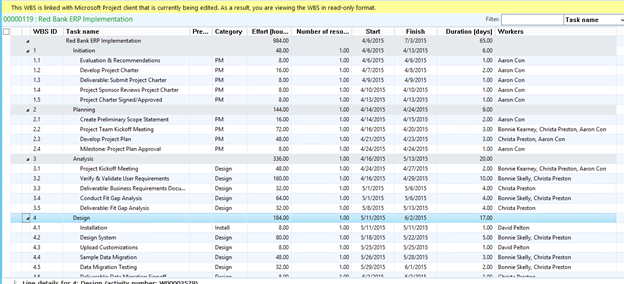
Microsoft Dynamics AX Work Breakdown Structure Task Line Details will show the resources scheduled hours and date
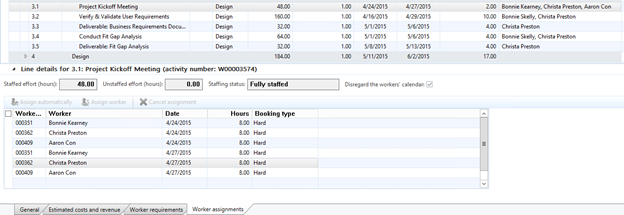
Microsoft Dynamics AX Project form-> Project Team and Scheduling will show the resources Hours booked, Hours assigned, Start date, and End date.
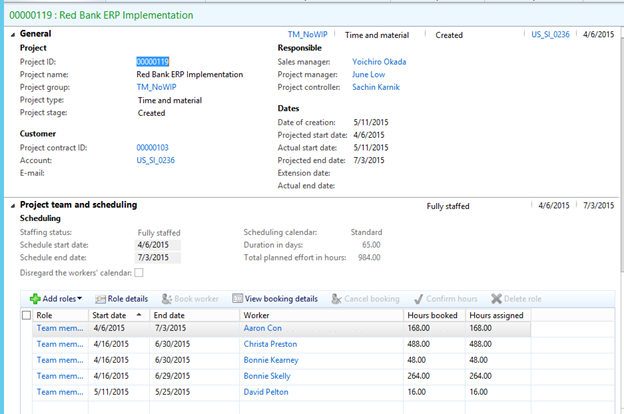
Microsoft Dynamics AX integration with Microsoft Project offers an efficient and quick way to add Tasks and related data to a simple or complex Work Breakdown Structure for a project.
RSM is a top ranking national Microsoft Dynamics AX partner. Our Microsoft Dynamics Certified Professionals offers a broad range of certifications for all areas of Dynamics including Project Accounting. If you are looking for support for your Dynamics AX solutions, contact our professionals at erp@rsmus.com or by phone at 855.437.7202.
By: Lynn Shepherd – Pennsylvania Microsoft Dynamics AX partner

 RSMUS.com
RSMUS.com