Microsoft Dynamics 365 for Finance and Operations (D365FO) has a powerful Budget Planning feature set that allows organizations to build their budgets based on each business unit’s independent input. As each business unit completes their budget plan (in other words, their part of the budget), they can be aggregated to create the full organization’s budget. Financial Report Designer is another powerful tool within D365FO that allows organizations to create custom reports for budget and financial data in a user-friendly interface.
But can these two tools work together? How can you generate useful reports to view the progress of budget plans and compare one budget plan to another, or to actuals in D365FO? This article will demonstrate how lines from a budget plan can be represented in Financial Report Designer.
Budget Register Entries in Financial Report Designer
Budget plans are used to create budget register entries, which in turn make up a specific budget. Therefore, you can think of budget plans as “draft” budget register entries that can be rejected, edited, or approved.
To produce a report with values from a budget, Financial Report Designer’s Column Definitions page allows you to select the appropriate budget for a given column. In the screenshot below, notice that a budget is selected in the Book Code / Attribute Category row.
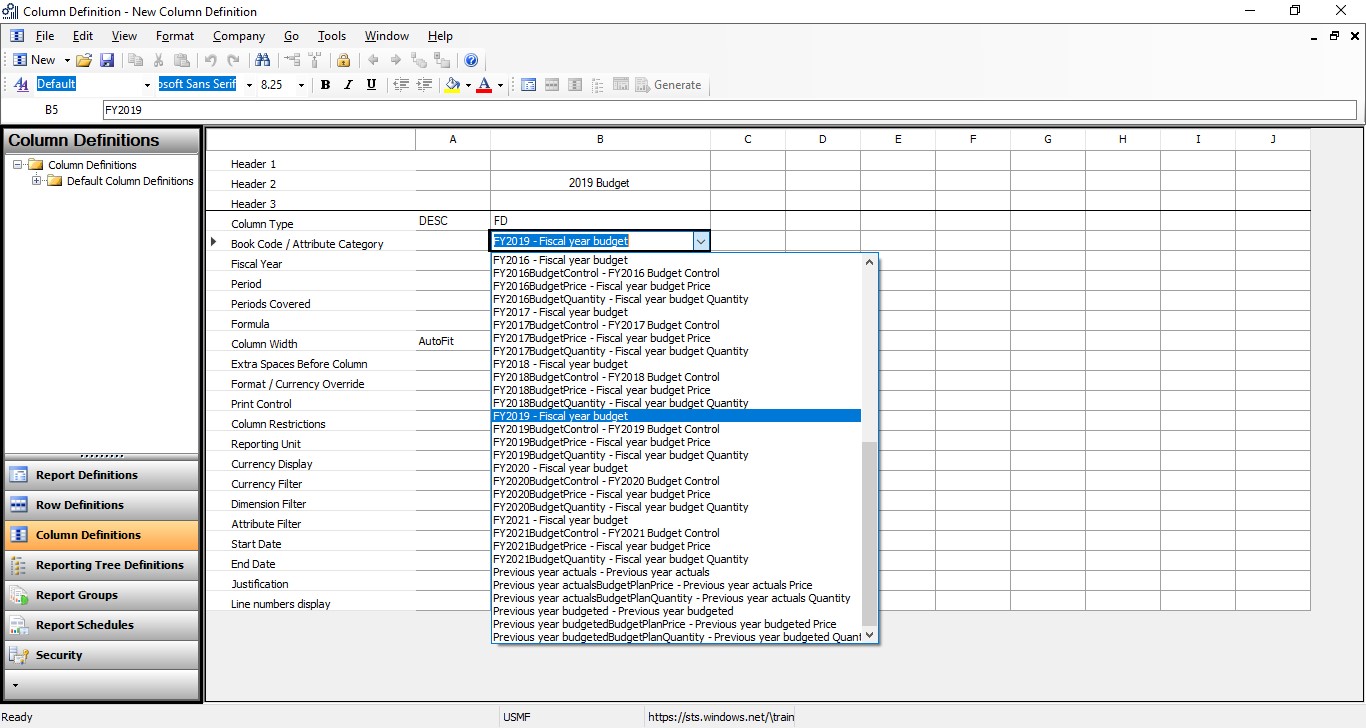
Budget Plan Lines in Financial Report Designer
Just as a budget is a grouping of budget register entries, a specific budget plan is made up of many budget plan lines.
You will notice there are options in the Book Code / Attribute Category drop-down list that are not budgets. The only way to identify budgets and budget plans in the drop-down menu is by your naming conventions. In the example above, all budgets start with a prefix “FY.” The other items in the drop-down menu are scenarios. Scenarios are set up in the D365FO Budget planning module. Each budget plan can have several scenarios that are used to help build and analyze the proposed budget.
For example, an organization may want to see last year’s actuals, last year’s budget, and the requested value in a budget plan. Financial Report Designer will allow reporting on these three different values in the same way it allows reporting on the budget that comes from the budget register entries.
The same scenario name can be used in different budget plans. Therefore, to report on specific scenarios for specific budget plans, the configuration of the Column Definition requires a few steps:
- In the Book Code / Attribute Category row, select the appropriate scenario.
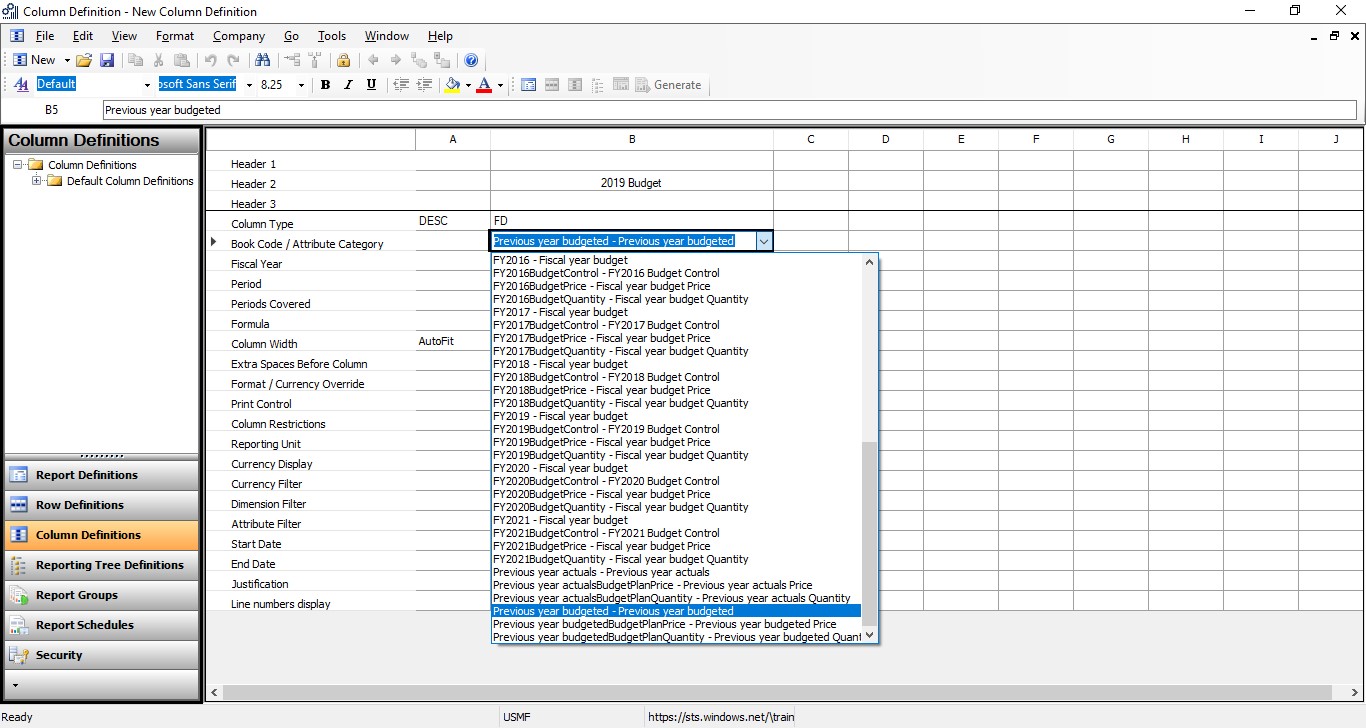
- In the Attribute Filter dialog box, select Budget Plan Name in the Attribute
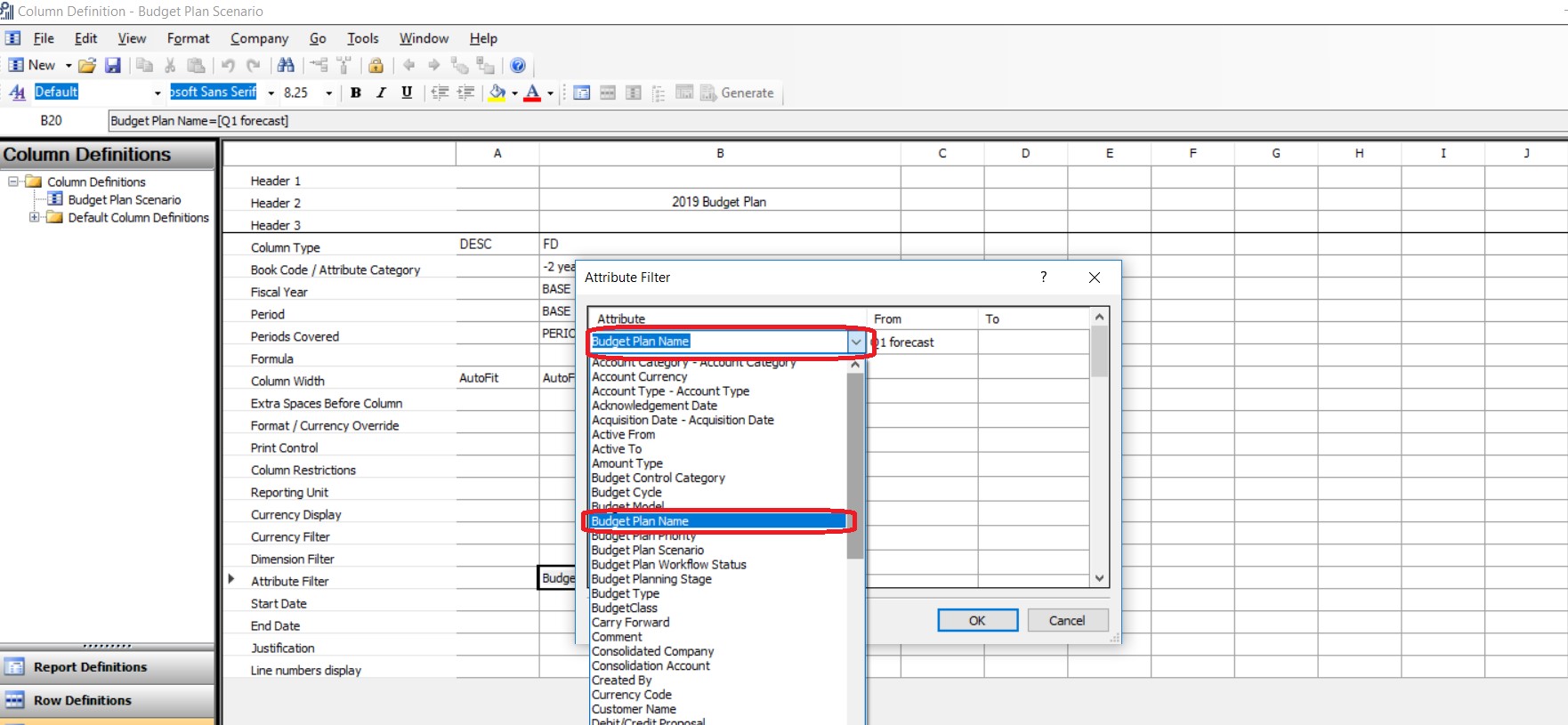
- In the From column, select the budget plan that is required for the report column that will be reporting on the selected combination of the budget plan and scenario.

Now that the column definition has been configured for a specific scenario from a specific budget plan, Financial Report Designer will be able report on budget plan values.
For comparison purposes, below is a view of a column definition that will report on actuals from one year, a budget from that same year, and a budget plan for the following year:
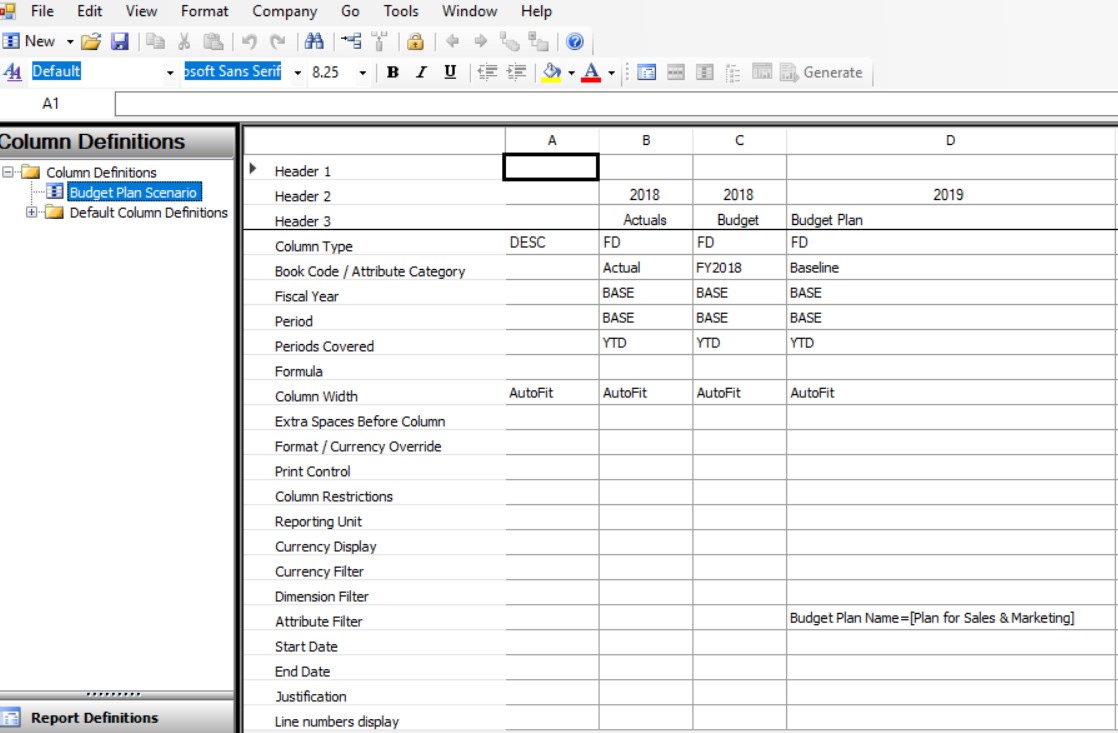
The report output in the screenshot below is a sample of how Financial Report Designer can indeed report on the budget plan you organization is working with.
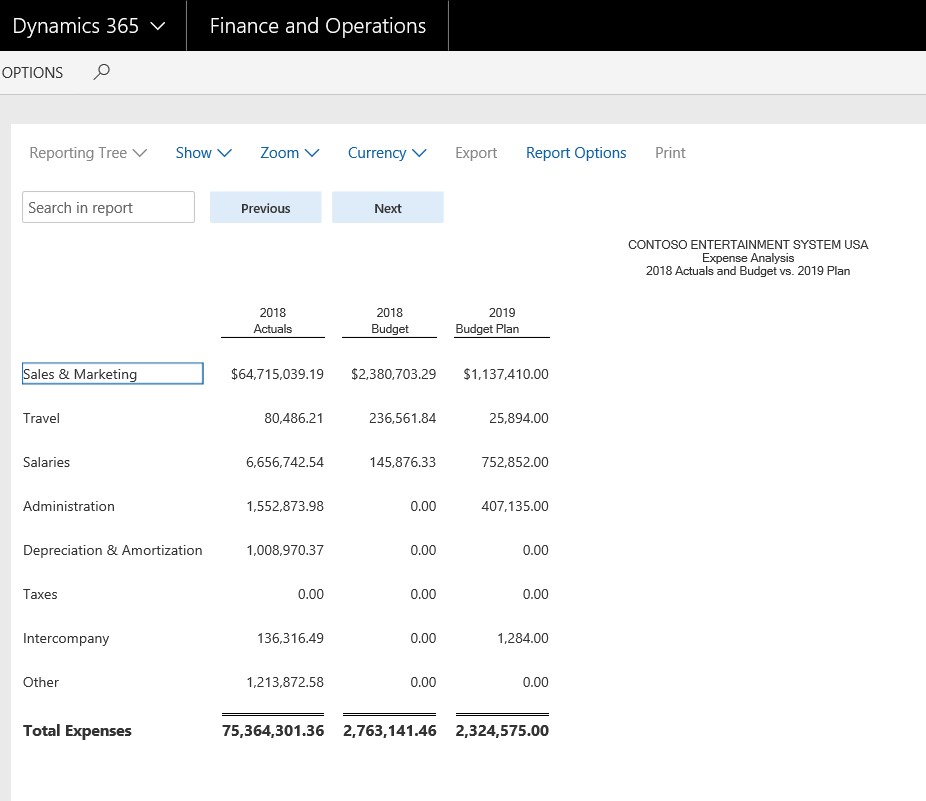
Budget Planning and Financial Report Designer are two powerful tools to assist organizations in managing their finances. Budget Planning allows for creativity and flexibility in how budgets are created and Financial Report Designer allows for creativity and flexibility and how those budget plans can be reported on in a useful manner, once the reporting concepts are understood.
Want to learn more about budget planning in D365FO or Financial Report Designer? Visit academy.rsmus.com for eLearning courses and information about our hosted training classes in Denver! Or contact our Microsoft Dynamics experts at RSM (855) 437-7201.
Jonathan Struble

 RSMUS.com
RSMUS.com