This blog contains all the information needed to create custom rounding rules when establishing pricing for a company’s items for sale. In Microsoft Dynamics AX 2012, this is called Smart Rounding. The beauty of the smart rounding function is that it allows you to define how, when and where to round your price. For example, some companies might want to round down. In some cases $29.95 is a more desirable number to round to when the price is actually $30.00. In others, you might want to round that $30.00 up to $50.00.
The beauty of Smart Rounding is that the choice is yours.
How to set up Smart Rounding
Navigate to Sales and Marketing > Setup > Price/Discount > Smart Rounding.
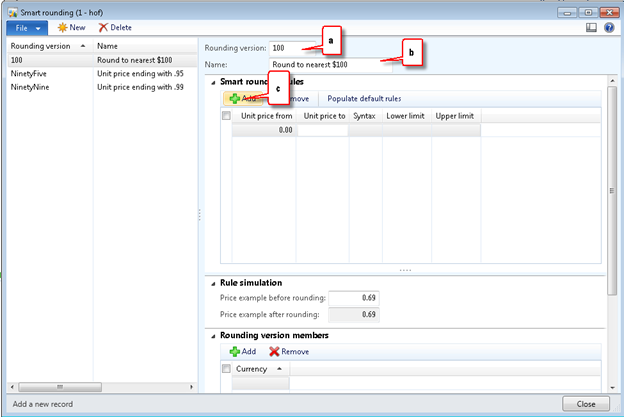
- Create your Rounding version
- Give it a descriptive name
- Click the Green Plus sign to start creating your Smart Rounding rules
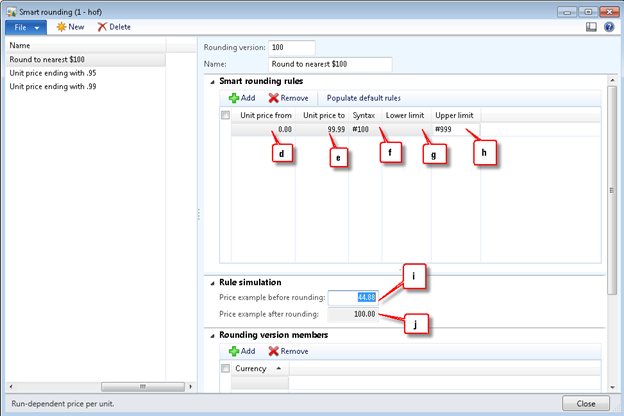
- Enter the From value – for a starting value you might want to consider zero, as in the example above
- Enter the To value – in my example we are trying to round up to the nearest hundreds, so I set my To value at $99.99.
- Syntax – this sets the rounding value. Use the # sign to let the system know what the rounded number format looks like. My rounded up result will always be by hundreds.
- Lower Limit – I put this value to blank. For my rule, even a penny would round up.
- Upper Limit – I put this value at 999. The upper limit defines the highest value for rounding up.
- After you establish your rule, you can check it by entering a value in the raw price
- Entering the raw price gives you the rounded value.
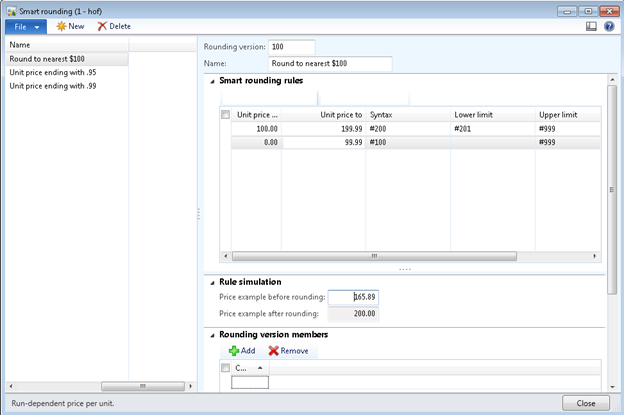
I’ve enter a second series to my rounding rules so that you could get a clearer understanding of how the rules work.
I could keep adding additional lines to get me to my end value.
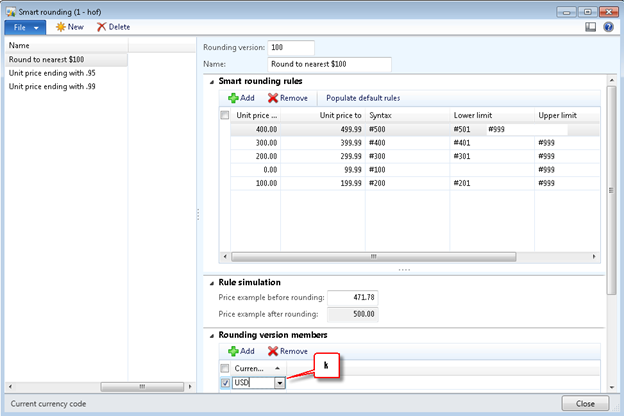
Last and certainly far from least, this function can be specified for many currencies. In my example, I set it for USD, but you can establish these values for the currency or currencies you desire.
Because multi-currency can provide you with unusual pricing, the Smart Rounding functionality can make these unusual pricing structures smooth out to something more compatible with your customer’s expectations no matter what currency they trade in.
Applying Smart Rounding
Now we have a smart rounding rule, we need to apply it. Navigate to Sales and Marketing > Journals > Price/Discount Agreement Journals.
Using the down arrow, select the Sales journal
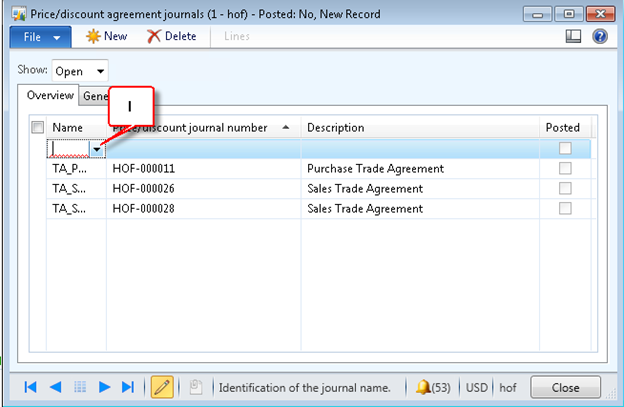
Select the Journal Line menu

On the adjustment menu, select the Apply Smart Rounding. To complete the assignment, post.
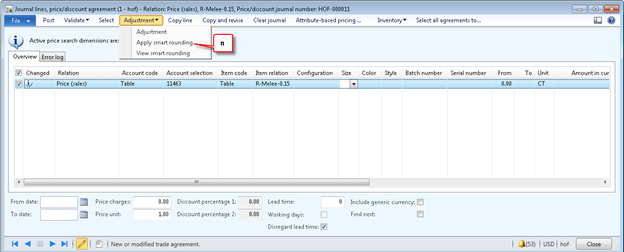
Hopefully this illustrate how powerful a feature Smart Rounding can be in your sales process. If you have examples of how you’ve used this function, please let us know in comments. If you have an existing Dynamics AX solution and want to optimize for your business, RSM is an experienced ERP implementer and proven Microsoft partner serving the Dynamics community for more than 30 years. Contact our professional at erp@rsmus.com or 855.437.7202.
By: Mac McHenry – Illinois Microsoft Dynamics AX partner

 RSMUS.com
RSMUS.com