Cases within Dynamics AX 2012 are a great way to track quality issues and complaints throughout the organization. Case management may be linked to prospects, customers, vendors, products, transactions and more, and incorporate activities, process management and workflow capabilities.
In this worked example we will show how you can use cases to track consumer complaints.
We will start this process with a consumer calling in with a complaint. To capture the consumer information, we will create the consumer record as a prospect. We created a new Type ID for the consumers so that we can differentiate them from the other prospects.
The side benefit of this is that you can further market to consumers.
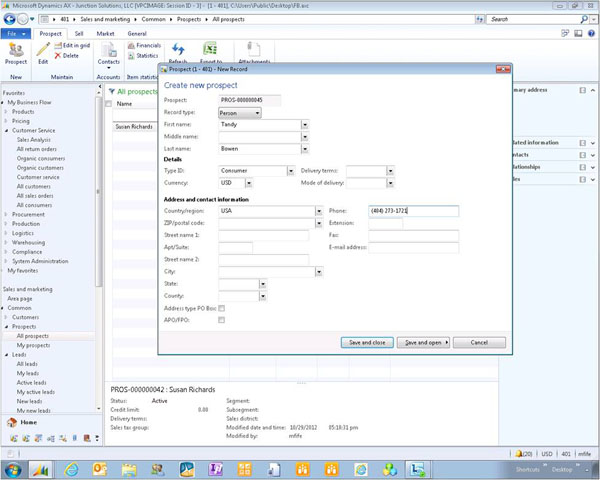
Now that we have a consumer record, we can create a new complaint by creating a Case from the General Menu on the record.
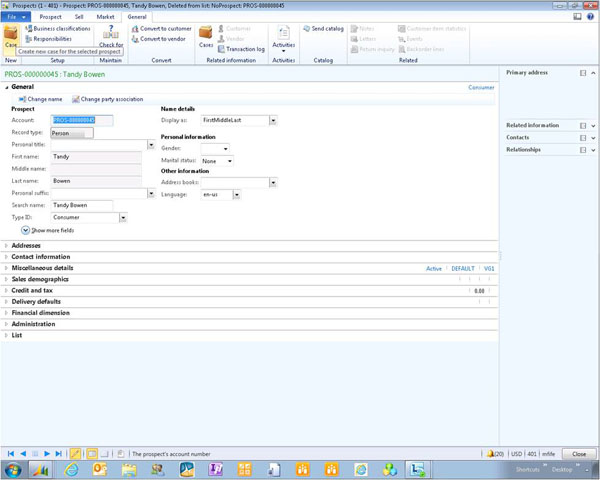
This will create a case linked to the prospect.
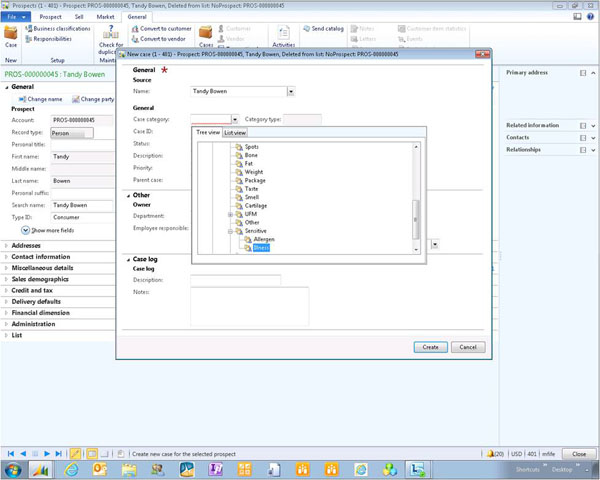
We will also gather some narratives on the complaint.
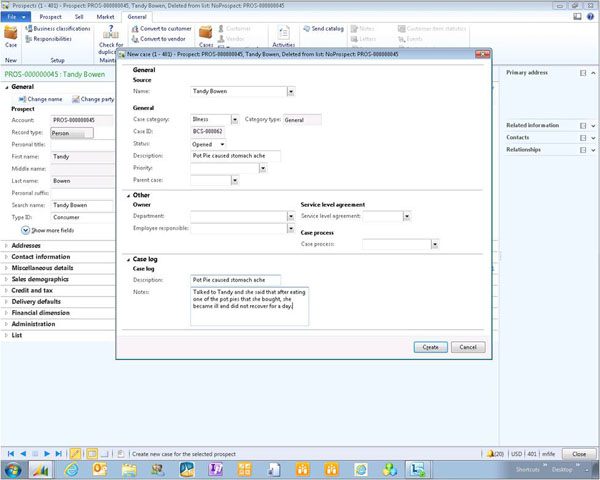
Step 2: Submit Case Management Workflow
Once the case is created, we are able to see more detail on the complaint. In this example we are just trying to capture the complaint and the route to the correct department for resolution. So we will submit the case to a pre-defined workflow process that we have defined.
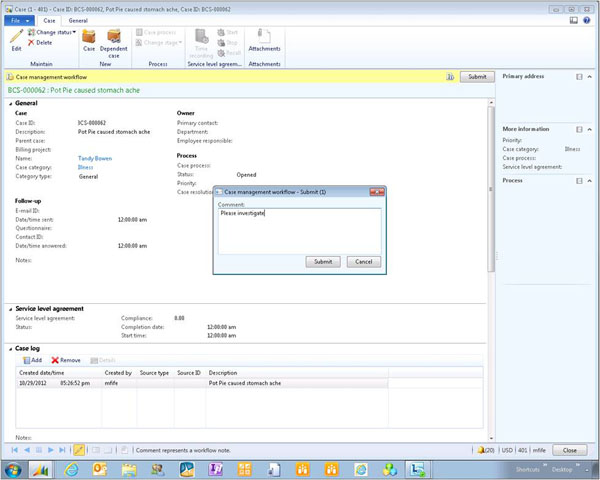
This workflow could be as simple or elaborate a process as you want.
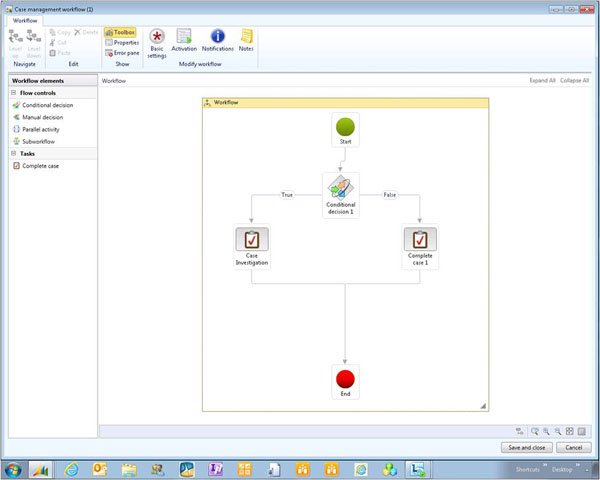
Step 3: Investigate Case
Now the case will be routed to a Case Manager. They will receive notifications through the toaster popup, and also through the alerts that show up on the role center and also in the alerts notification bar in the rich client.
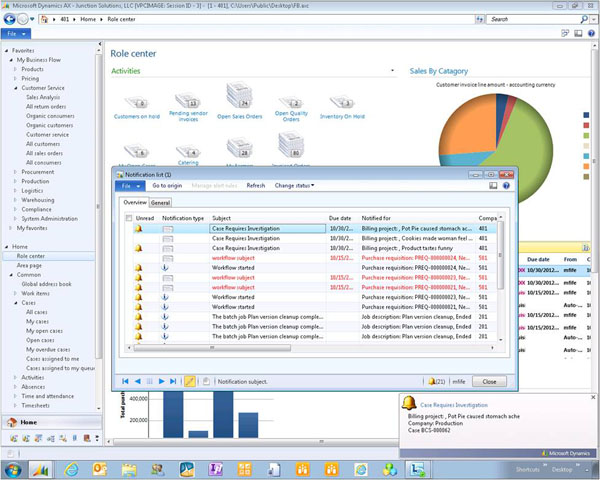
From any of those notification types you can go straight to the case.
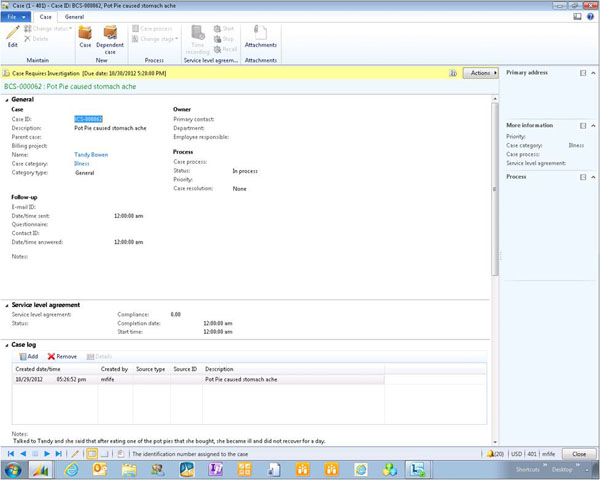
Now the case investigator is able to add additional notes to the case to provide visibility onto the process.
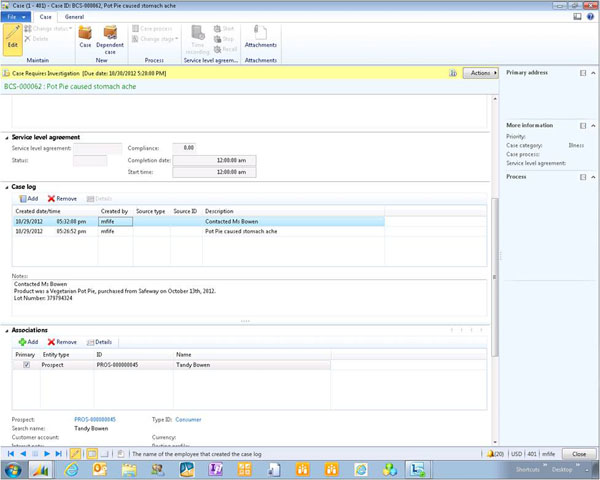
As the case is investigated, you will start associating the case to other records within the system, like customers, vendors, products etc.
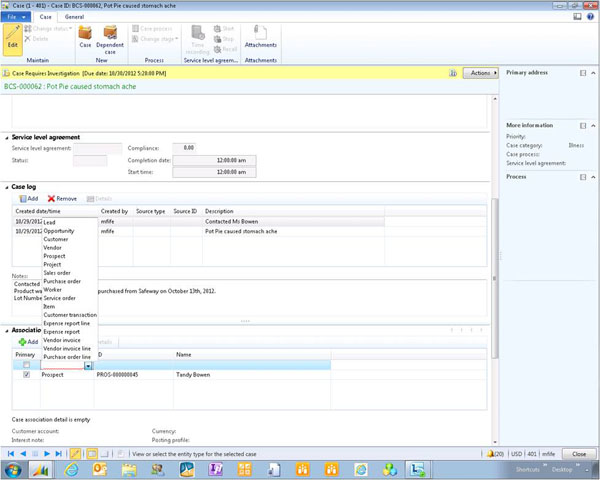
You are able to associate multiple records to the case.
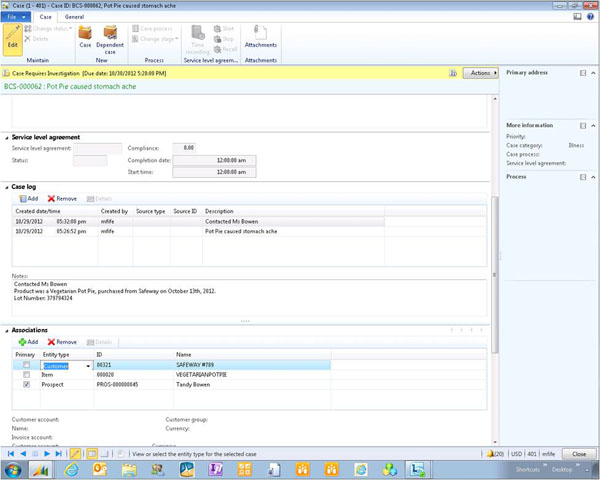
For example – from the Released Products explorer, we can click on the All Cases menu item…
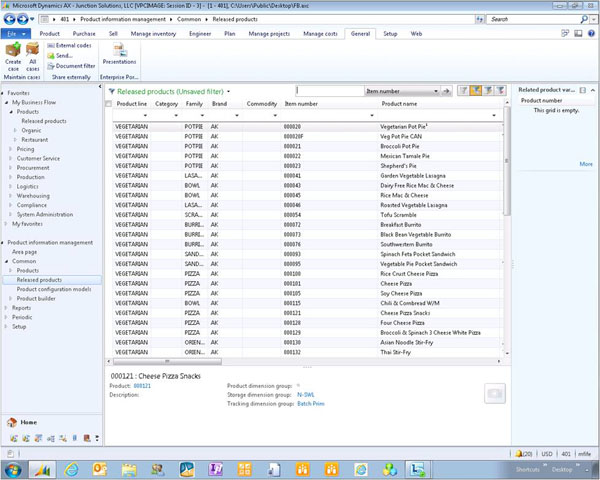
And that will show us all cases that have been initiated against the product.
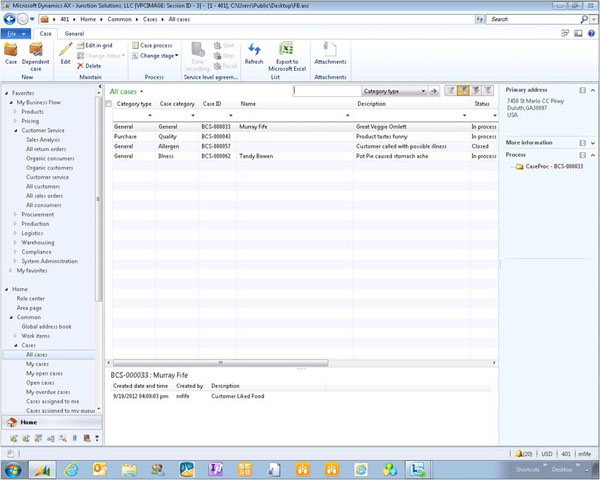
Once we have determined the type of case this really is, we are able to assign a case process to the case.
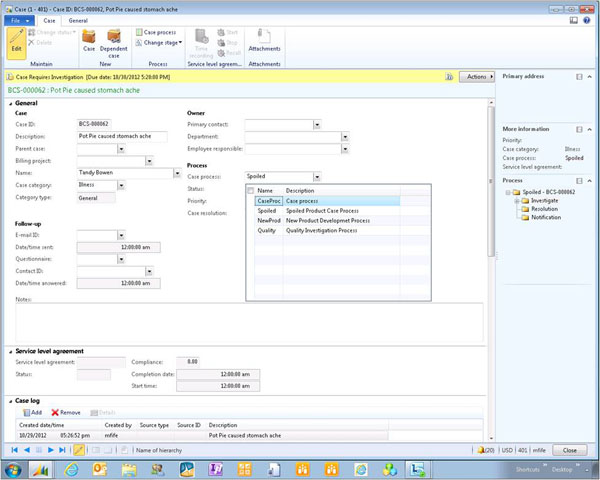
Processes define standard activities and tasks that need to be preformed against a case, providing templates and saving time.
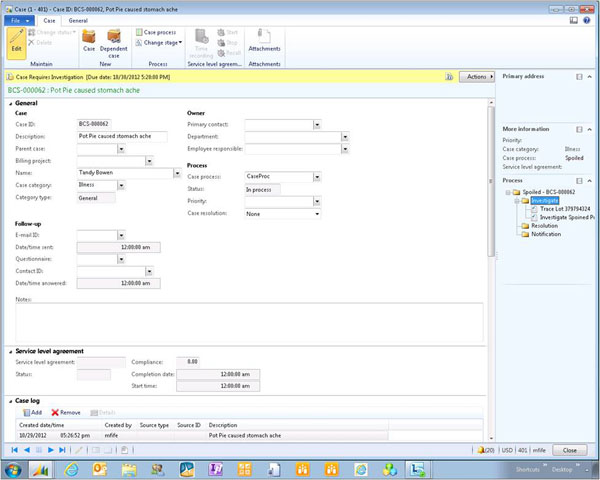
We can also assign a priority to the case.
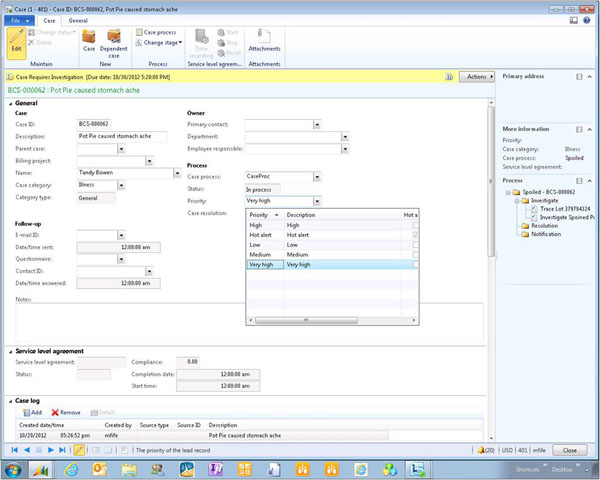
As the case is being investigated, you are able to spawn off additional activities like calendar appointments, notes, and also tasks.
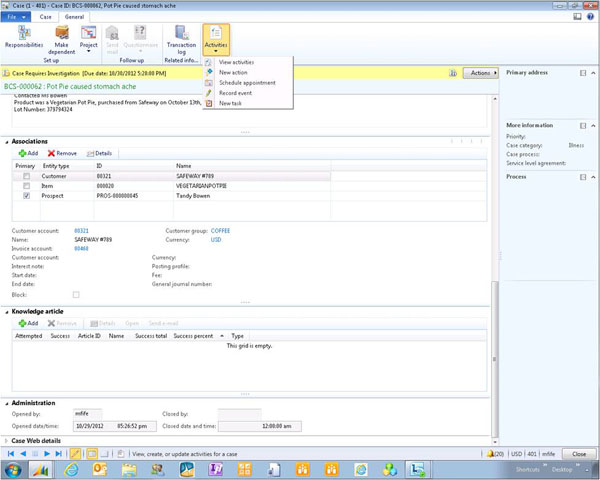
Sometimes there are tasks that other people within the organization are better at. So we will ask another worker to initiate a trace investigation on the product.
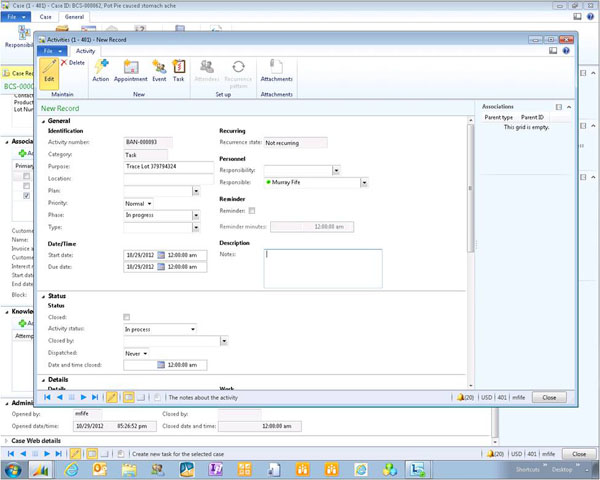
These tasks will show up on the employees’ personal task list.
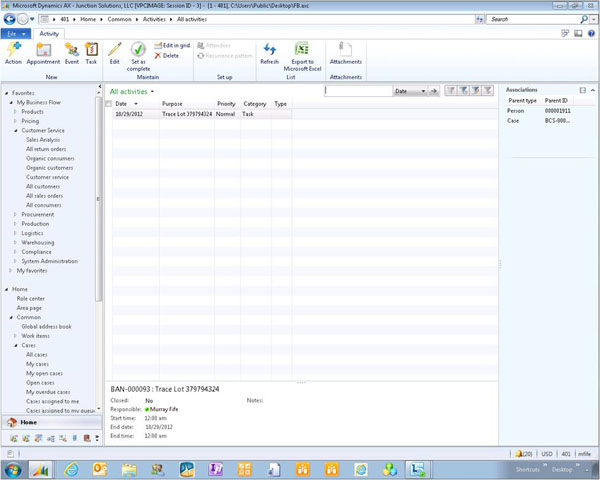
If we want to we can assign the case to particular employees within the organization.
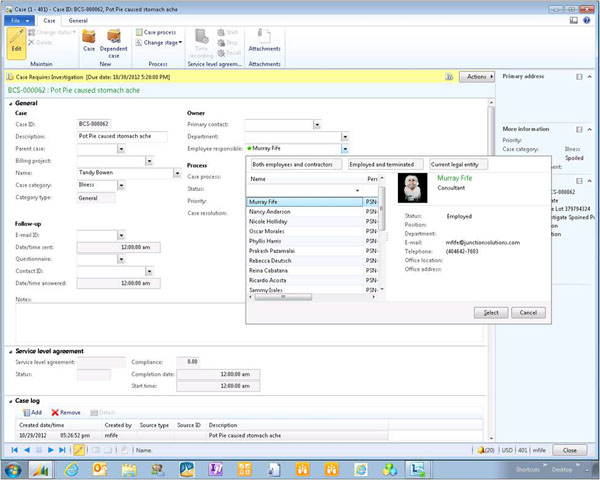
And if this is associated with a particular department within the organization then you can record that as well. This will give you better reporting in the long run.
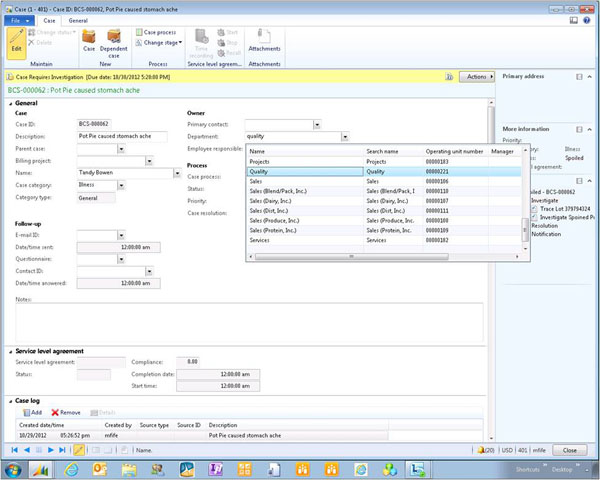
Now we will continue the quality investigation. As part of the trace analysis we track the quality issue to a purchase receipt. We will add that information to the narrative within the case.
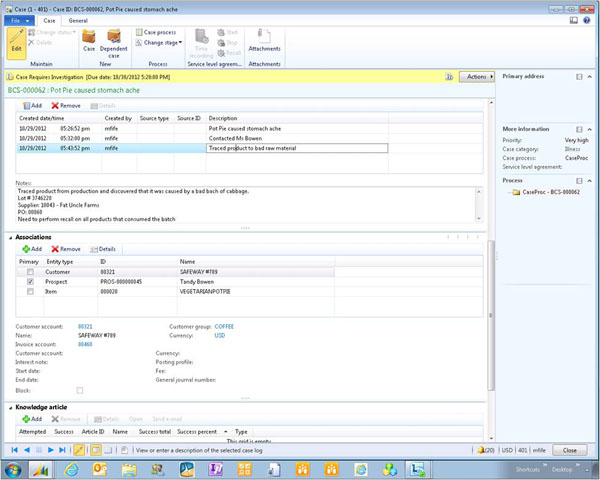
Also we will expand out the associations to the records within AX.
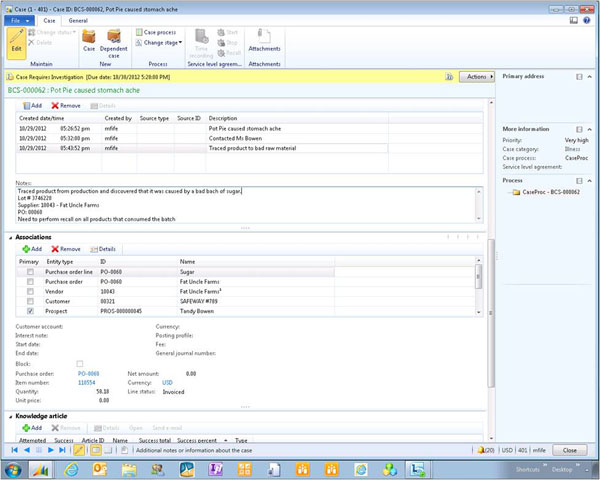
Step 4: Initiate Dependent Sub-Case
Since we identified this as requiring a recall, we want to initiate a new Dependent case for another process to be performed.
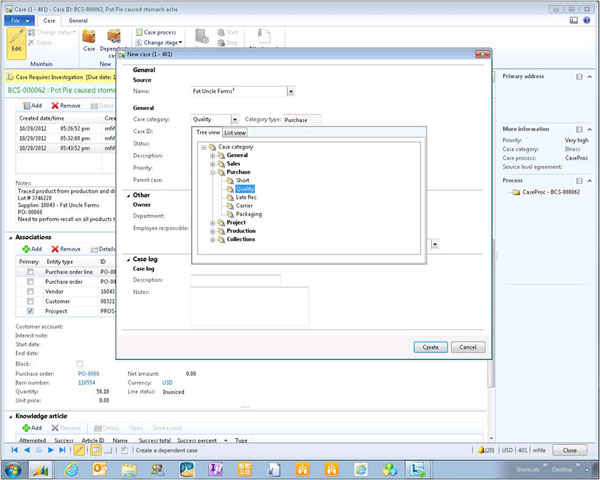
We do this rather than keeping the original complaint open so that we can track the resolution status for the individual complaints.
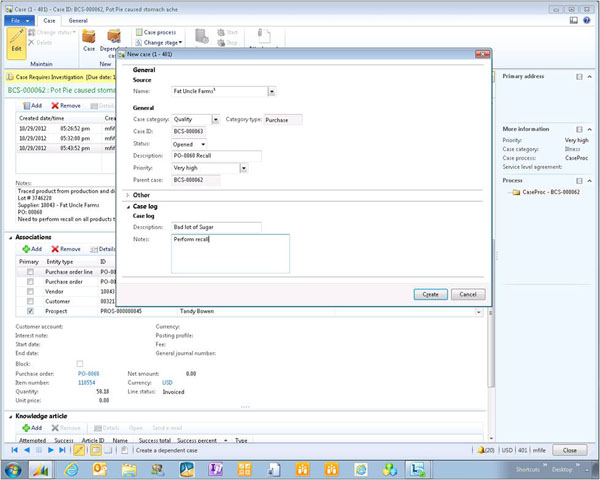
Step 5: Resolve and Close Case
Now we will close the case. Before we are able to complete the workflow we need to identify that the case is resolved.
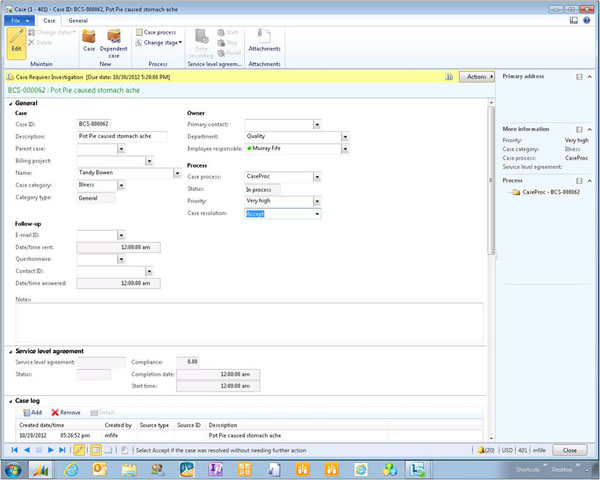
Now we can update the case through the workflow actions.
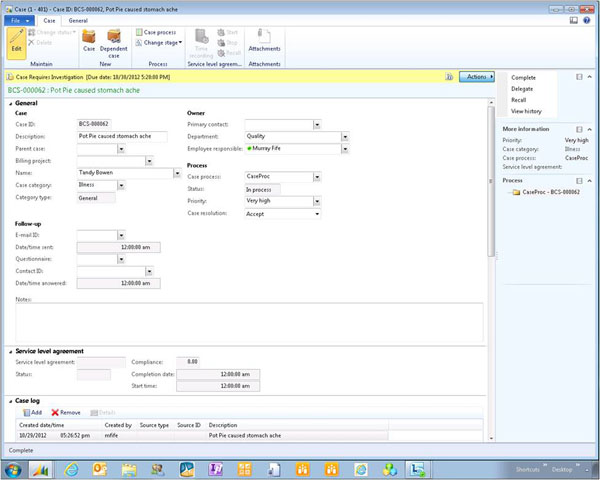
Step 6: Case History and Analysis
We will now have a complete history of all the issues and complaints that we have created within Dynamics AX.
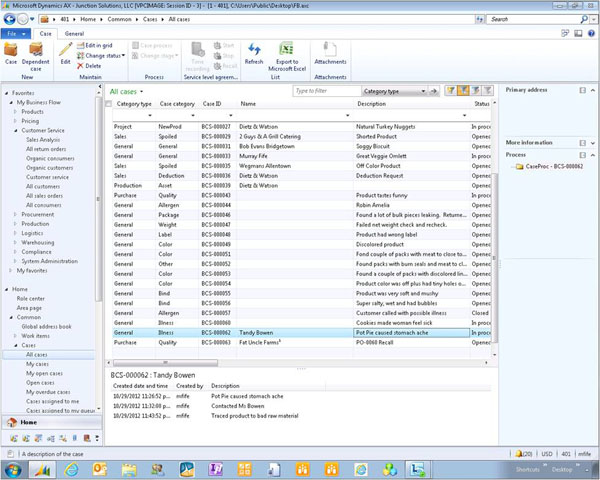
That also includes all of the workflow steps and actions that have been performed.
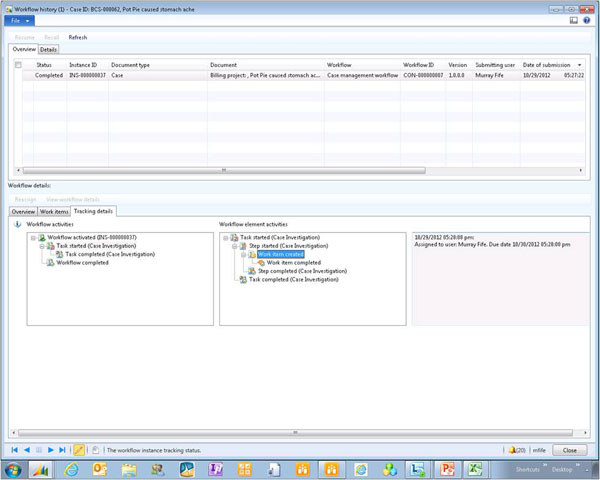
As a bonus, we can easily create a PowerView Cube against the case information…
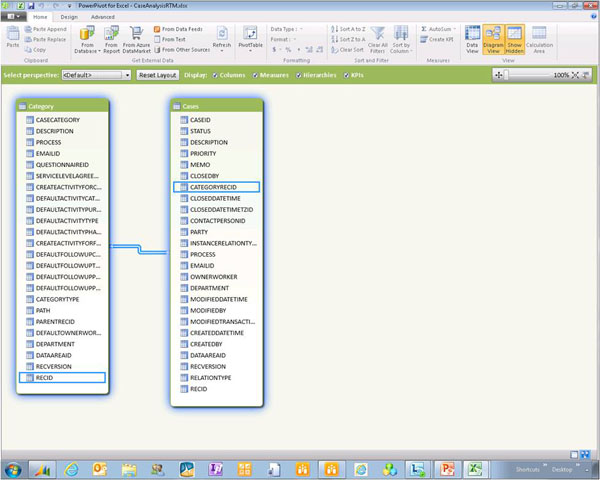
And create some charts and analysis for historical reporting.
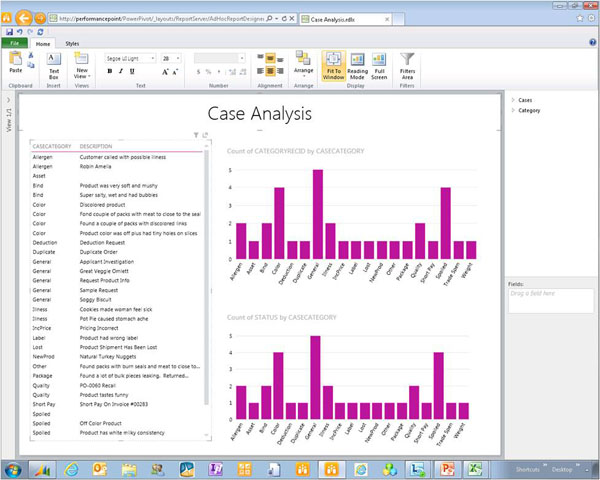
Very cool.

 RSMUS.com
RSMUS.com