The IDE environment has completely changed for AX 2009 and 2012 environments. MorphX is no longer what you will use to develop for Dynamics 365; now we can use Visual Studio 2015 instead. If you are new to Visual Studio, there are some useful tips that I have found helpful for Dynamics 365 development.
In Visual Studio, there is a Dynamics 365 menu that has multiple add ins that help developers.
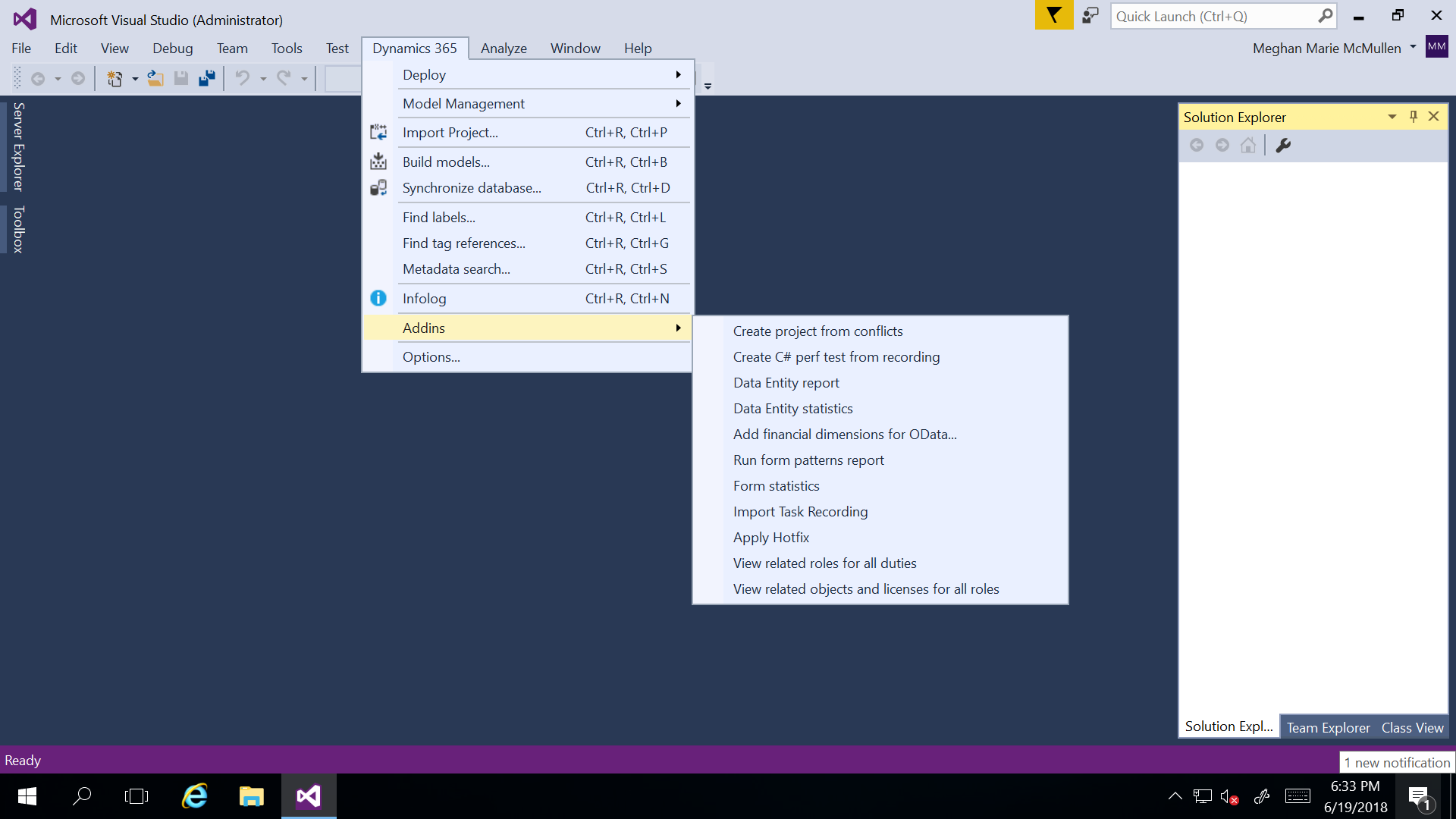
There are several notable tools in this menu. One of them in the Import task recording option. Using the testing framework for Dynamics 365, developers can create a task recording in Dynamics 365, then import the task recording into Visual Studio for testing.
Form Statistics and Form Patterns Reports
The Form statistics and Form patterns reports options are used to make sure forms are built according to the form patterns that are assigned to each form that is created. In Dynamics 365 form development, patterns must be applied to each form; you cannot build unless your forms follow the patterns. These two tools help developers adhere to this.
The Form patterns report will create a Microsoft Excel spreadsheet with form information for every single form in Dynamics 365. It will indicate the form coverage, how many controls are on the form, names of form patterns, and additional columns that assist with appropriate form development.
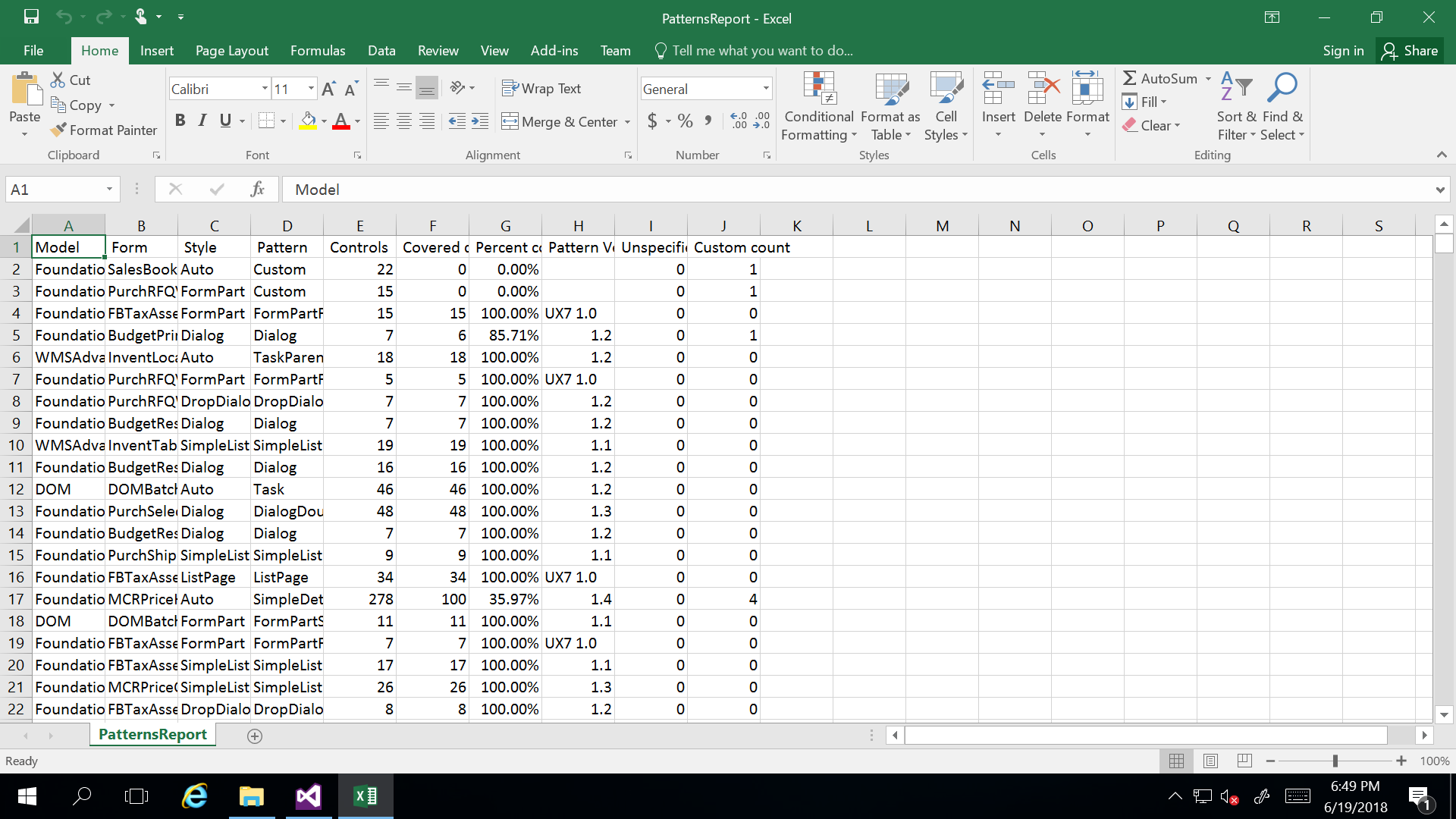
The Form statistics tool shows a summary of what the Excel spreadsheet shows. There is no breakdown of each form as seen on the Form patterns report.
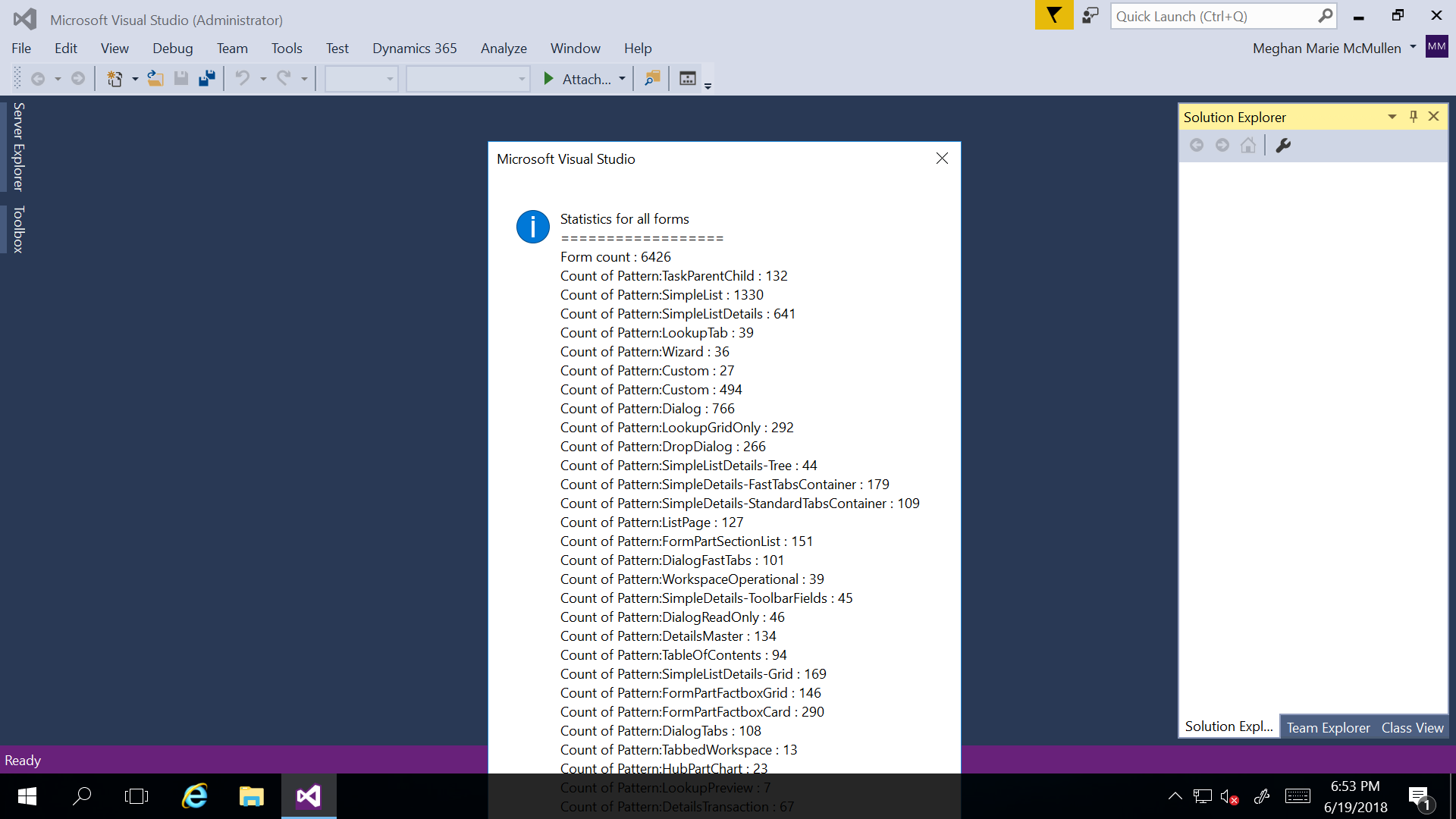
These are just a few of the features that are available in the Dynamics 365 menu in Visual Studio. Stay tuned for next month’s blog, I will be discussing other tools available for Dynamics 365 developers.
Want to learn more? Visit academy.rsmsus.com for eLearning courses and information about our hosted training classes in Denver! Or Contact our Microsoft Dynamics experts at RSM (855) 437-7201.
By: Meghan McMullen

 RSMUS.com
RSMUS.com