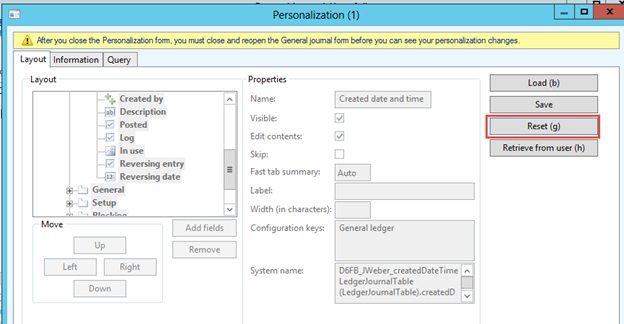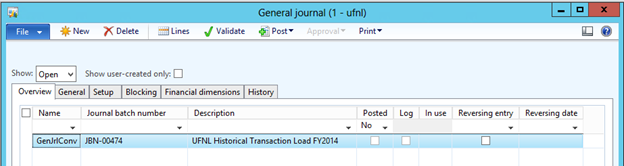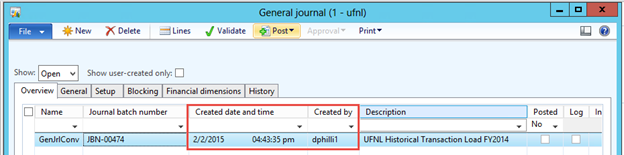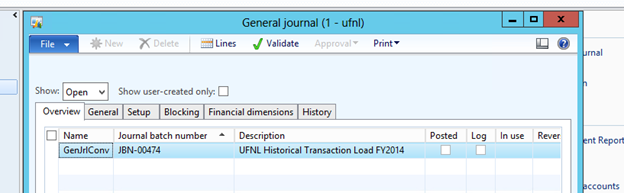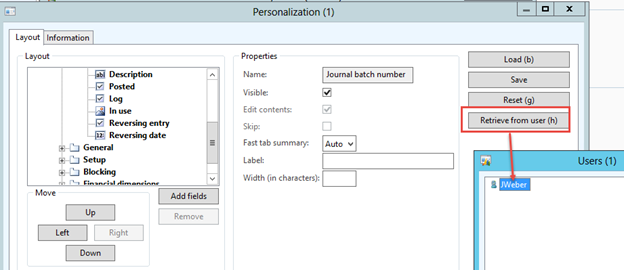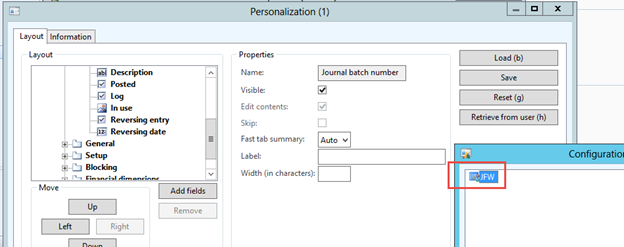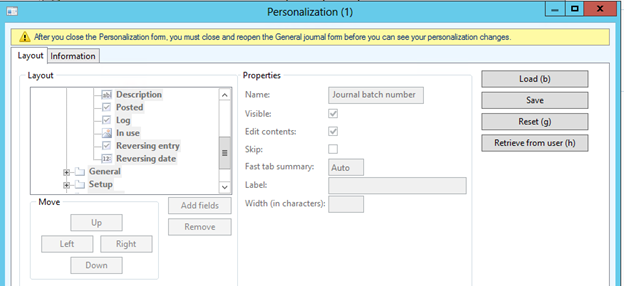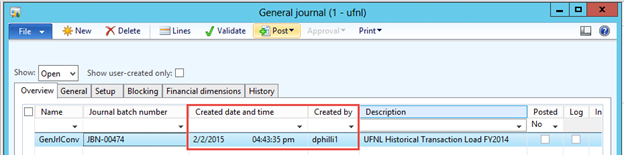Microsoft Dynamics AX Usage Data is quite powerful in a number of ways, one of which is when users want to personalize their forms. Usage Data is more stable in Dynamics AX2012 than it was in previous versions (I’ve implemented Dynamics AX for 10+ years going back to the 3.0 days). That would typically result in having to go into Tools>Options, resetting your Usage Data and manually personalizing the forms again.
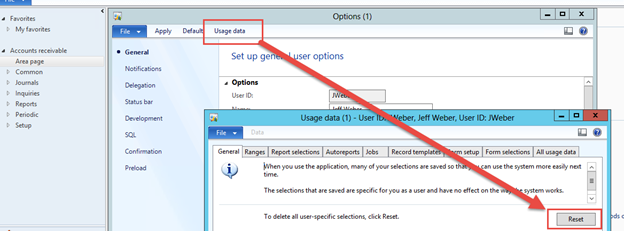
This blog documents the functional advantages of the Load, Save, Reset and Retrieve from user buttons on the Personalization form (right-click>Personalize in any field/cell on any form):
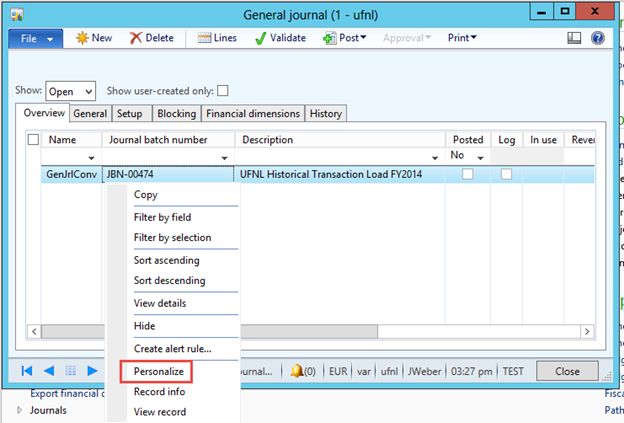
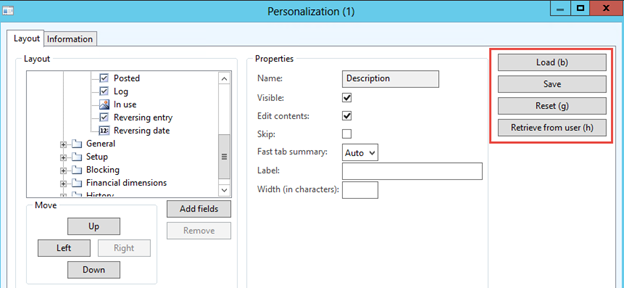
- Load – Load a previously saved format from the Save button
- Save – Save the format you’ve just created
- Reset – Revert back to the out-of-the-box format (i.e. no Personalizations)
- Retrieve from user – Import a saved format in User2 for the form you’re in from another user User1 (must be in the same legal entity or company)
The buttons are somewhat out of order, so I’ll approach them in (1)‘Save, (2) Reset, (3) Load and (4) Retrieve from user order using User1 and User2. I’ll use the Dynamics AX General Journal form and add the Created By and Created date and time fields to the Overview grid. Here’s the out-of-the-box format:
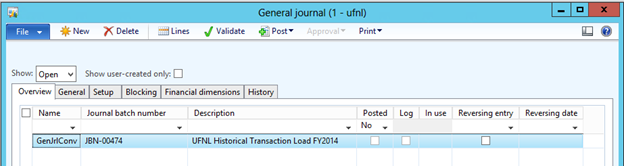
- Save (User1) – You don’t have to save your Personalization unless you want to be able to load it at a later time or allow other users to retrieve it. After you’ve added/removed fields or moved them to the sequence you want then click the Save button and enter a name. You can use the same name (i.e. your initials) for all Forms you change because usage data is Company/User/Form (object) specific. I add the fields via the Add fields button, click the Save button and save the format as JFW:
 The result is:
The result is:
- Reset (User1) – Note the yellow ‘After you close the Personalization…’ ribbon in step one, after making the Personalization changes. In order to see the Personalize option from the Right-Click menu again you must close and re-open the form. Otherwise it won’t be there:
 If you want to revert back to the original out-of-the-box Dynamics AX format, Right-Click>Personalize and click the Reset button. Reset is also useful if you’ve made all kinds of Personalizations and don’t see the fields you want so you just want to start over:
If you want to revert back to the original out-of-the-box Dynamics AX format, Right-Click>Personalize and click the Reset button. Reset is also useful if you’ve made all kinds of Personalizations and don’t see the fields you want so you just want to start over:

The result is:

- Load (User1) – This button allows you to load a previously saved format. In this case I’ll load the format I saved as JFW in step one, by clicking the Load button and then double-clicking JFW:

The result is:

- Retrieve from user (User2) – When login as User2 I see there are no format changes to the Dynamics AX General Journal form:

- Right-click>Personalize and click the Retrieve from user button. Since User2 is in the same company as User1 was in step one above, User2 can see the saved format from User1:

- Double-click on JWeber and you’ll see all the formats User1 has saved for this form. In this case there is only one – JFW:

- Double-click on JFW to bring in the format, then close the Personalization window by hitting the ESC button or clicking the conventional Windows X in the upper right corner:

- You must first close the form, then re-open it. The result is:

In your Dynamics AX environment you may want to designate a user such as User1 (typically a Test user) and build all your form Personalization formats in it. Then when, for instance, you have a new-hire or create a new Dynamics AX user you can “Retrieve from user” from User1 and import all the standard Personalization formats into the new Dynamics AX user.
RSM offers comprehensive professional services for Microsoft Dynamics AX. Our Dynamics AX team is a national practice with consultants who bring a breadth of experience and deep industry knowledge to integrate and streamline all aspects of your corporate operations. If you’d like to learn more about our Dynamics AX services, contact our professionals at erp@rsmus.com.
By: Jeff Weber – Illinois Microsoft Dynamics AX partner

 RSMUS.com
RSMUS.com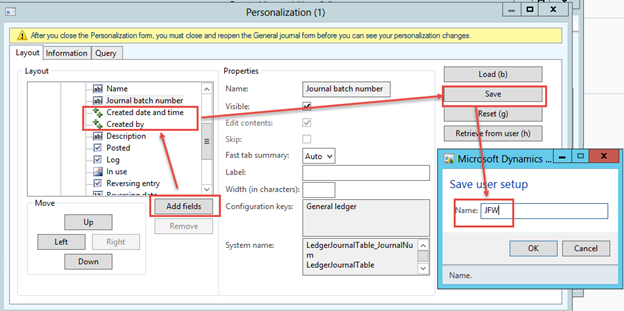 The result is:
The result is: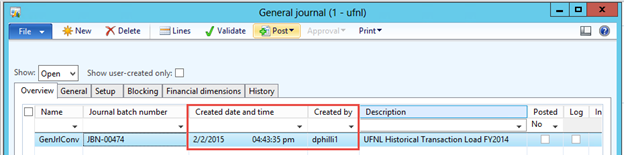
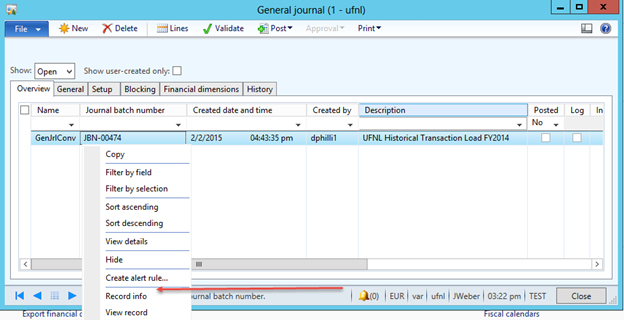 If you want to revert back to the original out-of-the-box Dynamics AX format, Right-Click>Personalize and click the Reset button. Reset is also useful if you’ve made all kinds of Personalizations and don’t see the fields you want so you just want to start over:
If you want to revert back to the original out-of-the-box Dynamics AX format, Right-Click>Personalize and click the Reset button. Reset is also useful if you’ve made all kinds of Personalizations and don’t see the fields you want so you just want to start over: