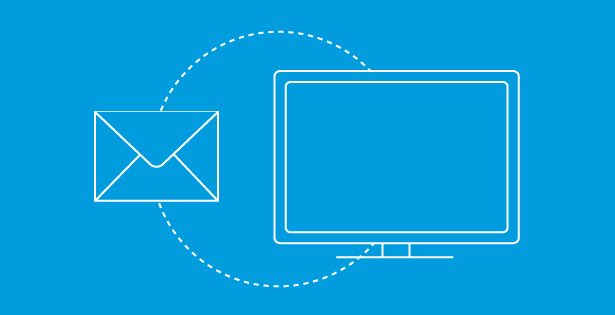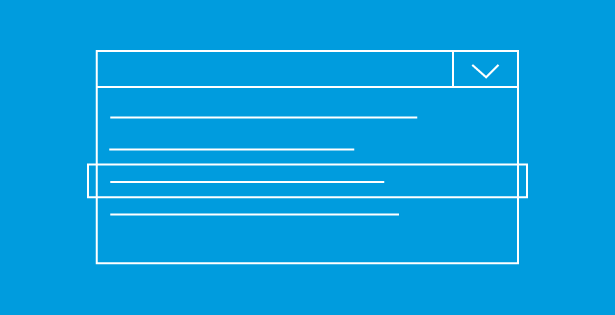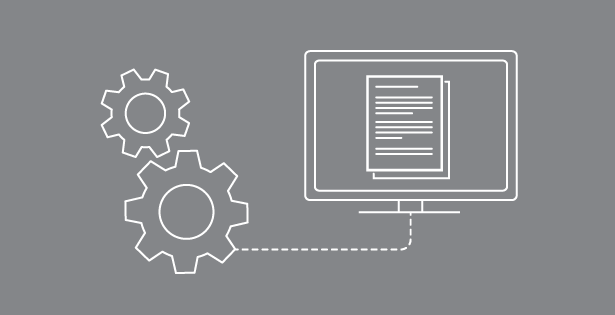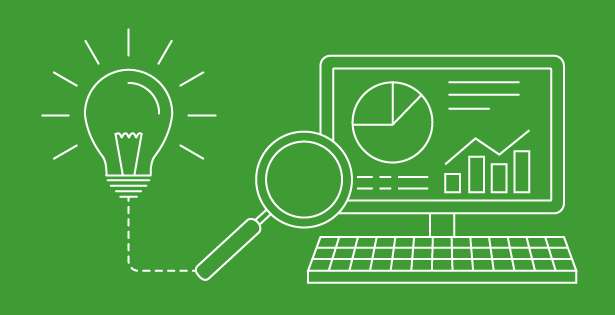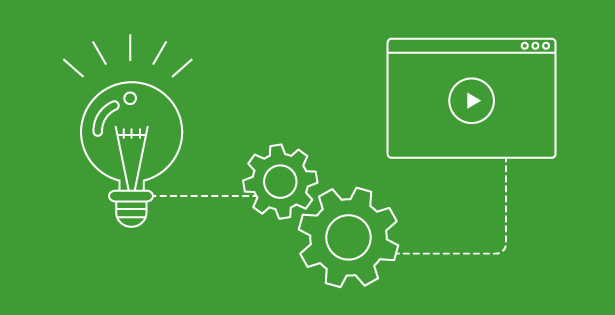Maps are in virtually any app or portal we use on a day-to-day basis. SQL server consumers have utilized this feature since the 2008 version of the database product, exposing the data via various custom interfaces. Maps have finally been integrated in SharePoint’s 2013 online and on-premises versions, and it is relatively easy (and code-free!) to collect or view geographical information.
Microsoft introduces a new type of list field named ,“geography,” which allows you to add a longitude and latitude to your records. Lists that capture office information, delivery locations or even employee directories for multi-state or global companies can have this type of field added. Once the information is in, a simple Bing map view will allow users to look at geographical representations of their data.
However, currently, this feature is hidden in both Office 365 and SharePoint 2013.
For on-premises installations, your admin needs to run an executable available on the Microsoft site (SQLSysClrTypes.msi).
For Office 365, there are a couple of steps you need to execute to enjoy this exciting new feature:
- Register with Bing maps to get a key for your map views
- Add a new field of type, “geography” to the list
- Since this type is hidden, you can use PowerShell or JavaScript to create it (Reference this script)
- The script creates a friendly input form that you can even leave hidden on the page for future use
- Make sure you specify the Bing maps key in the textbox
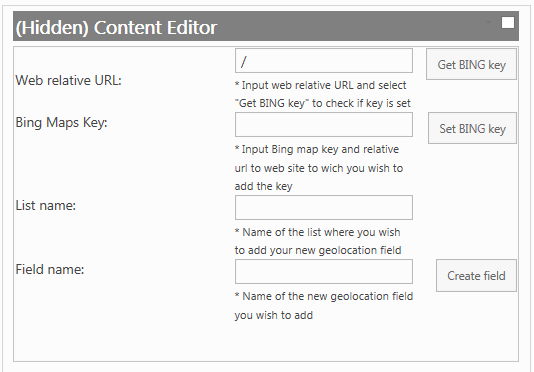
Once your field is created, you should see it displayed like this in your view:
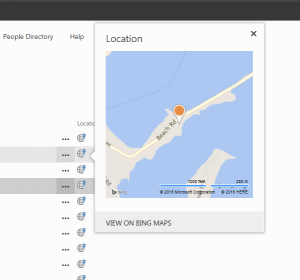
Create a new view of type, “Map view”
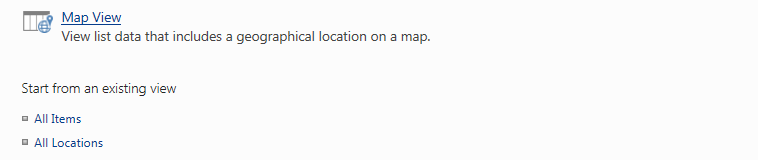
If you have performed the steps above successfully, you should be able to see a full map with all locations on it, like on the screenshot below
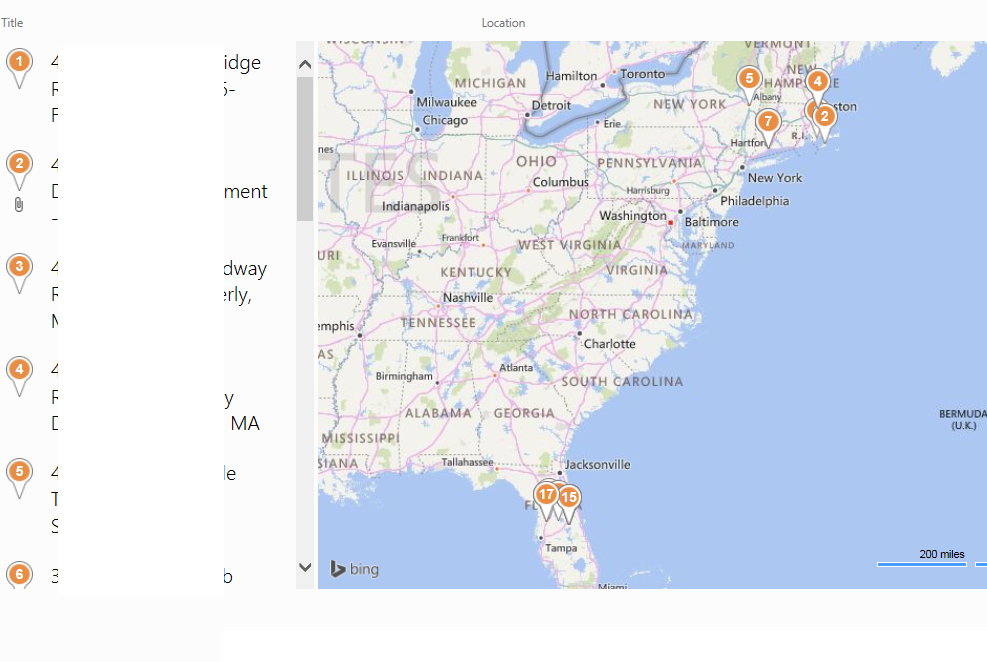
To find out more about this or other ways that RSM can assist you with your SharePoint needs, contact RSM’s technology consulting professionals at 800.274.3978 or email us.

 RSMUS.com
RSMUS.com