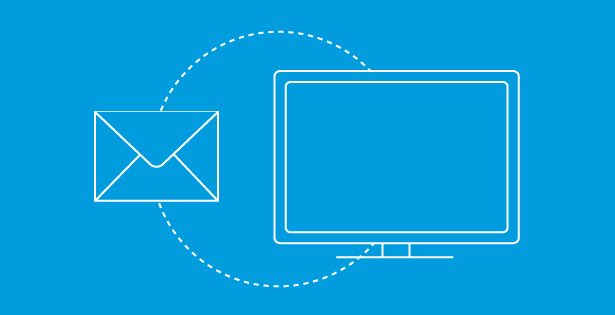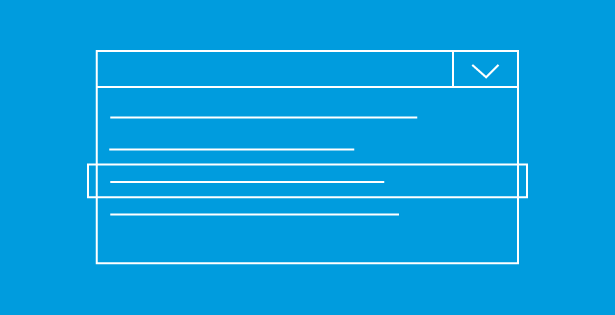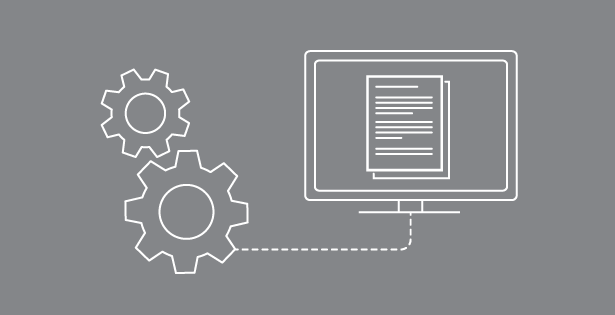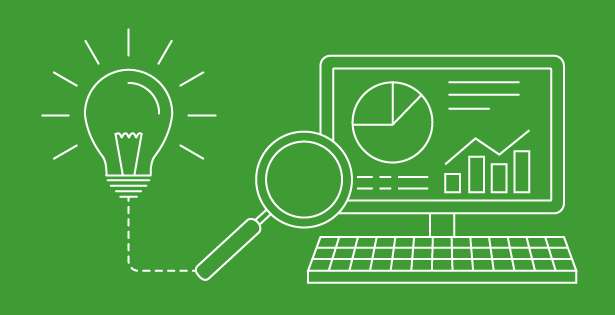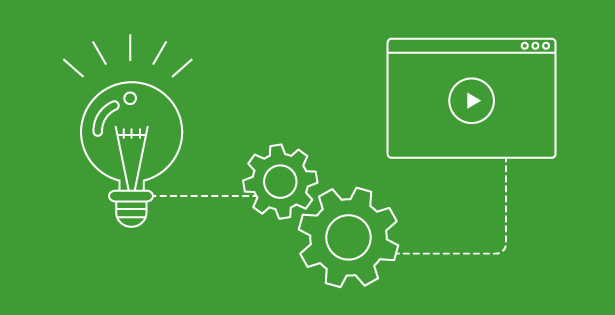I am posting this article as a response to the video tutorial, Installing and Configuring the Outlook client for Microsoft Dynamics CRM for Optimal Performance. The tutorial was well put and I just want to reiterate some of that information because I had overlooked some simple steps when installing the Outlook client for Microsoft Dynamics CRM and it took a couple support calls to figure out the issue.
Typically, when connecting to an instance of Dynamics CRM through the configuration wizard, I tend to use the actual Server URL address. I attempted this same approach when connecting to an instance of Dynamics CRM 2011 – Office 365 Subscription. When I tried to test the connection, I was prompted to put in my credentials; however, I kept getting an error that the server could not authenticate my credentials. Obviously this approach has proved to be an issue and I would like to share this simple solution.
I realized that redirection takes place when accessing your Dynamics CRM 2011 – Office 365 Subscription and therefore, you are not able to use the actual URL to connect to the Outlook client. You must use “CRM Online” for your Server URL and then click on “Test Connection,” at which point you will be prompted for your Office 365 credentials. As mentioned earlier, this was a really simple solution; however, I would like to reiterate this information in case you run into the same issue.
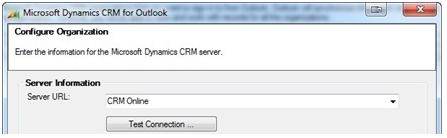
By: Edin Muheljic – www.rsmus.com/dynamics

 RSMUS.com
RSMUS.com