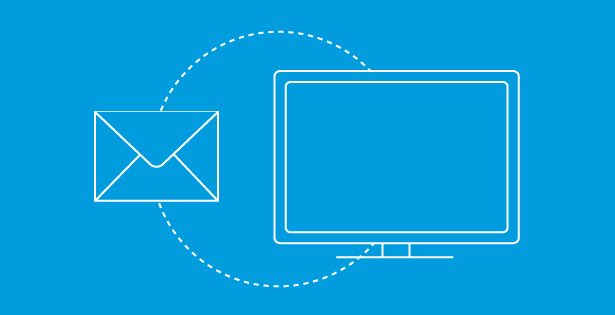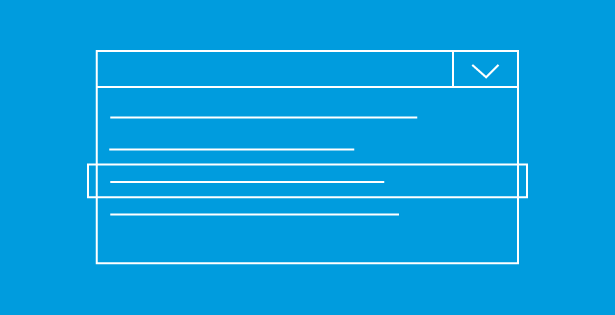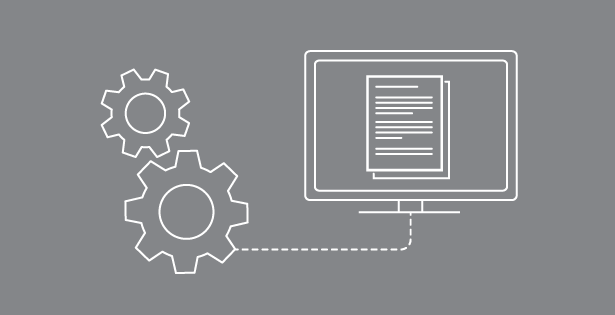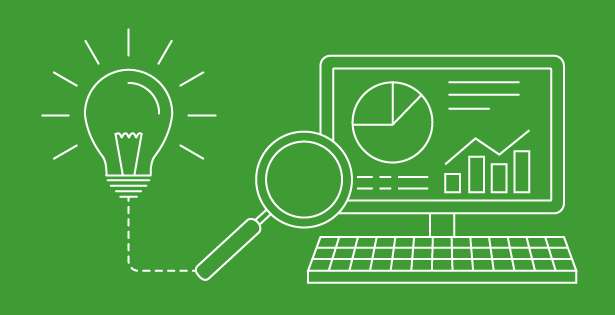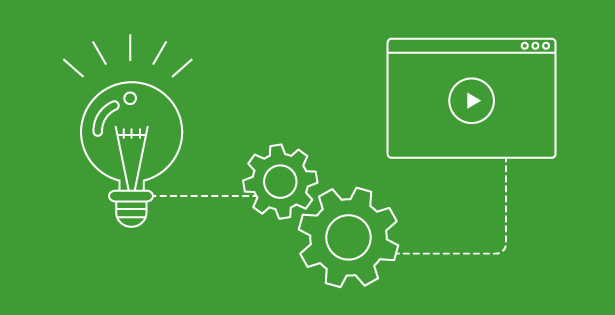Organizations that are equipping remote workers with Virtual Desktop Infrastructure (VDI) are finding that leaps in technology change can roll out remarkably quickly, in some cases, requiring just a few days. Companies using Microsoft Azure and Office 365 tools are finding that the upgrade or new VDI switch to remote desktops can be easier with Microsoft FSLogix as part of the build, especially if you have existing Citrix, Microsoft and VMWare installations.
FSLogix might even be free (for qualified customers, please see details below) to help with cloud-based virtual desktops, increasing productivity and smoothing user experiences by managing login and identity for Office 365. It speeds app provisioning, reducing staff time and effort needed to support virtualization. Security and compliance are also simplified. If you’re considering an upgrade or any new VDI deployments, Remote Desktops, or published applications, I’d say it’s a good time to include Microsoft FSLogix.
What are the benefits?
One key benefit is eliminating the need to index every login, which results in faster Outlook searching. Both Office365 and FSLogix profile containers support concurrent sessions. Recent Microsoft Virtual Desktop in the cloud updates created a need for solutions to increase productivity without adding support from IT administrators.
Microsoft acquired FSLogix in 2018 to expand on a move into the virtual desktop world. It began with “Application Masking” but has been developing next-generation technologies for both large and small companies. The tools may be free, or nearly free, for organizations that are using the following:
- Microsoft 365 E3/E5
- Microsoft 365 A3/A5/ Student Use Benefits
- Microsoft 365 F1
- Microsoft 365 Business
- Windows 10 Enterprise E3/E5
- Windows 10 Education A3/A5
- Windows 10 VDA per user
- Remote Desktop Services (RDS) Client Access License (CAL)
- Remote Desktop Services (RDS) Subscriber Access License (SAL)
What it does and how to optimize
Traditional roaming profile solutions have been a struggle for IT managers: resetting profiles because of corruption or large profiles getting out of hand and causing delays. Another Microsoft solution (folder redirection) caused an increased load on file servers because of a connection during every folder request.
FSLogix profiles are stored within “Profile Containers” an entire HVD(X) which includes a user registry and user profile. At login, the FSLogix driver mounts the VHD(X) from a cloud cache or an on-premise file server down to the desktop, or session host, triggering only a single connection at log in and a second connection during log off.
FSLogix also can run alongside most third-party solutions, including Citrix User Profile Manager and VMware Persona. Typically, I recommend running FSLogix profile containers and then utilize folder redirection to redirect the Documents folder to a protected file share. This way, IT admins would not need to back up the FSLogix profile and if there is a problem with the VHD(X), the administrator can just browse to the share, delete the VHD(X), and have the user login creating a new profile.
To keep profile containers small and optimized, FSLogix has provided the ability to redirect any parts of the user profile to a local_<username> folder, which can either be deleted at log off or, if running in a non-persistent environment, when the machine reboots. Redirections and other important settings are configured by using group policy templates or editing the local registry. Some settings configured via the registry can be found here.
FSLogix profiles can be stored in many different locations, including Azure, using Cloud Cache technology. The Cloud Cache uses a local profile cache that makes multiple connections to cloud repositories to provide resiliency in case of network disruption. This can provide redundancy for profiles without the use of file servers on-premise or in a private cloud.
Using profile containers on top of technologies like Citrix and VMware Horizon to provide administrators simpler management, increased performance, and a better user experience. Profile containers can run with either single VDI sessions or multi-session deployments. FSLogix Profiles allow administrators to configure the containers to work concurrently on different servers. Upon login, a VHD(X) is mounted in either Read Only, Read/Write, or Try Read/Wire and fall back to Read Only.
The differencing disk is stored on the local machine and copied back to the file server or cloud cache at log off. The merge operation is only done when no locks occur on the parent disk. This is especially useful in Citrix XenApp where users will launch Applications from multiple XenApp Servers. FSLogix supports Multi-Session Windows 10 VDI with Microsoft Windows Virtual Desktop. Using Citrix and VMware Horizon’s UEM solutions on top of FSLogix can provide a better user experience and faster login times.
Office 365 Containers
In previous versions of virtual desktops and remote desktop services, users would be limited to running Office in “Online Mode” because their email was located inside the datacenter. The move to Exchange Online meant it was no longer feasible to run “Online Mode” because each time a user would switch to a new email or folder Outlook would have to fetch an email from the cloud. With FSLogix, users have a fully cached Outlook inside their session or virtual desktop stored inside a virtual container.
Now that most companies are in some way moving to the cloud, whether for email or workload, roaming profiles cannot provide the constant performance required. FSLogix Office 365 Containers lets users experience Outlook as if they were running it from a physical endpoint. This provides IT Security Teams the ability to prevent email from taken outside the datacenter when utilizing a VDI solution.
Outlook is not the only Office 365 product that FSLogix can cache. It also supports OneDrive, OneNote, SharePoint libraries, Skype, and Teams. Another problem with newer operating systems is the ability to roam the Windows Search Database. FSLogix can cache the search database so there is no need to index every login, providing faster searching in Outlook. Just like FSLogix profile containers, the Office 365 container also supports concurrent sessions.
If you would like to learn more about how FSLogix and other Microsoft technologies can be deployed to support your organization’s digital transformation, call 800-274-3978, send us an email, or visit our website.

 RSMUS.com
RSMUS.com