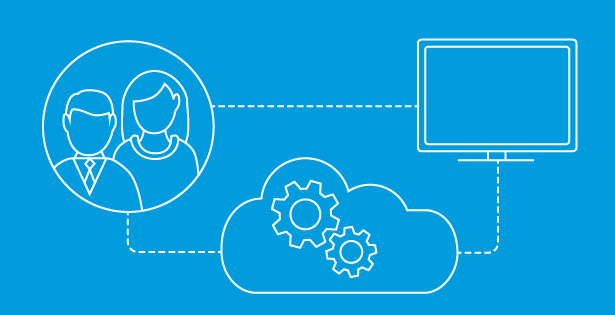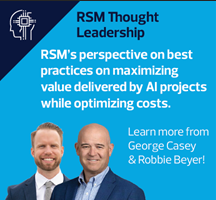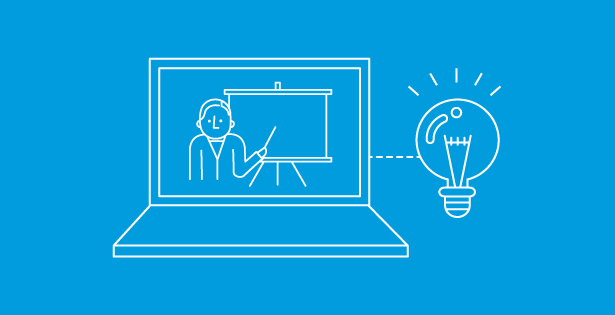Copilot for Microsoft 365 (M365) was released for enterprise customers on November 1, 2023. The scale of the Copilot for M365 release is enormous, and users must be licensed to use the features that will be discussed in this series. Copilot for M365 encompasses every Microsoft Office application that you have used since the turn of the century, and it even introduces a new application called: M365 Chat. More about that new app in the second post of this series.
In this post, let’s start with Outlook Email. This is the application that most of us open first and then keep open all day long. There are some fantastic productivity tools included when you are licensed to use Copilot for M365 in Outlook. So, let’s explore “having a conversation with your email”.
New Outlook
In order to experience these new features, you need to be using the new Outlook desktop application or be using Outlook Online from an authenticated Work or School account that is licensed for Copilot for M365.
Summary by Copilot
The most visible change in Outlook is the new Summary by Copilot button at the top of the current email being viewed. Clicking this button causes Copilot for M365 to review the entire email thread and provide a summary. This is a fantastic time saver!
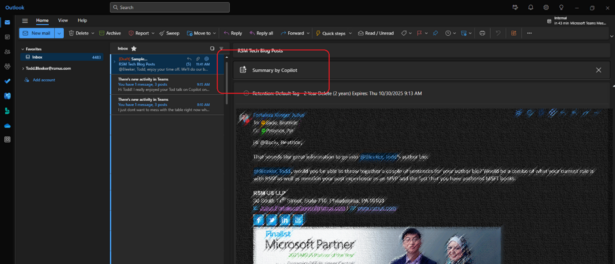
Draft with Copilot
The new Copilot for M365 draft capability is amazing. In any new email or reply email, choose Draft with Copilot from the new Copilot icon in the ribbon or by simply typing a forward slash in the body of the email.
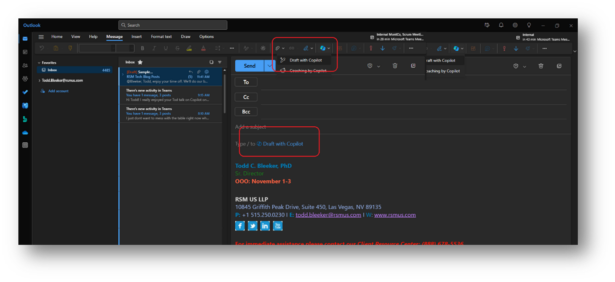
Type a summary of what you want to say into the resulting Draft with Copilot dialog and then click the Generate button. If you subsequently want to see another version of text generated using your inputs, click the Regenerate button. You can navigate between the various versions at the top of the dialog.
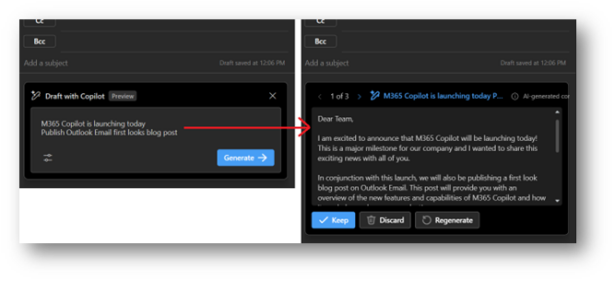
Feel free to repeatedly alter your inputs to get different generated text. When you see the text that you mostly what you want to use, click the Keep button. Type a forward slash again to generate additional text. You can then revise all the generated text to meet your needs before you send your email.
Coaching by Copilot
Another productivity tool available when using Copilot for M365 in Outlook Email is the Coaching by Copilot Option. This is similar to but more extensive than the grammar checker tools you may have used in the past.
When you feel like your email is ready to go, Copilot for M365 can provide you with an objective analysis of your text. Just choose Coaching by Copilot from the new Copilot icon in the ribbon. You will be presented with a Copilot for M365 analysis of the tone, sentiment, and clarity of your text along with some suggestions on how to make it better.
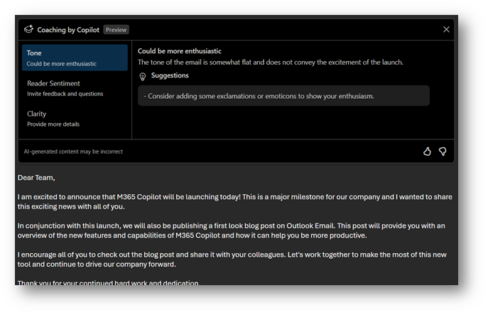
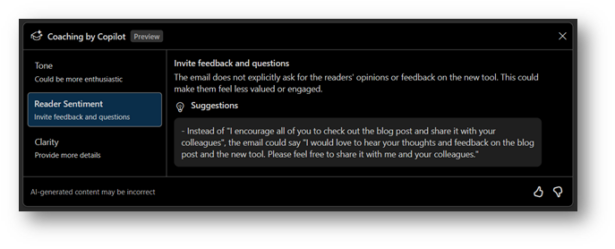
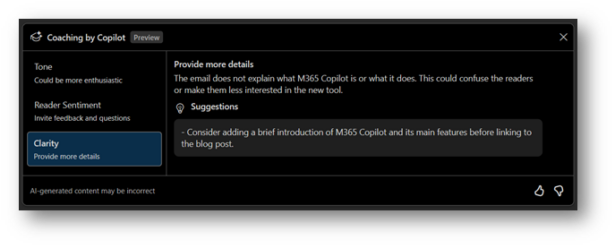
You can alter your text using the suggestions before sending your message.
Summary
Copilot for M365 in Outlook Email is packed with new tooling that promises to skyrocket your productivity when working with your inbox.
Subsequent posts in this series will cover Copilot for M365 in the other Microsoft 365 Office desktop applications. Watch for my next post on the new M365 Chat app which enables you to “have a conversation with all the content you have access to in M365.”
How to get started
Continue taking steps to learn how Copilot for M365 works. Follow our blog series to get familiar with the new capabilities and help get your organization ready. Reach out to an RSM team member today to learn more about Copilot for Microsoft 365.

 RSMUS.com
RSMUS.com