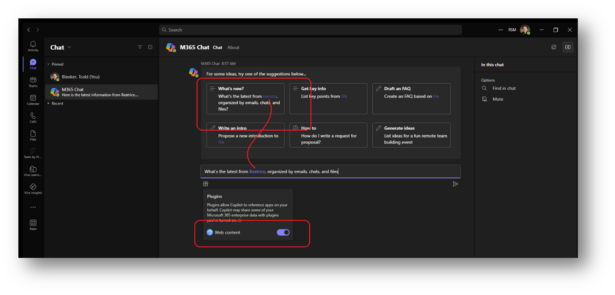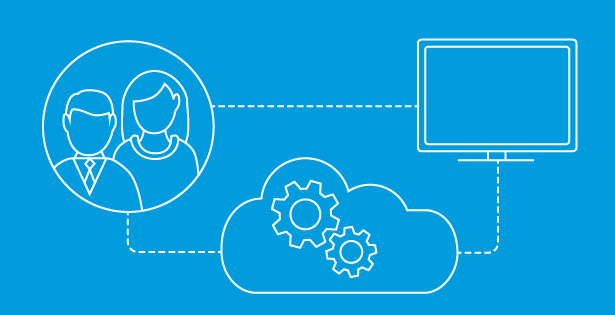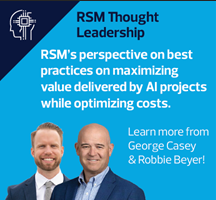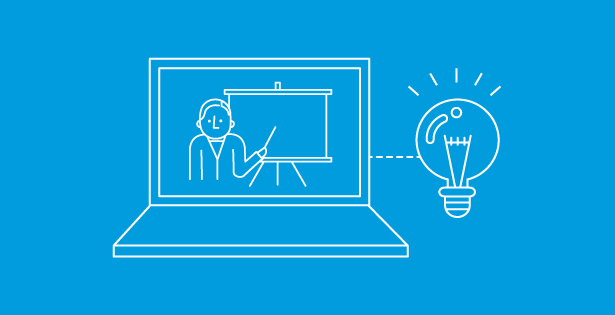“Captain’s log, Stardate 77302.3; Chat is now mainstream…”
Chatting with a computer used to be science fiction… “Computer, engage.” But smart speakers gave us an introduction to the possible after we utter a wake word. While this post is not intended to be a complete history about human-to-computer conversations, let’s chat about chat.
OpenAI’s ChatGPT
When OpenAI first introduced their Generative Pre-trained Transformer (GPT-4 was trained to recognize patterns using ~1.7 trillion text and image parameters), the whole world took notice. Suddenly (it seemed), Artificial Intelligence (AI) could not only understand natural language, but it could respond like a human, too. This opened a world of possibilities. In fact, you can sign up to chat with the Internet content that was used to train their GPT models via ChatGPT: https://chat.openai.com
However, OpenAI’s expertise is AI, not indexing the Internet. So, the content used to train the model is beginning to get a little stale (late 2022). For instance, you can ask a question like, “Who is Southwest Airlines?” and get a fantastic response. But if you prompt ChatGPT with a follow up such as, “What was their third quarter profit?”, it does not know.
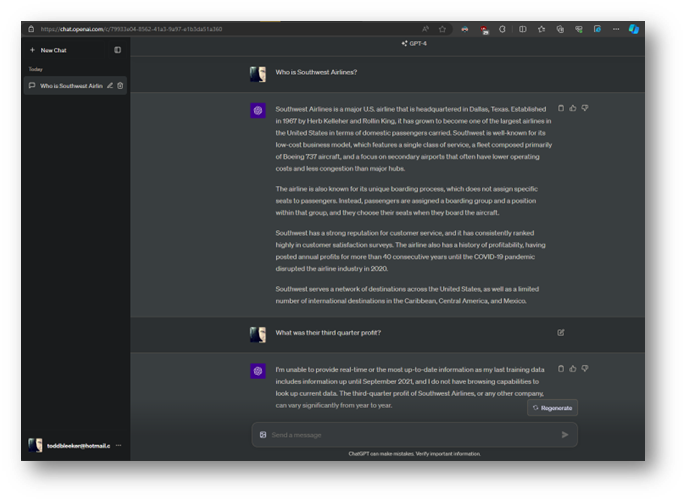
Bing Chat
So, what if the GPT model trained to recognize patterns could be used to query content that was constantly kept up to date? Microsoft Bing applies the GPT model so that you can chat with Bing’s near-real-time Internet index via Bing Chat: https://bing.com/chat
So, if you ask Bing Chat something like, “What was Southwest Airlines’ third quarter profit?”, it provides a detailed, multi-media response (see example chat below). Rather than just providing the familiar long list of links we’ve all come to expect from our Internet search portals, Bing Chat consolidates the content from all those end points into a natural language summary. The response text includes citations for where Bing Chat picked up all the facts included in the summary, as well as buttons suggesting potential follow up prompts.
In fact, because this is an ongoing conversation between you and Bing’s near-real-time Internet index, you can even follow-up with a context-sensitive prompt such as, “Compare that to Q1 and Q2.”
Since Bing Chat is a no-cost Internet search portal from Microsoft for consumers, sometimes it will include an ad in the response. It also keeps track of your historical chats and uses them to improve your future chats.
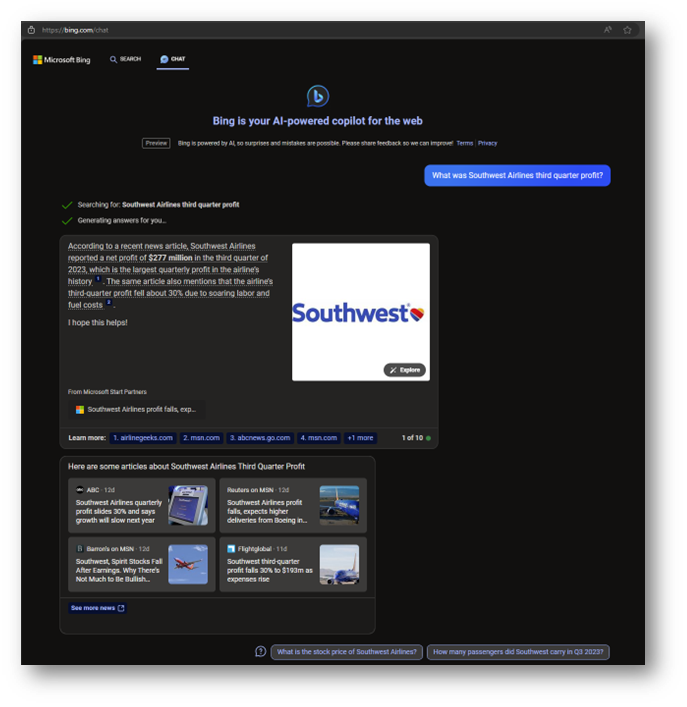
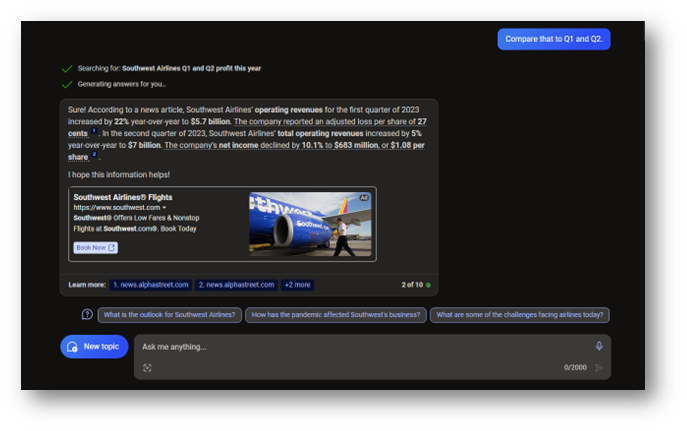
Bing Chat Enterprise
However, sometimes the conversation that you want to have includes sensitive data or needs to remain within the context of your browser. So, Bing Chat Enterprise is enabled by default for all the users in commercial tenants (licensed for business or enterprise use).
To get started, navigate to https://bing.com/chat and authenticate using your Work or School account. If your M365 tenant administrators have not disabled it, this will change the chat experience from the consumer Bing Chat (discussed in the previous section) to the commercial Bing Chat Enterprise with data protection.
Essentially, this is a private chat with Bing’s near-real-time Internet index, which is encrypted in transit and at rest and will be discarded when the session ends. Notice that there is no longer a conversation history, and the chat page reports that: Your personal and company data are protected in this chat. So, you can safely include sensitive data in your prompt (or in the response) knowing that no one, not even Microsoft, has “eyes on” your conversation.
For instance, you could securely ask for insights regarding this highly sensitive data:
Use this table to predict our sales for Q4 2023:
Q1 2022 $305,000
Q2 2022 $335,500
Q3 2022 $369,050
Q4 2022 $405,955
Q1 2023 $446,551
Q2 2023 $491,206
Q3 2023 $540,326
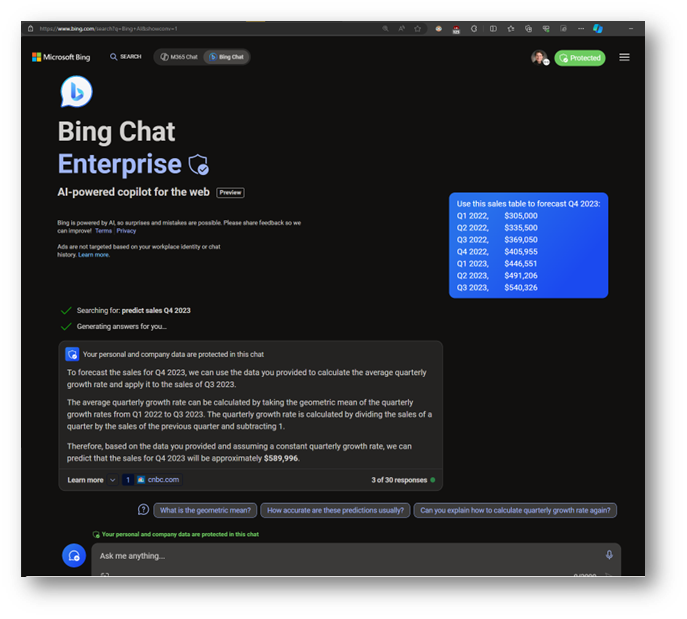
Bing Chat Enterprise gets even more exciting when you chat with a specific web page or document hosted using the Edge browser, but that involves the Copilot sidebar in Microsoft Edge which we will cover in the third post in this series.
M365 Chat from Bing
If you see the toggle from Bing Chat to M365 Chat at the top of the page, you are licensed to use Copilot for Microsoft 365. Switching the toggle to M365 Chat will blow your mind. It changes the context of the conversation from Bing’s near-real-time Internet index to all of the content that your commercial account has access to in Microsoft 365 via the Microsoft Graph. That includes all of your:
- Emails
- Calendars
- Contacts (including other members of your organization)
- Microsoft Teams chats
- Microsoft Teams meetings (if they were recorded/transcribed)
- OneDrive documents
- SharePoint documents
- SharePoint pages
- Planner plans
- Viva Insights
- And more!
It also includes any external content that has been connected to your organization’s Microsoft Graph.
M365 Chat understands your role in the organization, the people with which you frequently collaborate, and all of the content that has been shared with you. So, M365 Chat is a private chat with YOUR OWN CONTENT which is encrypted in transit and at rest and only visible to you.
To get started, you simply ask your content a question using a natural language prompt. For instance, my organization hosts our firm’s Intranet in SharePoint Online. However, I never remember where HR keeps the policies and procedures that guide our corporate conduct.
Let’s say that my team is working late, and we want to know if we are authorized to expense some pizzas for the group. So, I authenticate to Bing using my corporate account which launches Bing Chat Enterprise. I toggle the switch at the top of the page to M365 Chat, and ask, “What is our extended hours meal policy?” (see example chat below).
I did not need navigate to the policy or even search for the policy; I didn’t even need to know for sure that a policy existed. I simply needed the content I was looking for to be somewhere in Microsoft 365 and available for me to view. In fact, since M365 Chat provides citations in its response, I can optionally click the cited link and a new browser tab will open showing the entire policy document that HR uploaded. But once again, since this is a conversation, I can ask a follow-up question, “How much can we expense?”
Not only did M365 Chat locate the policy for me, but it even dug through the policy’s details and distilled the information that I was looking for into a brief summary. Amazing!
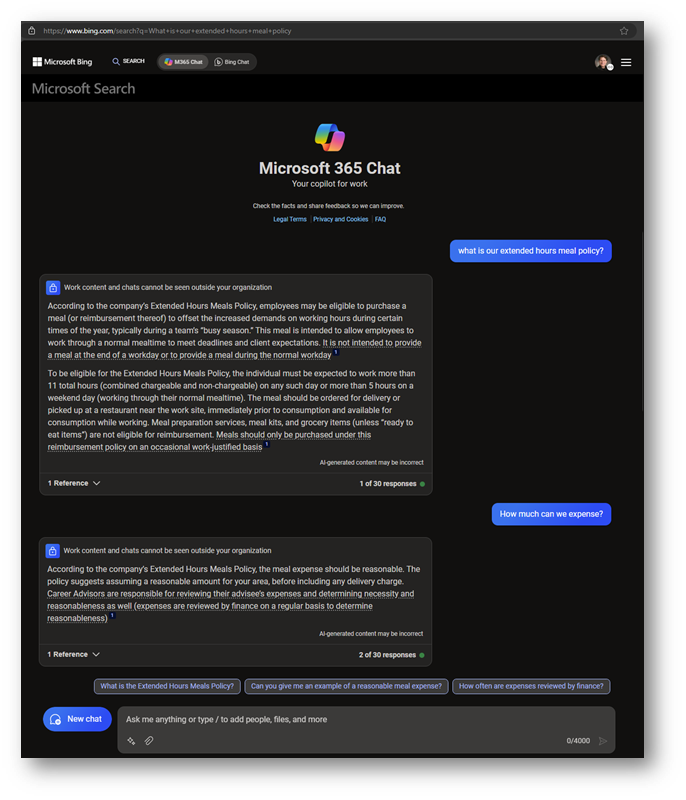
The chat I am having with my content is not limited to documents in SharePoint and OneDrive. I can ask about chats in Teams, meetings that were recorded, events on my calendar, and even email in my inbox. To start a new conversation, click the New chat button to clear the conversation before asking your content the next question.
For instance, I remember getting an email about completing our firm’s annual Code of Conduct survey, but I do not remember how to launch the survey or when it is due. So, I can prompt M365 Chat with something like, “Summarize emails regarding the Code of Conduct survey.” (see example chat below).
M365 Chat finds and summarizes all of my email correspondence which includes clickable links to each email. M365 then offers a few follow up prompt buttons at the end of each response. I click the When is the deadline? button and have my answer.
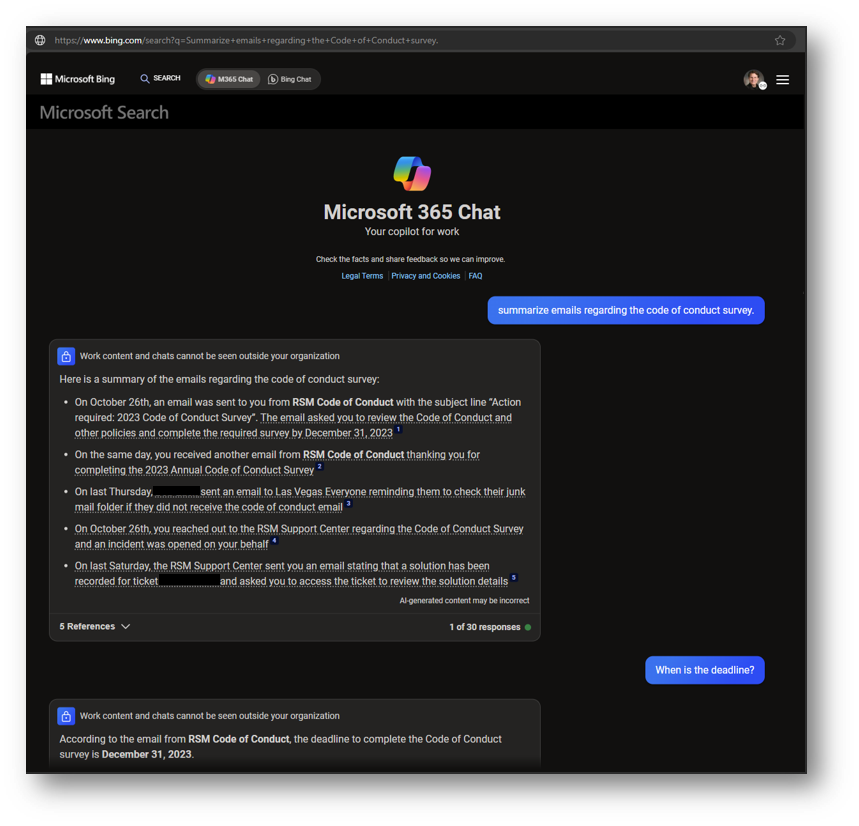
That is so much more efficient than sorting and filtering and scanning all those email threads just to find that date. M365 Chat truly is the chat hero of Copilot for M365.
M365 Chat from Elsewhere
That’s all great, but what if you want to chat with your content from outside of Bing. You’re in luck, all of the M365 Chat capabilities discussed in the previous section are also available in a few additional contexts.
Microsoft365.com
Navigate your browser to https://microsoft365.com/chat (AKA https://office.com/chat) and authenticate using your Copilot for M365 licensed Work or School account. You can launch M365 Chat anytime by clicking on the colorful logo in the left navigation on the home page.
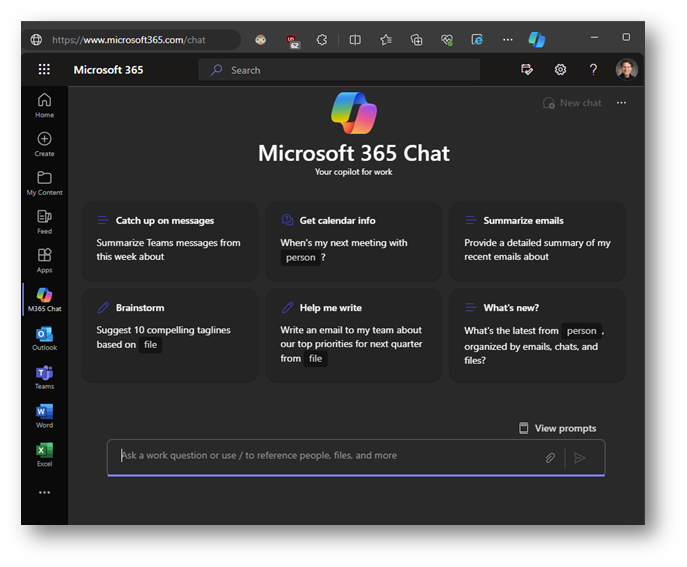
Microsoft Teams App
Perhaps a browser is not the logical place you would go to chat with your content. Fortunately, Microsoft Teams also includes a M365 Chat app that you may find valuable. It lets you chat with your content “in the flow of work.”
Launch Microsoft Teams, choose the Apps icon in the left navigation, and search for M365 Chat. You can be sure that you have isolated the correct app by also choosing the Built by Microsoft option under the Categories heading. Then click the Add button to pin the M365 Chat to the top of all your chats.
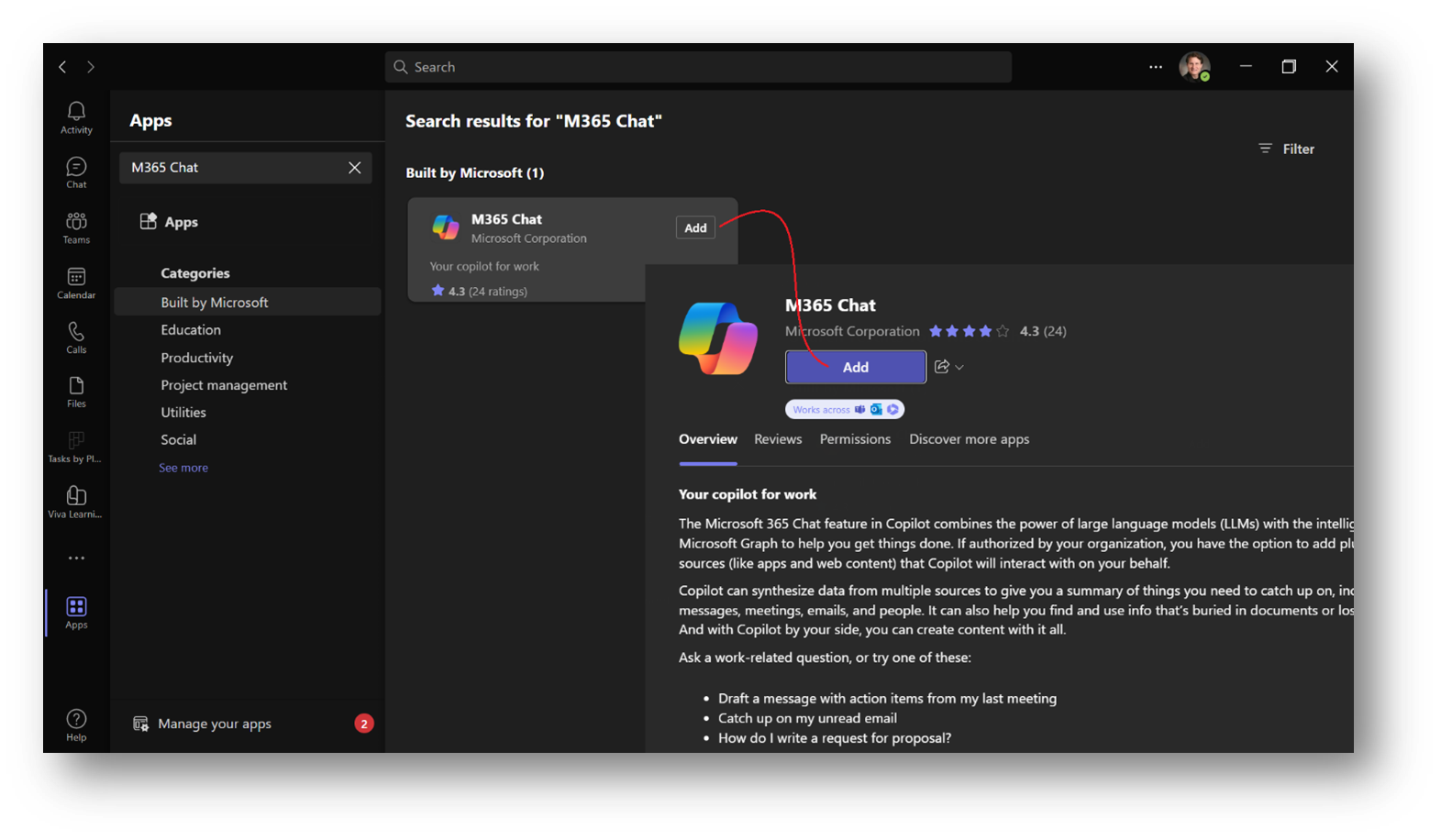
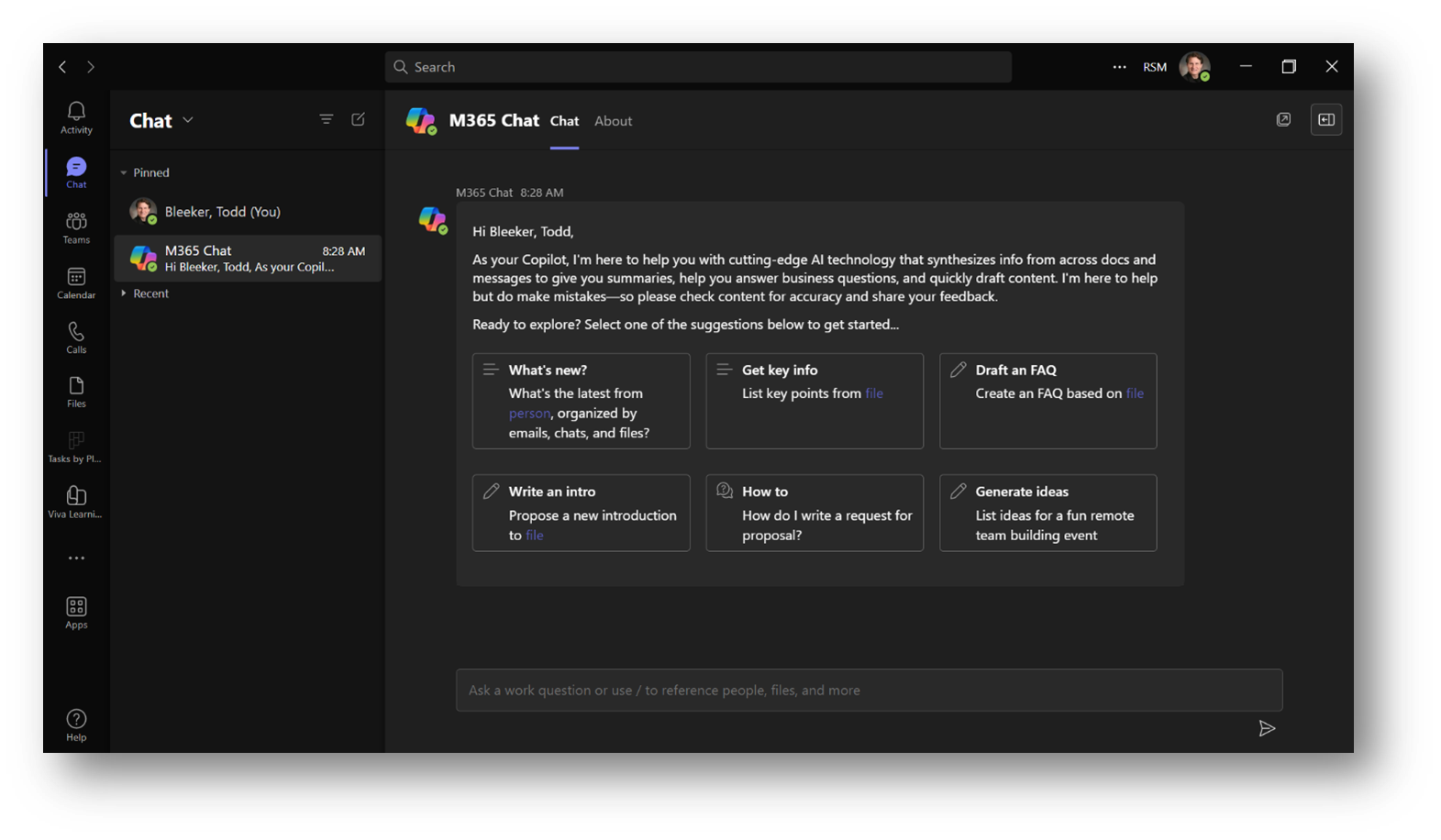
M365 Chat Suggestions, Including Web Content
One last thing, notice that the suggestions in M365 Chat may have some blue text that will be aware of the people and files in your context.
For instance, selecting the What’s new suggestion will prompt you to select from a list of familiar people that you work with frequently. Whereas, selecting the Get key info suggestion will prompt you to select from a list of files that you have edited recently.
Optionally, click the Plugins icon to toggle the Web content Plugin to enabled. This will include content from both M365 and the Web in the response.
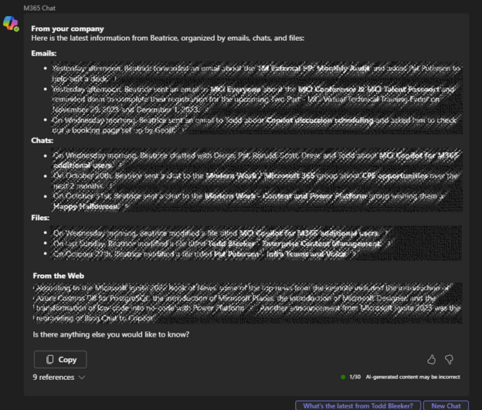
Summary
You can now chat with different sets of content using various tools from different vendors. This article focused on GPT-4 and the tools available to use that Large Language Model to chat with different content.
Examples
OpenAI’s ChatGPT enables chat with the Internet content that was used to train their GPT models.
Bing Chat enables chat with Bing’s near-real-time Internet index, which is constantly updated with current information from the Web.
Bing Chat Enterprise enables private chat with Bing’s near-real-time Internet index while employing M365 data protections to safeguard highly sensitive data and the chat itself.
M365 Chat enables chat with all the content that you have access to in Microsoft 365 plus Bing’s near-real-time Internet index. M365 Chat is available from multiple end points, so you can use it as needed in your flow of work.
Next up in this series, we’ll explore the Copilot sidebar in the Microsoft Edge browser which enables, among other things, chat with a specific web page or document hosted in the browser.

 RSMUS.com
RSMUS.com