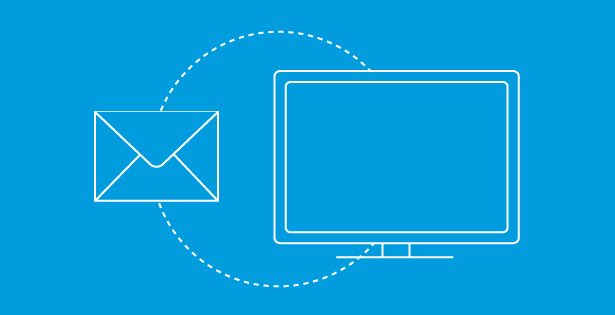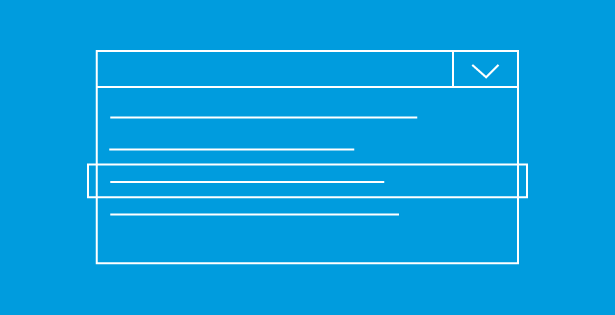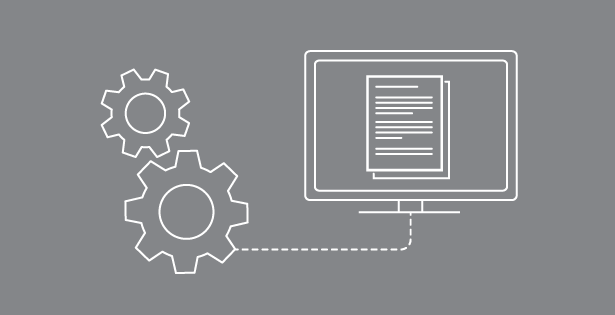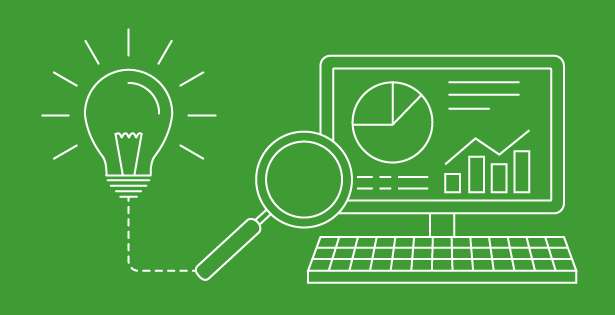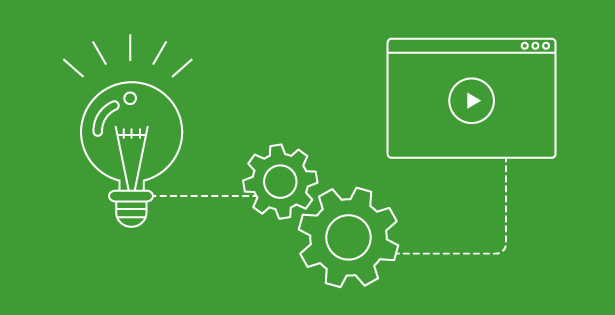Many organizations have adopted SharePoint, in it’s beginning stages, and today are faced with a lot of content that has grown organically over a number of years. Navigating the maze of sites, libraries and permissions is usually a hurdle to site owners, but a necessary task before migrating to the cloud or even to the newer on-premise version of the product.
We often assist client with migration planning for SharePoint. We advise our clients on a roadmap and set reasonable expectations around a timeline and budget. Setting these expectations require a strong understanding of the content and it’s structure. One of the first actions we take is to do an environmental analysis.
There are two parts to a successful pre-migration analysis:
- Step 1 – Gathering the necessary information
- Step 2 – Analyzing the information so business decisions can be advised
In order to gather the information, depending on how much is stored, we often use a reporting tool that gives us full visibility into the environment. Some of the tools we’ve are the DocAve Report Center from AvePoint or Metalogix.
These are some examples of reports these tools can generate:
- List of all site collections and their subsites, with last modified date, owner and size in MB
- List of all lists and libraries and a count of all items in each list
- List of all custom webparts, the features they were deployed with and the sites they are used in
Once we have these reports, we need to be able to analyze the information. Depending on the size and age of on-premises SharePoint installations, we can end up with large numbers of Excel reports that can be overwhelming and hard to interpret. At this point, we still need to be able to slice and dice the information in a way that we can advise on business decisions.
Working on a large migration project and dealing with hundreds of rows of data from such reports reminded me that PowerPivot is a great Excel add-in that already comes with Excel 2013. PowerPivot allows you to aggregate various Excel spreadsheets and define relationships between them. Excel users can then use “slicers,” to drill down through the maze of rows and find their answers.
Before advising on a solution, we need to understand how extensively cascading dropdowns are already used on premise. Is this something enabled on a single site and couple of lists, or is this functionality that has been implemented in different ways on various site collections?
By loading the Metalogix and AvePoint reports into PowerPivot, and aggregating them via relationships, you quickly pivot through the data and get a list of custom third party products and the sites they are installed on. Also, drill down even more and see the lists and forms that have cascading dropdowns on them. These findings will drive the technical solution, which can range from upgrading the third party products to developing our own custom solution for the client. Being able to gauge the “size,” of a customization like this can greatly impact the budget and timeline of the project.
To find out more about this or other ways that RSM can assist you with your SharePoint needs, contact RSM’s technology consulting professionals at 800.274.3978 or email us.

 RSMUS.com
RSMUS.com