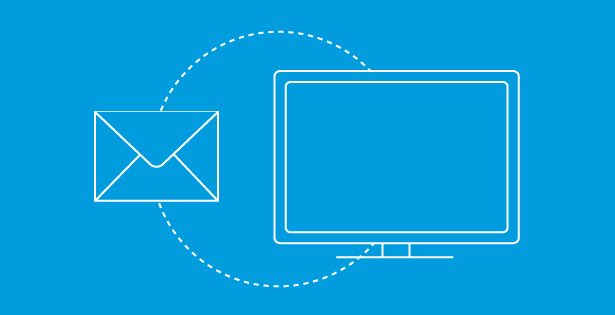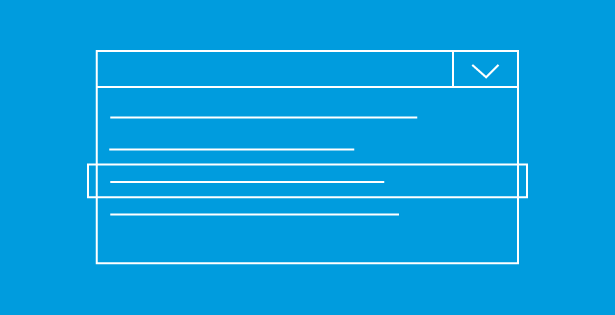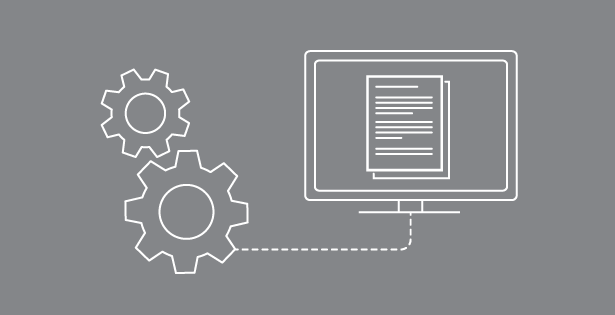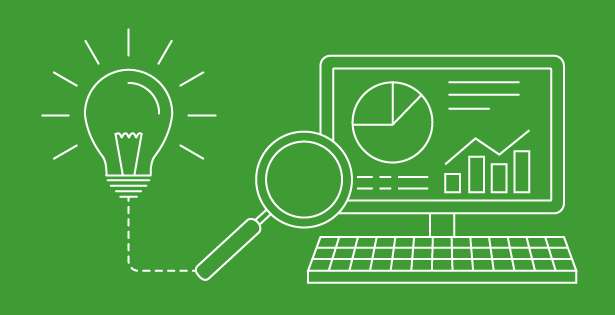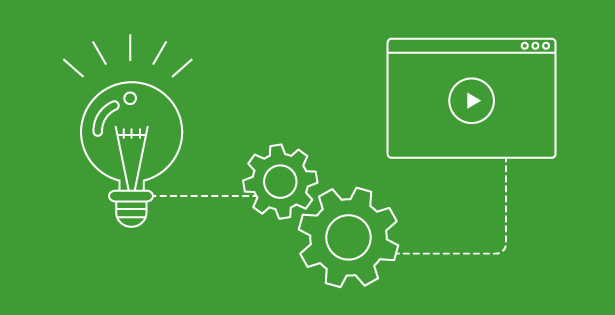“Let me show you what that looks like on our Office 365 tenant!” Many of us in consulting, whether sales, client managers or developers have said these words in the past years when talking to various clients.
There is infinite power behind being able to immediately show a business stakeholder what something would, “look like.” As interest in Office 365 has become viral, so has the number of accounts and tenant URL’s we need to be able to manage. Typing in credentials every single time we switch from one tenant to another simply isn’t scalable in our line of work.
Confronted with over four different client test tenants as well as our own internal one, I decided to make things easier and looked into browser profiles. As it turns out, Chrome happens to allow you to create several user profiles on the same work laptop. These profiles store cookies and other settings for you so you can easily launch several browser instances in parallel, each under a different profile.
I am now able to quickly switch from debugging something for a client to demoing an app we have on our RSM tenant. I can do this without logging out and back in or the browser getting confused about my credentials. I now have a browser shortcut on my desktop for each one of our clients – and these shortcuts allow me to directly navigate to each specific tenant and automatically log in.
How to set this up:
Open up Chrome and go to Settings. In the, “People,” section add a new person. For example, this is how I added, “My Awesome Client:”
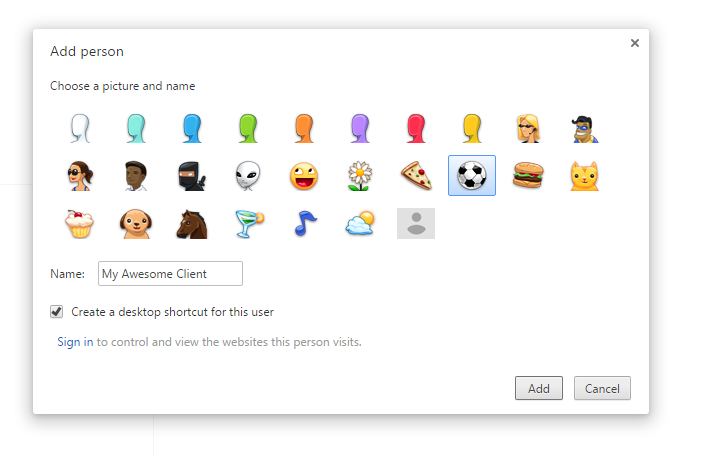
Click the desktop shortcut and you can proceed to log and, “keep me logged in,” on the Microsoft login page. In the browser settings, make sure you set your target tenant as the home page.
Now, going forward, every time you will use this shortcut, not only will you be able to quickly identify via icons which browser windows you already have in use, but you will also completely remove the consecutive log outs and ins.
![]()
Google Chrome is my best bet for this functionality. Firefox offers it as well, but takes a bit more effort to configure. For now, IE only allows for, “new session,” tabs – a subset of this functionality.
The only downside to this approach is that other tools such as Visual Studio or SharePoint Designer still work in conjunction with IE and expect you to be logged in there. But for the majority of our work, this is tremendous help! To find out more about this or other ways that RSM can assist you with your SharePoint needs, contact our professionals at 800.274.3978 or email us.

 RSMUS.com
RSMUS.com