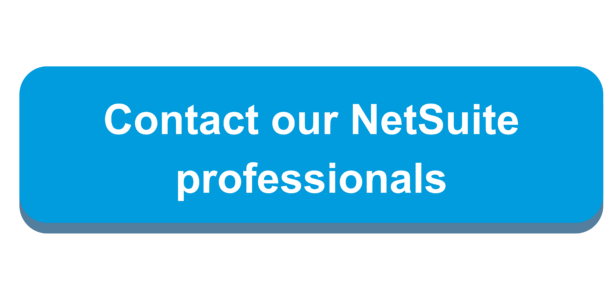A Beginner’s Guide to Navigating in NetSuite
To new users, navigating in NetSuite might seem like a daunting task. There are countless menu paths, links, search bars, and so on. However, there are also many ways that users can navigate to the same place. Depending on your preference, NetSuite likely has a way that works for you. As of NetSuite 2024.2, navigating in NetSuite is more intuitive than ever.
Redwood Experience
As of the new release for 2024.2, NetSuite has introduced a new User Interface appearance – Redwood Experience, which displays your NetSuite environment in a modernized look and feel with updated colors, icons, and page formats. To enable this new UI, hover over the “Home” icon in the center tab and click on “Set Preferences”. On the Set Preferences page, click on the “Appearance” tab and enable Redwood Experience.
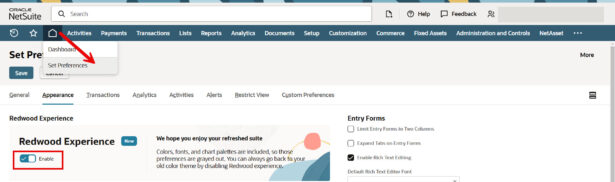
Home Dashboard
After logging into NetSuite, users are welcomed by the home dashboard. The home dashboard is a landing page that provides easy access to many areas of NetSuite. There are many built-in ways that users can use to work more efficiently in NetSuite using the home dashboard.
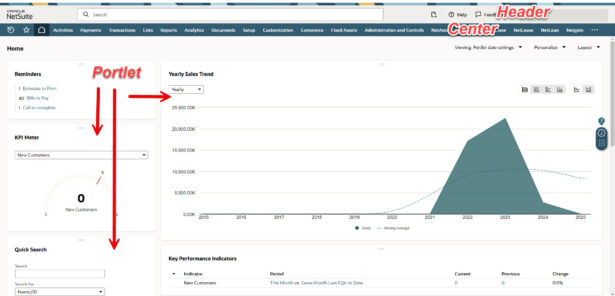
Portlets
Users can easily customize their home dashboard with portlets. Portlets can be used to display key metrics, access time-saving links for to-do items, view recent records, schedule new events, and/or etc.
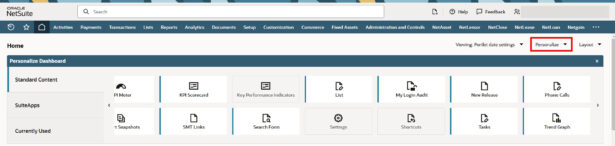
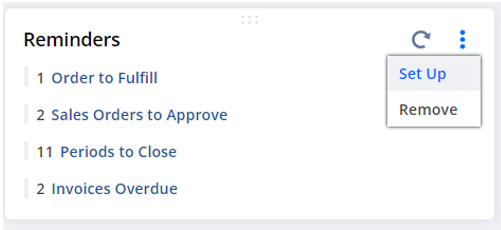
To add a new portlet to your home dashboard, click the “Personalize” button in the top right of the home dashboard. Click or drag-and-drop any portlets onto the dashboard. To set up portlets, navigate to the portlet on the dashboard, hover over the 3-dots icon in the top right of the portlet and click “set up”.
Users can move around and reorganize the portlets on the home dashboard as well. Hover over the top of the portlet until you see the cursor transform to a 4-arrow icon. Then drag-and-drop the portlet to desired location.
Headers, Menus, and Global Search
At the very top of the screen, users have access to the header. The header is always visible when working in NetSuite and it is where a couple useful tools can be found.

On the right side of the header, users see their name, the NetSuite account they are signed into, as well as their current role. To change roles, hover over your name and select a new role. To log out of NetSuite, hover over your name and click “Log Out”.
The Help button ![]() can also be found on the header. This button is a go-to for newer users who need guidance on anything in NetSuite. Click the help button to bring up helpful information depending on which page you are currently on.
can also be found on the header. This button is a go-to for newer users who need guidance on anything in NetSuite. Click the help button to bring up helpful information depending on which page you are currently on.
The help page is also the gateway to SuiteAnswers. SuiteAnswers is a self-service site where users can find announcements, support articles, and further help. Users can also submit questions or issues to NetSuite support through SuiteAnswers. Users are recommended to use both the help page and SuiteAnswers.

Next to the help button is the “Create New” ![]() menu. This menu allows for easy creation of transactions, entities, and more. Users can customize the menu by hovering over the icon and clicking “Personalize”. Use the “Create New” menu with the purpose of saving time. Keep in mind that this menu can become overcrowded.
menu. This menu allows for easy creation of transactions, entities, and more. Users can customize the menu by hovering over the icon and clicking “Personalize”. Use the “Create New” menu with the purpose of saving time. Keep in mind that this menu can become overcrowded.
Near the center of the header is the global search bar. Global search is the main search bar that can be used to find nearly anything within NetSuite. Prefixes, keywords, and separators can be useful to drill down on specific types of data within global search. Global search can be a NetSuite navigation one-stop-shop for users who prefer this method. For more information on using global search, check out this article.
Centers

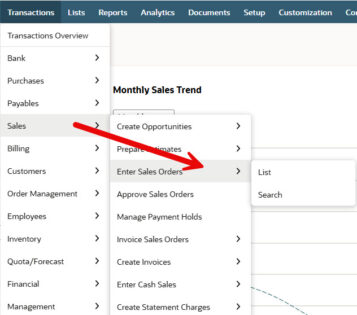 Right below the header, users will find their assigned center. Centers are defined by role and will dynamically change as users access different roles. The center is a great way to navigate through the different tabs listed. New NetSuite users are recommended to become familiar with navigating the system through the center tabs.
Right below the header, users will find their assigned center. Centers are defined by role and will dynamically change as users access different roles. The center is a great way to navigate through the different tabs listed. New NetSuite users are recommended to become familiar with navigating the system through the center tabs.
NetSuite is a “hover” platform. To effectively use the tab menu paths, follow the path by hovering your cursor through the lists and clicking to access.
If you prefer to get a table view of all navigation links, click on a parent menu path tab (Transactions for example) and you will see a page landing page for the selected tab. This landing page will have all navigation links listed out. To expand/collapse results, click on the plusses/minuses or use the “Expand All/Collapse All” buttons.
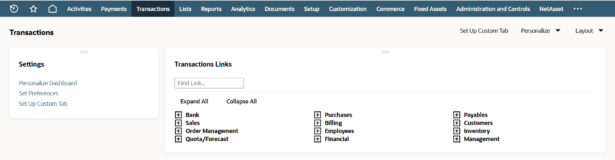
Recent Records
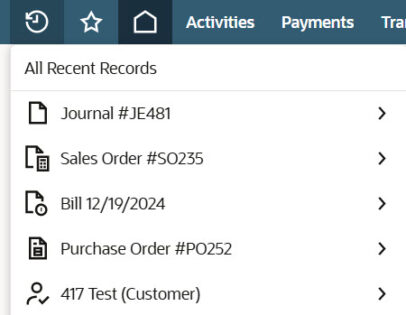
On the very left of the center you can find the recent records icon. Hover and click to access any records. To view all recent records, hover over the icon and click “All Recent Records”. This will display a list of the 100 most recent records.
If you prefer to see recent records on the home dashboard, you can add a recent records portlet to view the latest 12 records accessed.
Shortcuts
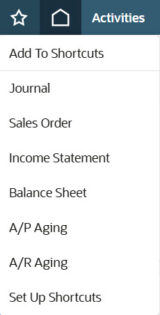 Shortcuts are a great way to access records that are frequently visited. Find shortcuts next to recent records. To access a shortcut, hover over the icon and click on the desired shortcut. Like the “Create New” menu, this tool can easily become overcrowded. It is recommended to only display the shortcuts that are used in your day-to-day operations.
Shortcuts are a great way to access records that are frequently visited. Find shortcuts next to recent records. To access a shortcut, hover over the icon and click on the desired shortcut. Like the “Create New” menu, this tool can easily become overcrowded. It is recommended to only display the shortcuts that are used in your day-to-day operations.
To add a new record to shortcuts, simply view/edit the record, hover over shortcuts, and click “Add to Shortcuts”. To remove or move around a shortcut from the list, hover over shortcuts and click “Set Up Shortcuts”.
If you prefer to see shortcuts on the home dashboard, you can add a shortcut portlet with clickable links as well. If you want to add a new shortcut using the portlet, hover over the 3-dots icon and click “New Shortcut”. Provide a name, copy and paste the desired shortcut location URL and click “Save”.
Overall, NetSuite is a flexible platform in terms of navigation and users can find different ways to navigate to the same place. Being able to navigate efficiently in NetSuite is an important skill that paves the way to empower users to utilize the system to its fullest. Explore other ways of navigating in NetSuite on SuiteAnswers.
For more help navigating in NetSuite, please contact our team!

 RSMUS.com
RSMUS.com