Introduction
NetSuite’s custom record and workflow actions are powerful tools that allow for detailed customizations in any given environment. Using a combination of these, we can configure a NetSuite environment to automatically create custom records that are children of a parent transaction.
By automating this process, there is a guarantee of data consistency between a transaction and a child custom record. We will also attach it in a subtab of a transaction, so users can easily access child records from the parent transaction record.
This solution will benefit organization across many industries, including Industrials companies who utilize child record of transactions to track data of quote information, including the customer, respective sales representatives, and more.
Creating Custom Record
To create a custom record in NetSuite, navigate to Customization > Lists, Records, & Fields > Record Types > New.
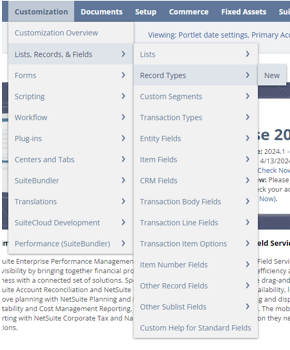
Enter all necessary information/edit any custom settings.
NOTE: If you do not uncheck Include Name Field, a Name will be required on every single new custom record. It is recommended to uncheck this as these custom records are created through a workflow action.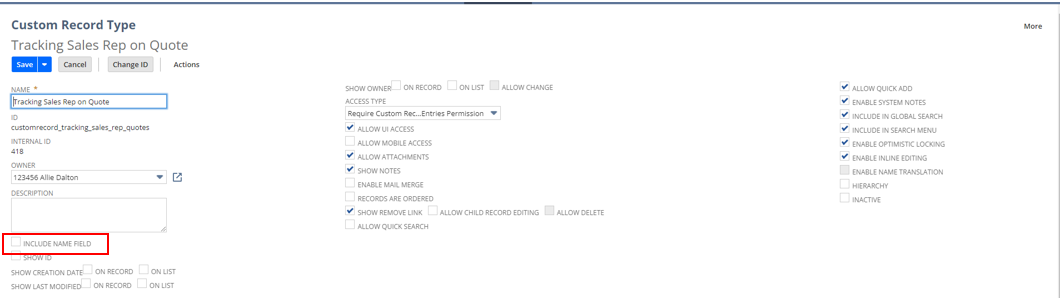
Once you have all of the custom record preferences set up, hover over the arrow next to the Save button and select Save & Edit. We next want to add custom fields that will be on the custom record.
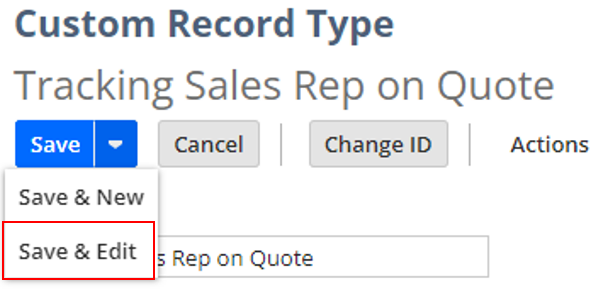
Adding Transaction As a Custom Field

When adding fields on the custom record, users can add any fields they want to see on this particular record. The key field that must be added is the transaction field that ties our custom record to the transaction we want to see it on.
For example, we want this custom record to show on Quote transactions, so we will add a field “Quote” on our custom record.
On the custom field, set the Type as List/Record and the List/Record = Transaction. Ensure Store Value and Show in List is checked.
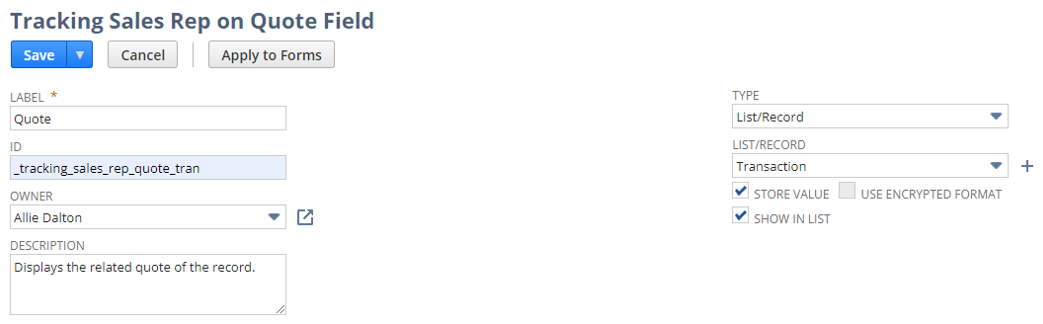
In Sourcing & Filtering, add a Filter for Type, to ensure only the transaction type you are referencing is able to be selected.

Lastly, check the “Record is Parent” checkbox. This is telling NetSuite that the Quote (or whichever transaction is selected) is the parent of our custom record. This turns our custom record into a child record of the transaction.

Click Save.
Add any other fields you want to display on the custom record. For this example, we will be adding fields “Sales Rep”, “Customer”, and “Title” that will be pulled from the Quote transaction.
Ensure Show in List is checked on all custom fields.
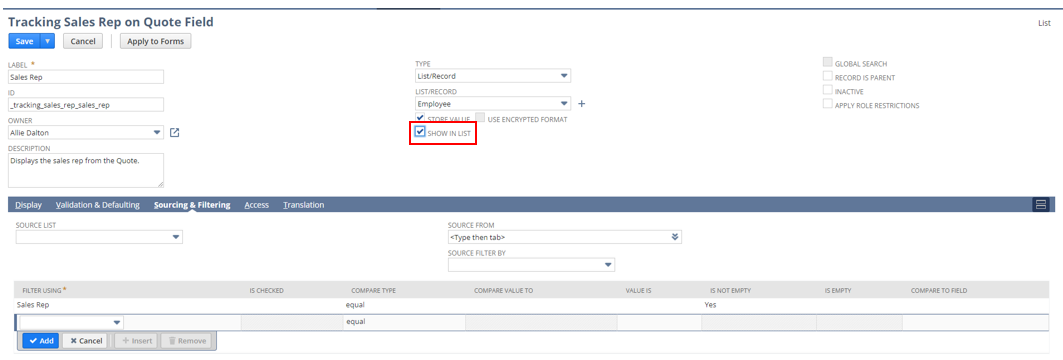


We now have all fields we want to see on the custom record, including the parent record, which is the transaction that this record will be created from.

Next, let’s add this custom record as a subtab on the transaction, so we can see this custom record on the Quote record.
Create New Subtab
Navigate to Customization > Forms > Subtabs > New.
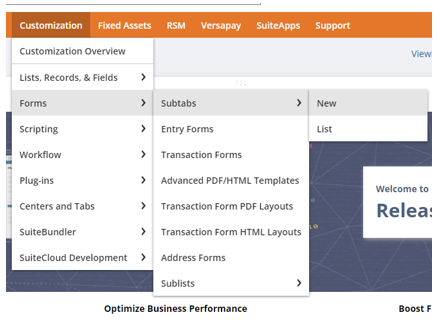
Add the name of this subtab. Ensure Type = Transaction.

Back on our custom field, Quote, add this newly created subtab within the Parent Subtab dropdown. This will show our custom record within this subtab on the transaction.
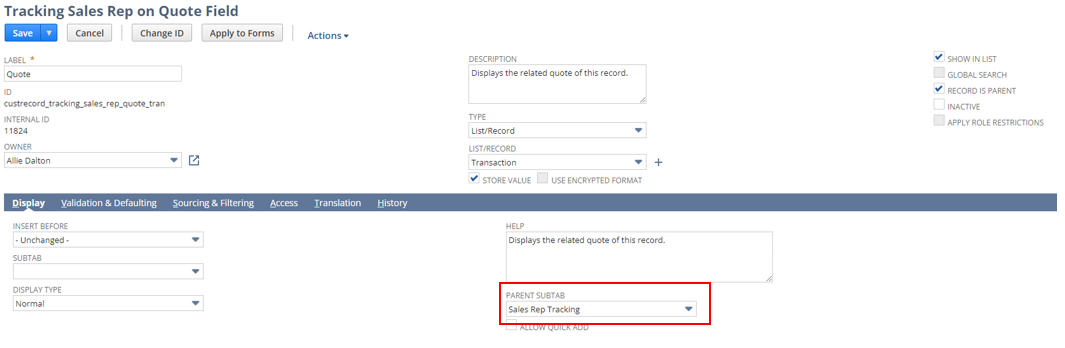
Next, we want to create our workflow action that will automatically create a Tracking Sales Rep on Quote record when a Quote is created.
Adding Workflow to Create Record on Creation of Transaction
Navigate to Customization > Workflow > Workflows > New.
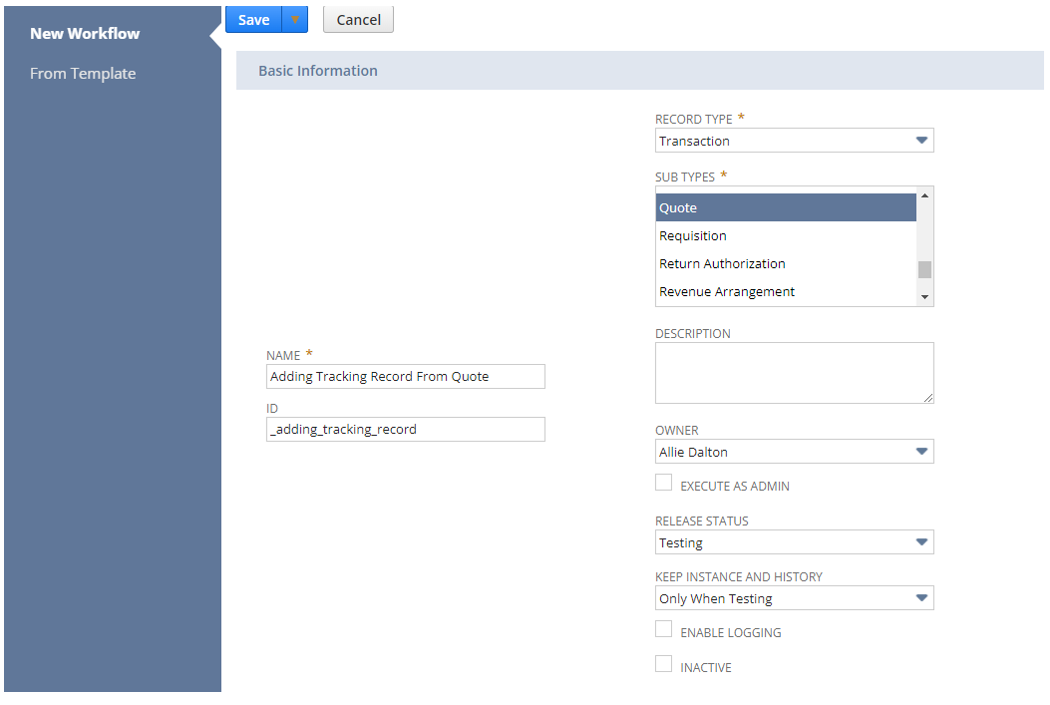
Create a workflow with the following settings:
- Name = populate any name
- Record Type = Transaction
- Sub Types = Quotes
- Release Status = Testing (once fully tested update to Released)
Once your workflow is created, add a new action to State 1.
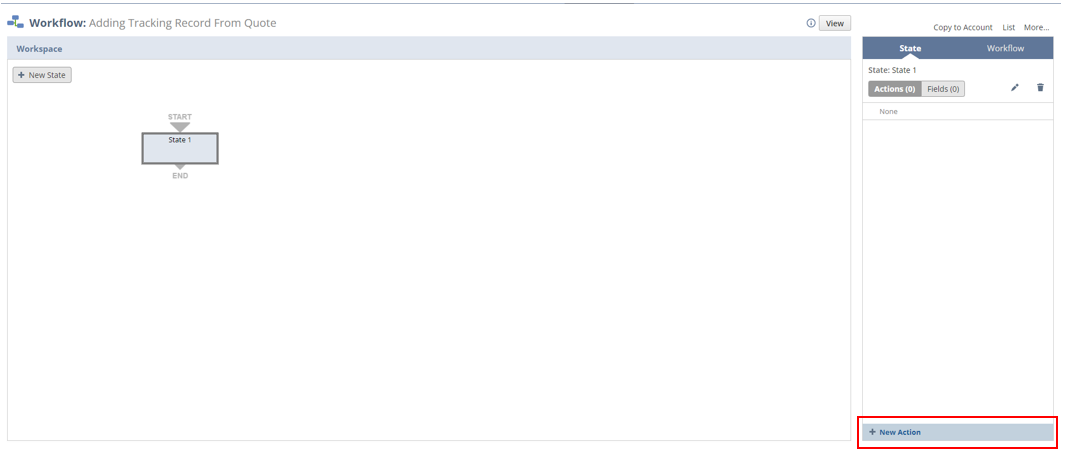
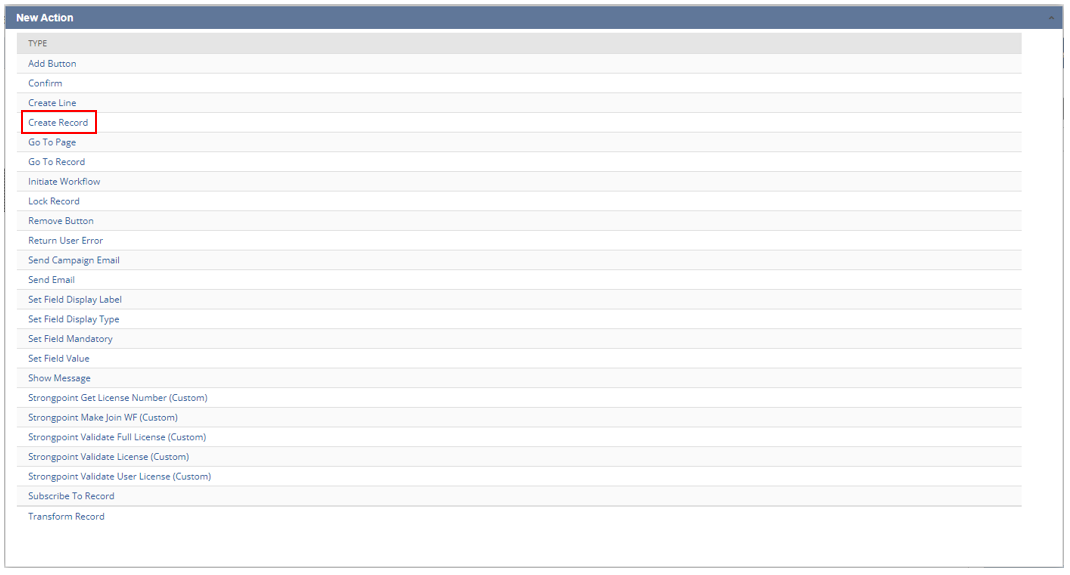
Action: Create Record
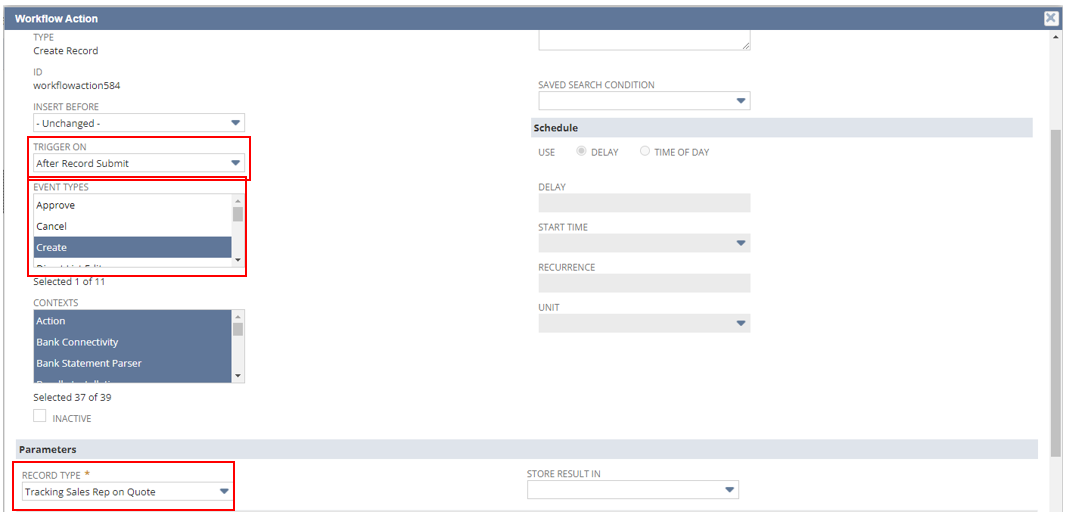
Trigger Type = After Record Submit.
Event Types = Create (so that a new record is only created once for every new Quote).
Record Type: Tracking Sales Rep on Quote (or name of Custom Record created)
In the table, map any fields on the originating transaction (Quote) that should be added to our custom record. For our custom record, we want to map all 3 of our fields Sales Rep, Customer, and Quote Title from the Quote to copy onto the custom record.

The last field will be used to link our custom record to the particular transaction record (Quote in our example).
To do this, add the field Quote = Current Record.

Click Save when all fields are mapped.
Testing
Create a Quote with the fields that we added to our custom record and workflow:
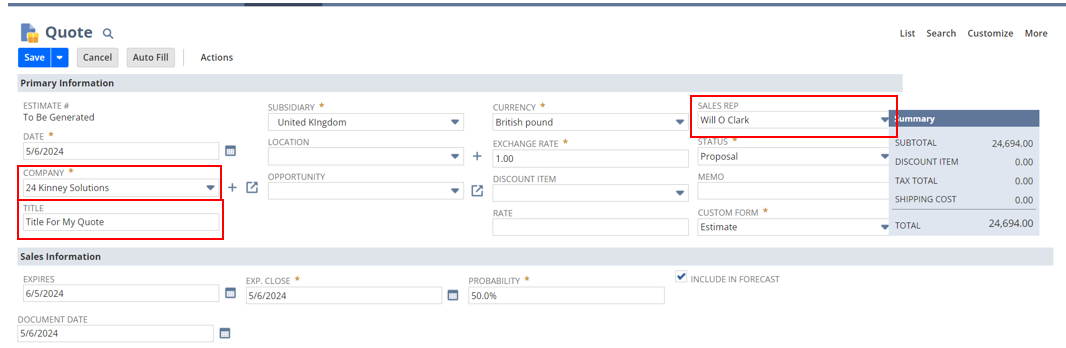
Upon save, the subtab will be added on View mode of the transaction. You will see the custom record automatically created:

Conclusion
Automating record creation through NetSuite ensures quicker record creation and the reduction of human error. With this solution, users can automatically create transactions and see them in the originating transaction record for easy access. Users can utilize reports and saved searches to review created custom records. This solution can also be replicated for any number of custom records or originating transactions required.

 RSMUS.com
RSMUS.com