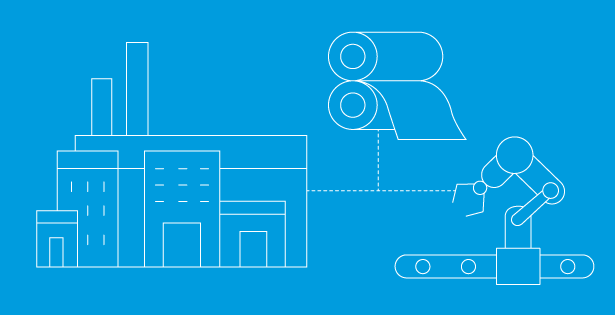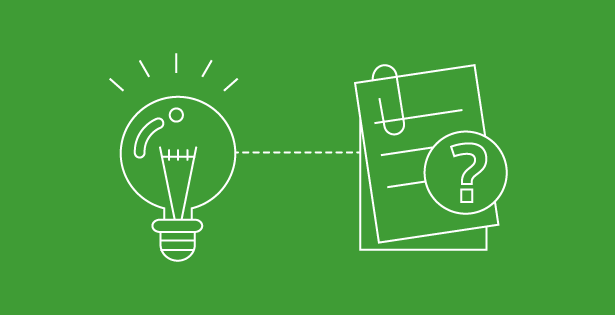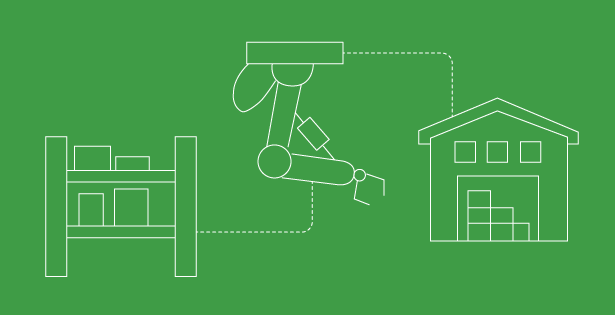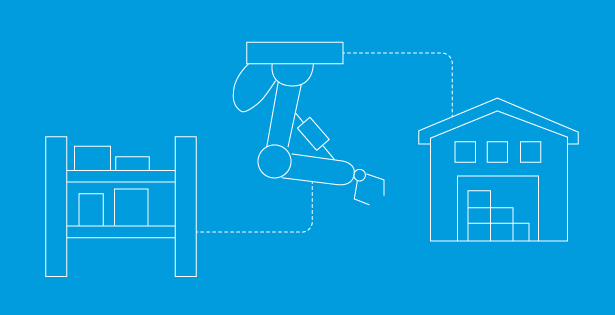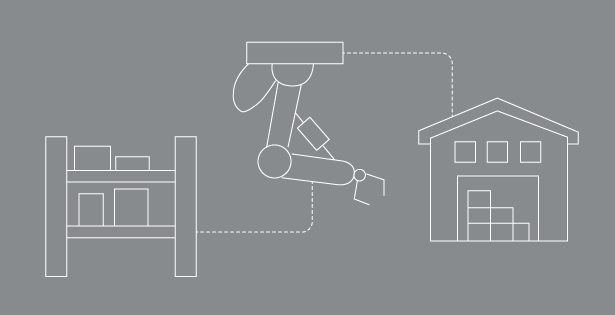The NetSuite 2023.2 release introduces a highly anticipated feature for manufacturing clients: the Costed Bill of Materials, without any additional costs. This SuiteApp calculates the overall cost of an assembly by considering the bill of materials revision, manufacturing routing, and the utilized cost templates. The cost is determined through the summation of individual component costs.
What Is a Bill of Materials (BOM)?
A bill of materials (BOM) is an extensive list of raw materials, components, and instructions required to construct, manufacture, or repair a product or service. A bill of materials usually appears in a hierarchical format, with the highest level displaying the finished product and the bottom level showing individual components and materials.
What is Costed Bill of Materials?
The costed bill of material is pivotal for efficient financial management, informed decision-making, and heightened overall efficiency in the production process. It acts as a valuable instrument, enabling businesses to uphold competitiveness and sustainability in the marketplace.
What functionalities does the Costed Bill of Materials SuiteApp offer?
The SuiteApp enables you to do the following:
- Examine the detailed cost breakdown of an assembly item, encompassing bills of materials, operations, and various cost types linked to the chosen bill of materials revision.
- Analyze the expenses associated with individual components essential for an assembly, considering both material and conversion costs related to each element.
- Project the prospective manufacturing costs for assembly items based on costing methods, purchase prices, and default item prices.
- Utilize cost breakdowns for bills of materials within your product engineering and costing workflows.
Installing Costed Bill of Materials – Prerequisites, SuiteApp install and Permissions.
The Costed Bill of Materials SuiteApp necessitates a NetSuite OneWorld account for installation. The installation privilege is limited to users with an Administrator role. You can access and install this SuiteApp from the SuiteApp Marketplace within NetSuite. Please review the prerequisites prior to start the installation from this link Prerequisites for Installing Costed Bill of Materials.
Once installed you would need to create new roles or customize the existing role permissions to use the Costed Bill of Materials. The reference for which can be found in this link Creating or Customizing Roles and Permissions to Use Costed Bill of Materials.
Using the Costed Bill of Materials SuiteApp
We need to have at least 1 assembly item with the Bill of Material created in the system. The navigation for the SuiteApp is as follows – Reports à Cost Accounting à Costed Bill of Materials. This will take you to the screen as shown in the image below.
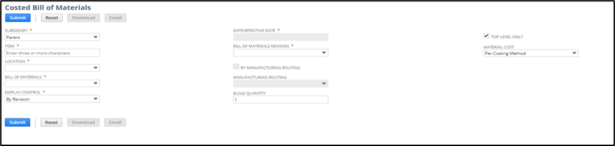
We will discuss each of these selections available and then review the results.
Subsidiary – Select a subsidiary.
Item – Select the assembly item.
Location – Select a location.
Bill of Materials – Select the bill of materials. The Bill of Materials Revision and Effective Date fields will be auto populated.
Display Control – The field offers two choices: “By Date” or “By Revision.” This option becomes accessible exclusively when an assembly item employs revision control for its effective display control value. The Date/Effective Date field is available only when display control is selected as “By Date”.
Bill of Materials Revision – choose the bill of materials revision from the list.
Select the “By Manufacturing Routing” option solely if the assembly item is linked to a routing. The box will be deactivated if the item lacks an associated routing.
Manufacturing Routing – Select a manufacturing routing. This field is enabled when you check the By Manufacturing Routing box.
Build Quantity – Input the quantity of the item you wish to examine for the costed bill of materials. The default value is set to 1. The default value will be the costing lot size mentioned in selected assembly item record if Manufacturing Routing & Work Center feature is enabled.
Top Level Only Checkbox – Upon selection this would limit the details to the selected assembly item, its components, and operation only. Details about sub-assemblies are not shown when this box is checked. Uncheck this box to display information at all levels of the fully exploded Bill of Materials. Note – his field cannot be selected if the “By Manufacturing Routing” box is checked.
Material Cost – Select the cost type to be used for all components. Use the shared links for the cost types Cost Types for Material Cost Calculation.
Click Submit to view the results.
Result
The result can be downloaded or emailed from the SuiteApp screen using the Download button and Email button. The below screenshots show the results.
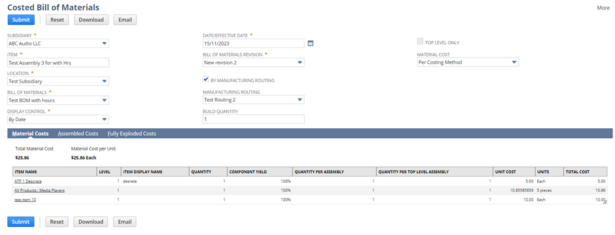
Reviewing the result tabs
Material Costs
As the name suggests this tab displays the cost of the components used in the assembly. Depending on the options selected for Top Level only check box we can view the components. The costs are displayed based on the costing method.

For in-depth explanations of each column, please refer to the following link for comprehensive details Material Costs Subtab.
Assembled Costs
This subtab has details of the breakdown of the costs of the assembly based on the manufacturing operations.
The Assembled Costs subtab provides a breakdown of the costs of the assembly by cost type. You can view and analyze cost breakdown for manufacturing operations on this subtab. The details can help you understand the cost of each manufacturing operation involved in producing the item.

For in-depth explanations of each column, please refer to the following link for comprehensive details Assembled Costs Subtab.
Fully Exploded Costs
This subtab will display the costs per item including materials and manufacturing operations. Review this tab to analyze the costs associated with each material and operation used in the assembly.
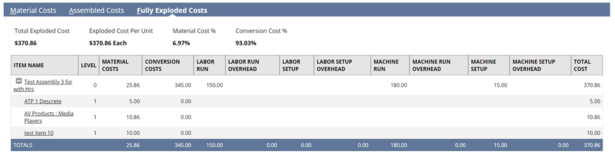
For in-depth explanations of each column, please refer to the following link for comprehensive details Fully Exploded Costs Subtab.
Implementation and Demonstrations
Existing NetSuite accounts seeking to leverage this SuiteApp can access and install it directly from the SuiteApp Marketplace. For further details, discussions, or demonstrations, please contact the author using the details mentioned in the link Dighe, Gaurav.docx (sharepoint.com)

 RSMUS.com
RSMUS.com