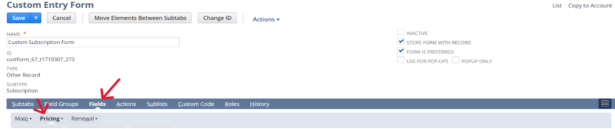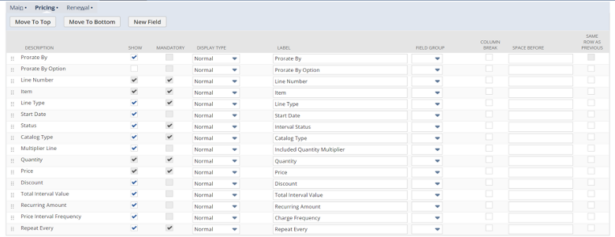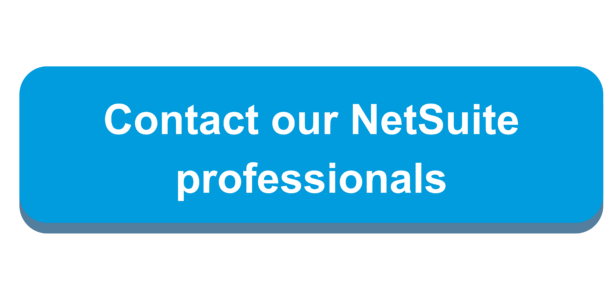Customize a Subscription Pricing Sublist
Within a subscription record, clicking Customize will allow editing of the display order and field labels and other customization. This can be useful when renaming fields for client terminology or adjusting how the subscription looks in NetSuite. Previously, the subscription pricing sublist could not be edited or changed, significantly restricting the customization of subscriptions and personalization for each client.
With the NetSuite 2023.2 Release, you can now customize the standard sublist fields within the pricing tab. By clicking the customize button near the top of the subscription record, you enter the Custom Entry Form for the subscription, where you can edit the pricing sublist. Here, you can change the display order of the fields as well as the names of the labels for the standard columns. This is where you can also hide and show specific fields in the pricing sublist depending on their relevancy to the client. You can also add new fields if additional customization is needed.
Customizing a subscription pricing list can be valuable to clients looking to personalize their subscriptions or who have unique subscription pricing scenarios that require custom fields to be added.
See below for how to navigate to the custom entry form from a subscription record, where you can edit the pricing sublist.

 RSMUS.com
RSMUS.com